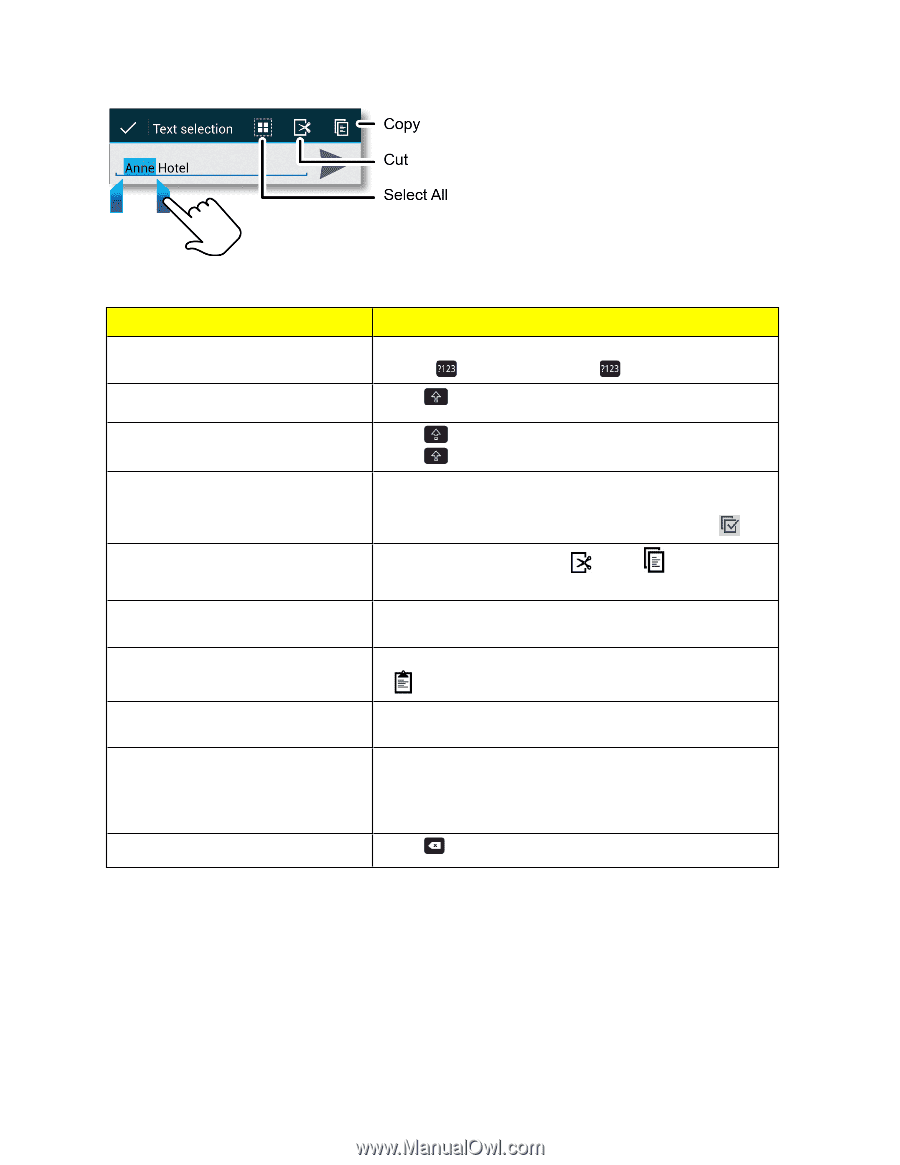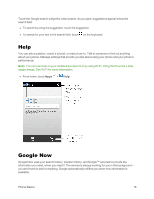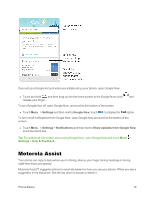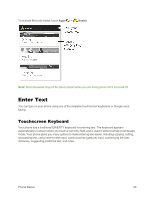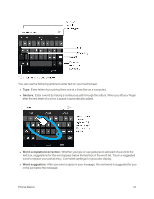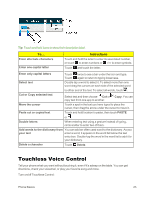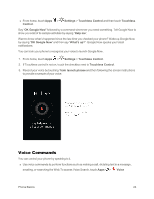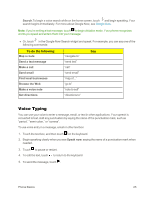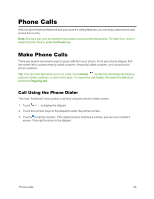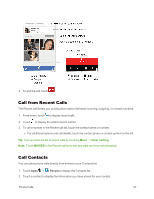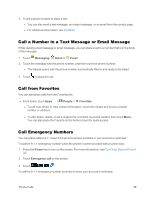Motorola Moto X 1st Generation User Guide - Page 32
Touchless Voice Control, Instructions
 |
View all Motorola Moto X 1st Generation manuals
Add to My Manuals
Save this manual to your list of manuals |
Page 32 highlights
Tip: Touch and hold icons to show their description label. To... Enter alternate characters Enter one capital letter Instructions Touch and hold the letter to enter its associated number, or touch to enter numbers or =\< to enter symbols. Touch and touch the letter. Enter only capital letters Touch twice to see a bar under the icon and type. Touch again to return to typing lowercase. Select text Double tap a word to select it. To select more than one word drag the cursors on each side of the selected word Cut or Copy selected text to either end of the text. To select all words, touch . Select text and then choose Cut or Copy. You can copy text from one app to another. Move the cursor Touch a spot in the text you have typed to place the cursor, then drag the arrow under the cursor to move it. Paste cut or copied text Touch and hold location to paste, then touch PASTE Double letters or . When entering text using a gesture instead of typing, circle a letter to enter two of them. Add words to the dictionary from You can add an often used word to the dictionary. As you your text enter a word, it appears in the word list below the text entry box. Double-tap the word in the word list to add it to your dictionary. Delete a character Touch Delete. Touchless Voice Control Tell your phone what you want without touching it, even if it's asleep on the table. You can get directions, check your voicemail, or play your favorite song and more. Turn on/off Touchless Control: Phone Basics 23