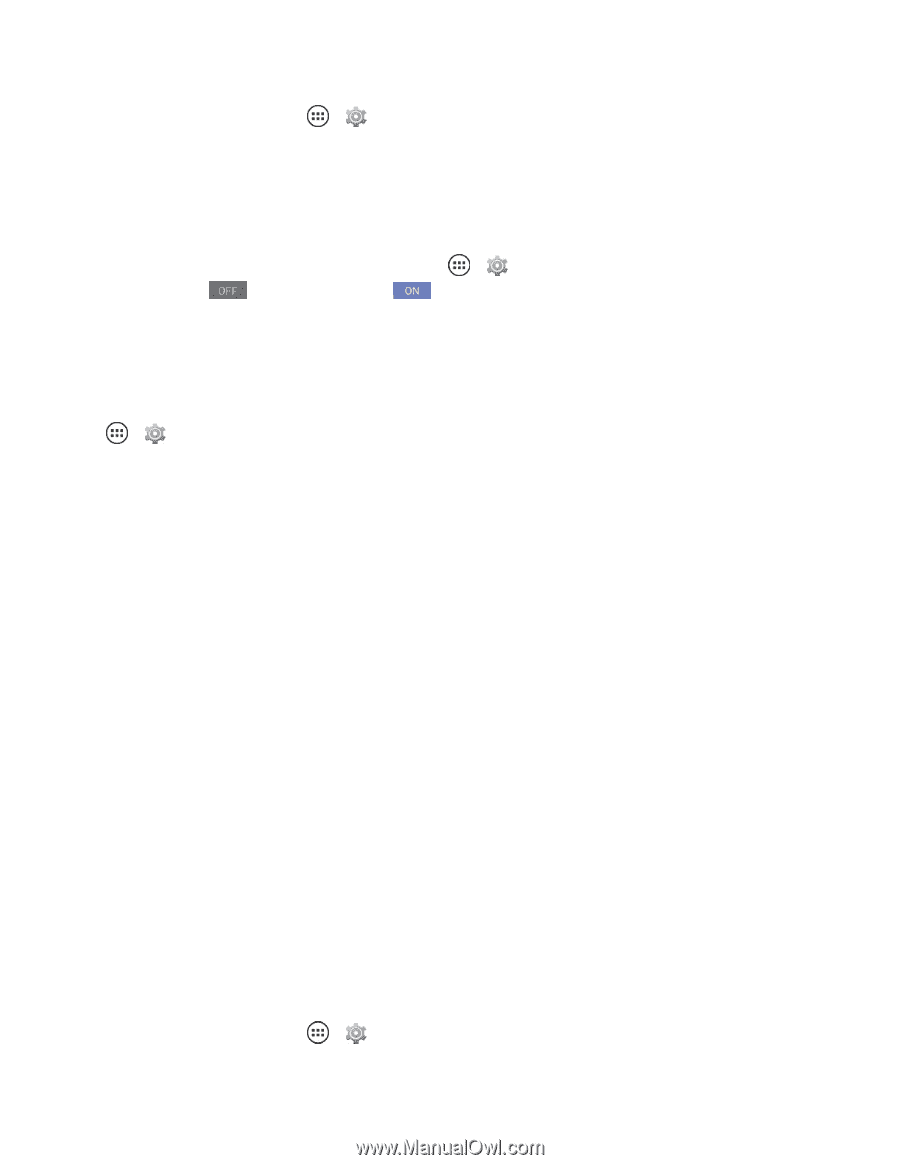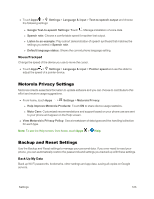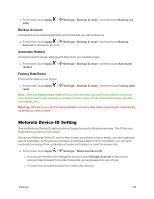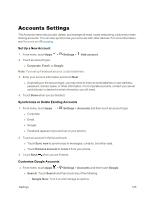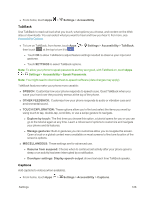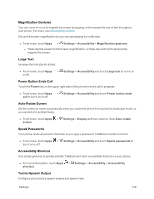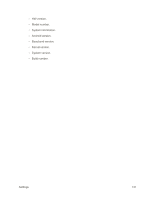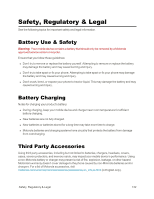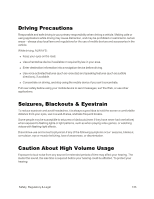Motorola Moto X 1st Generation User Guide - Page 137
TalkBack, Captions, TOUCH EXPLORATION
 |
View all Motorola Moto X 1st Generation manuals
Add to My Manuals
Save this manual to your list of manuals |
Page 137 highlights
n From home, touch Apps > Settings > Accessibility. TalkBack Use TalkBack to read out loud what you touch, what options you choose, and content on the Web sites or downloads. You can select what you want to hear and how you hear it. For more, see Accessibility Options. n To turn on TalkBack, from home, touch Apps > Settings > Accessibility > TalkBack, then touch at the top to turn it to . l Touch OK to allow TalkBack to adjust feature settings needed to observe your input and gestures. l Touch SETTINGS to select TalkBack options. Note: To allow your phone to speak passwords as they are typed, with TalkBack on, touch Apps > Settings > Accessibility > Speak Passwords. Note: You might need to download text-to-speech software (data charges may apply). TalkBack features make your phone more useable: n SPEECH: Customize how your phone responds to speech cues. Quiet TalkBack when you wave your hand over the proximity sensor at the top of the phone. n OTHER FEEDBACK: Customize how your phone responds to audio or vibration cues and environmental sound. n TOUCH EXPLORATION: These options allow you to find and select the items you want by using touch to tap, double-tap, scroll lists, or use a swipe gesture to navigate. l Explore by touch: The first time you choose this option, a tutorial opens for you or you can go to the tutorial again at any time. Learn a robust set of options to customize and navigate your phone and its features. l Manage gestures: Built-in gestures you can customize allow you to navigate the screen. Open a local or a global context menu available on most screens to fine tune location of the screen's options. n MISCELLANEOUS: These settings are for advanced use. l Resume from suspend: Choose when to continue last activity after your phone goes to sleep or an activity has been interrupted by a notification. l Developer settings: Display speech output shows text each time TalkBack speaks. Captions Add captions to videos (when available). n From home, touch Apps > Settings > Accessibility > Captions. Settings 128