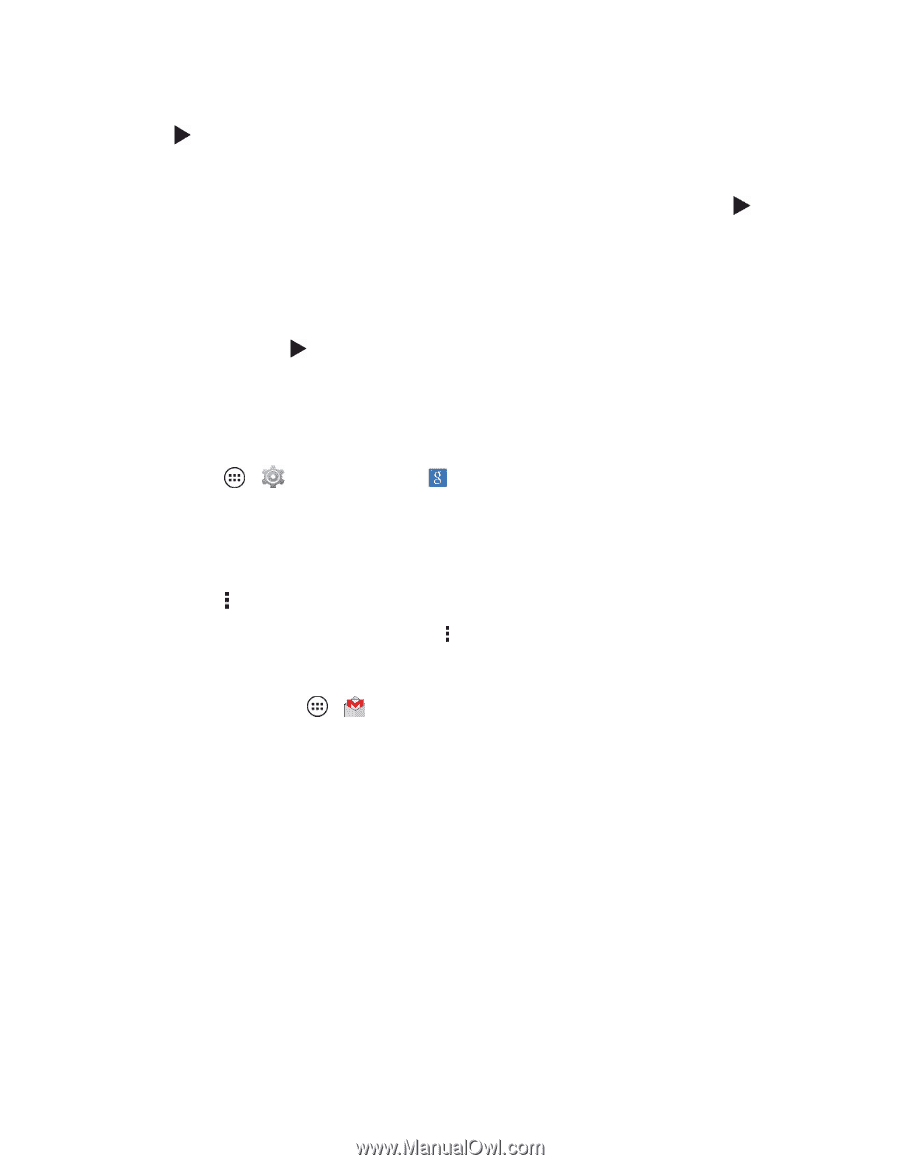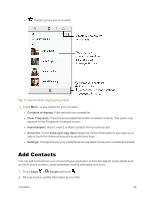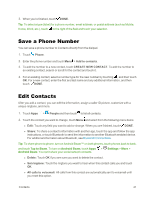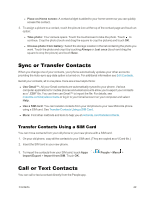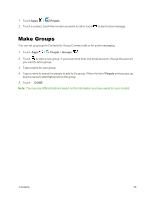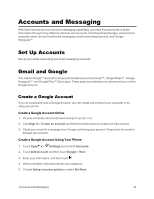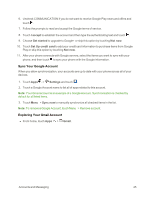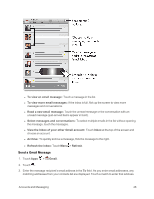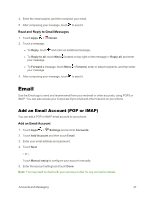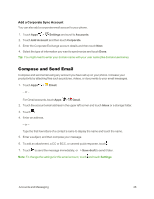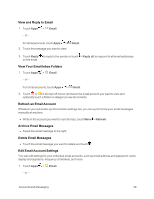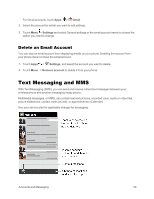Motorola Moto X 1st Generation User Guide - Page 54
Sync Your Google Account, Exploring Your Gmail Account, I accept, Get started, Not now
 |
View all Motorola Moto X 1st Generation manuals
Add to My Manuals
Save this manual to your list of manuals |
Page 54 highlights
6. Uncheck COMMUNICATION if you do not want to receive Google Play news and offers and touch . 7. Follow the prompts to read and accept the Google terms of service. 8. Touch I accept to establish the account and then type the authenticating text and touch . 9. Choose Get started to upgrade to Google+ or skip this option by touching Not now. 10. Touch Set Up credit card to add your credit card information to purchase items from Google Play or skip this option by touching Not now. 11. After your phone connects with Google servers, select the items you want to sync with your phone, and then touch to sync your phone with the Google information. Sync Your Google Account When you allow synchronization, your accounts are up to date with your phone across all of your devices. 1. Touch Apps > Settings and touch . 2. Touch a Google Account name to list all of apps related to this account. Note: Your Gmail account is an example of a Google Account. Synchronization is checked by default for all listed items. 3. Touch Menu > Sync now to manually synchronize all checked items in the list. Note: To remove a Google Account, touch Menu > Remove account. Exploring Your Gmail Account n From home, touch Apps > Gmail. Accounts and Messaging 45