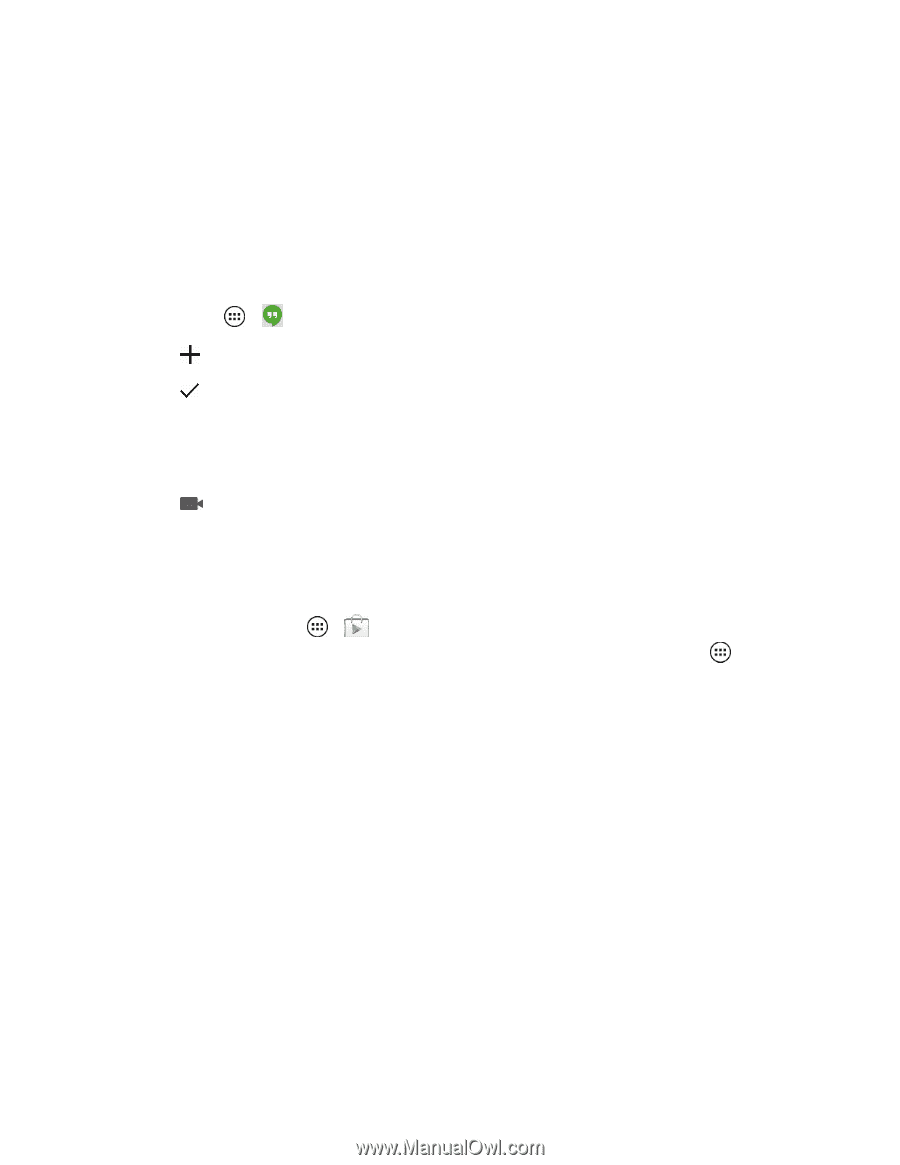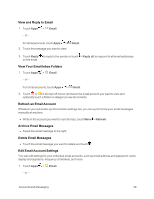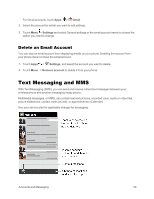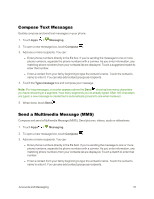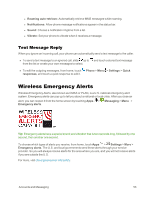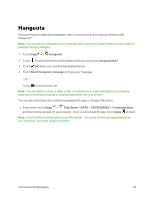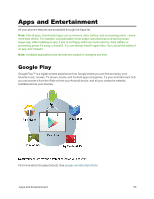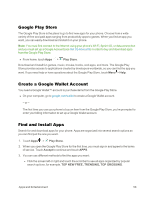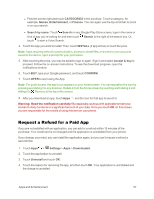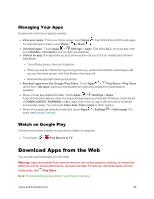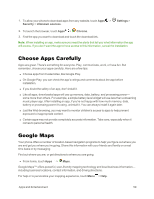Motorola Moto X 1st Generation User Guide - Page 63
Hangouts, Anyone else?, Send Hangouts message, Play Store, CATEGORIES, Communication
 |
View all Motorola Moto X 1st Generation manuals
Add to My Manuals
Save this manual to your list of manuals |
Page 63 highlights
Hangouts Send and receive instant text messages, video, or a photo to one or a group of friends with Hangouts™. Note: You can flick the Hangouts screen right and left to switch from a list of friends or the details of previous Hangout sessions. 1. Touch Apps > Hangouts. 2. Touch to select a friend and add additional friends by touching Anyone else? 3. Touch OK when you have finished adding friends. 4. Touch Send Hangouts message and type your message. - or - Touch to start a video call. Note: You can attach a photo, a video, audio, or a slideshow to a text message by touching the paperclip and selecting existing or creating new media with your phone. You can also download other instant messaging (IM) apps on Google Play Store: n From home, touch Apps > Play Store > APPS > CATEGORIES > Communication, and then choose an app for your provider. Once you download the app, touch Apps to see it. Note: Your IM options will depend on your IM provider. To browse instant messaging apps from your computer, go to play.google.com/store. Accounts and Messaging 54