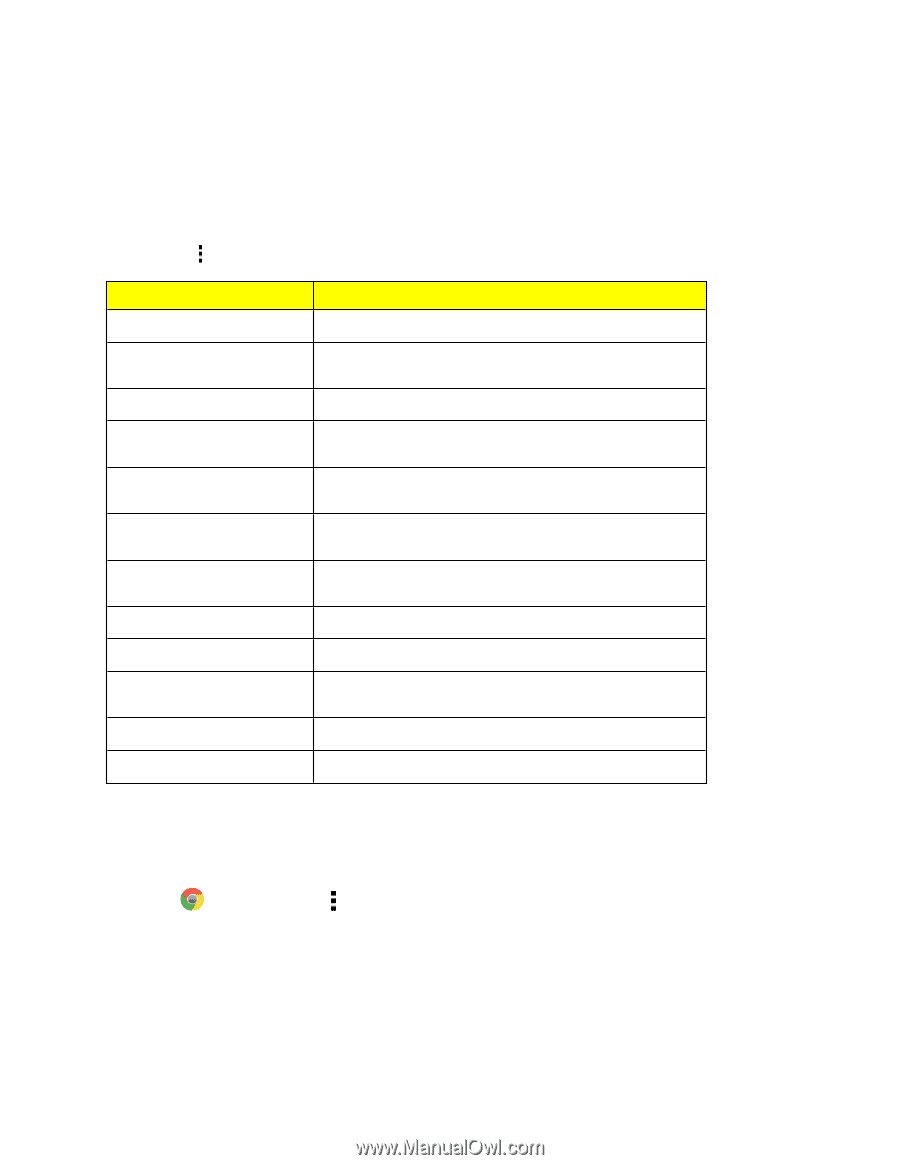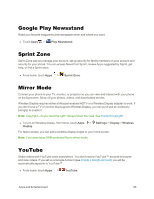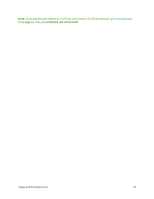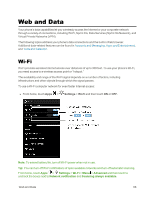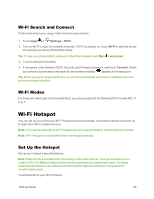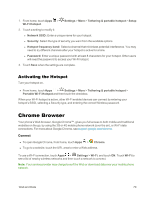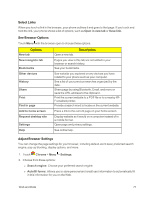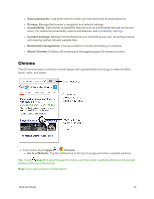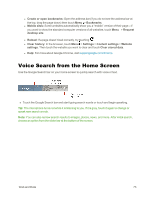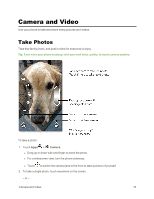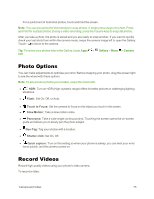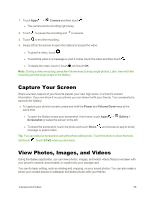Motorola Moto X 1st Generation User Guide - Page 80
Select Links, See Browser Options, Options, Description, Adjust Browser Settings, Other devices
 |
View all Motorola Moto X 1st Generation manuals
Add to My Manuals
Save this manual to your list of manuals |
Page 80 highlights
Select Links When you touch a link in the browser, your phone outlines it and goes to that page. If you touch and hold the link, your phone shows a list of options, such as Open in new tab or Save link. See Browser Options Touch Menu with the browser open to choose these options. Options New tab New incognito tab Bookmarks Other devices History Share Print Find in page Add to home screen Request desktop site Settings Help Open a new tab. Description Pages you view in this tab are not added to your browser or search history. See your bookmarks. See website you explored on any devices you have related to your phone such as your computer. See a list of your previous searches organized by the date. Share page by using Bluetooth, Email, and more or save the URL address to the clipboard. Print the current website to a PDF file or to a nearby WiFi enabled printer. Provide a search word to locate on the current website. Place a link to the current page on your home screen. Display website as it would on a computer instead of in a mobile format. Open page and privacy settings. See online help. Adjust Browser Settings You can change the page settings for your browser, including default zoom level, preferred search engine, pop-up blocking, display options, and more. 1. Touch Chrome > Menu > Settings. 2. Choose from these options: l Search engine: Choose your preferred search engine. l Autofill forms: Allows you to store personal and credit card information to automatically fill in this information for you on the Web. Web and Data 71