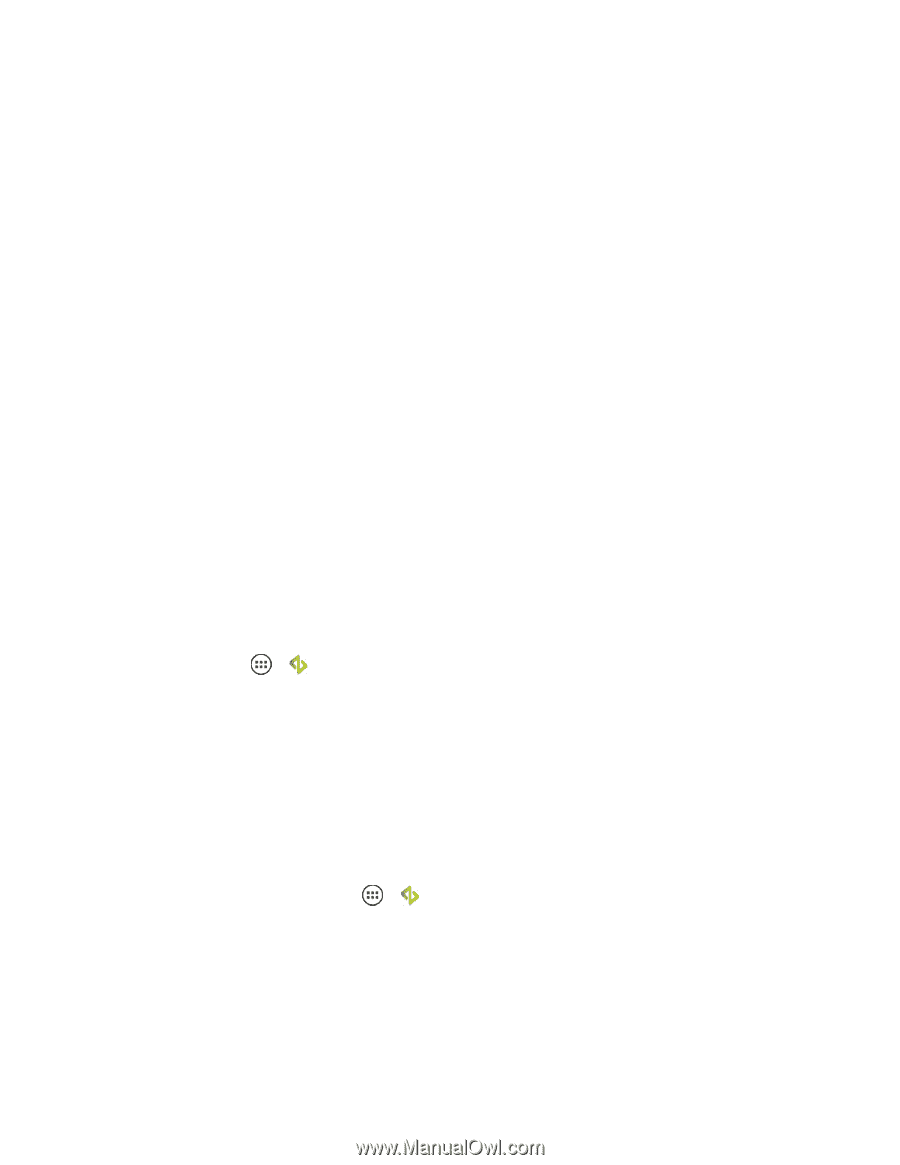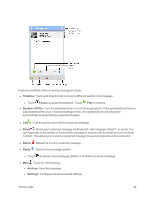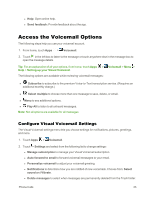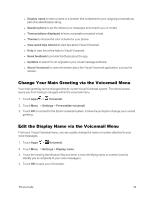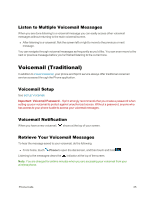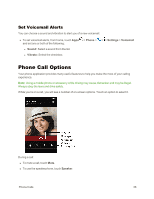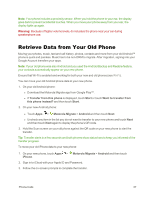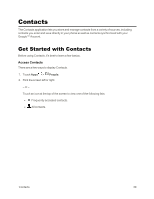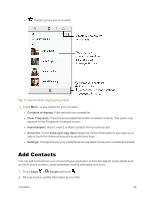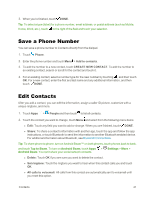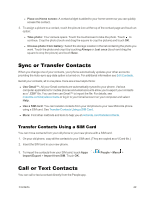Motorola Moto X 1st Generation User Guide - Page 46
Retrieve Data from Your Old Phone
 |
View all Motorola Moto X 1st Generation manuals
Add to My Manuals
Save this manual to your list of manuals |
Page 46 highlights
Note: Your phone includes a proximity sensor. When you hold the phone to your ear, the display goes dark to prevent accidental touches. When you move your phone away from your ear, the display lights up again. Warning: Because of higher volume levels, do not place the phone near your ear during speakerphone use. Retrieve Data from Your Old Phone Moving your photos, music, text and call history, photos, contacts and more from your old Android™ phone is quick and painless. Music has to be non-DRM to migrate. After migration, signing into your Google Account transfers your apps. Note: If your old phone was also Android and you used the Android Backup and Restore feature, your contacts automatically appear on your new phone. Ensure that Wi-Fi is enabled and working for both your new and old phones (see Wi-Fi). You can move your old Android phone data to your new phone. 1. On your old Android phone: l Download the Motorola Migrate app from Google Play™. l If Transfer from this phone is displayed, touch Start or touch Want to transfer from this phone instead? and then touch Start. 2. On your new Android phone: l Touch Apps > Motorola Migrate > Android and then touch Next. l Uncheck any item in the list you do not want to transfer to your new phone and touch Next and then touch Next again to display the phone's QR code. 3. Hold the Scan screen on your old phone against the QR code on your new phone to start the transfer. Tip: Transfer starts in a few seconds and both phones show status bars to keep you informed of the transfer progress. To move your old iPhone data to your new phone: 1. On your new phone, touch Apps > Motorola Migrate > Android and then touch iPhone. 2. Sign in to iCloud with your Apple ID and Password. 3. Follow the on-screen prompts to complete the transfer. Phone Calls 37