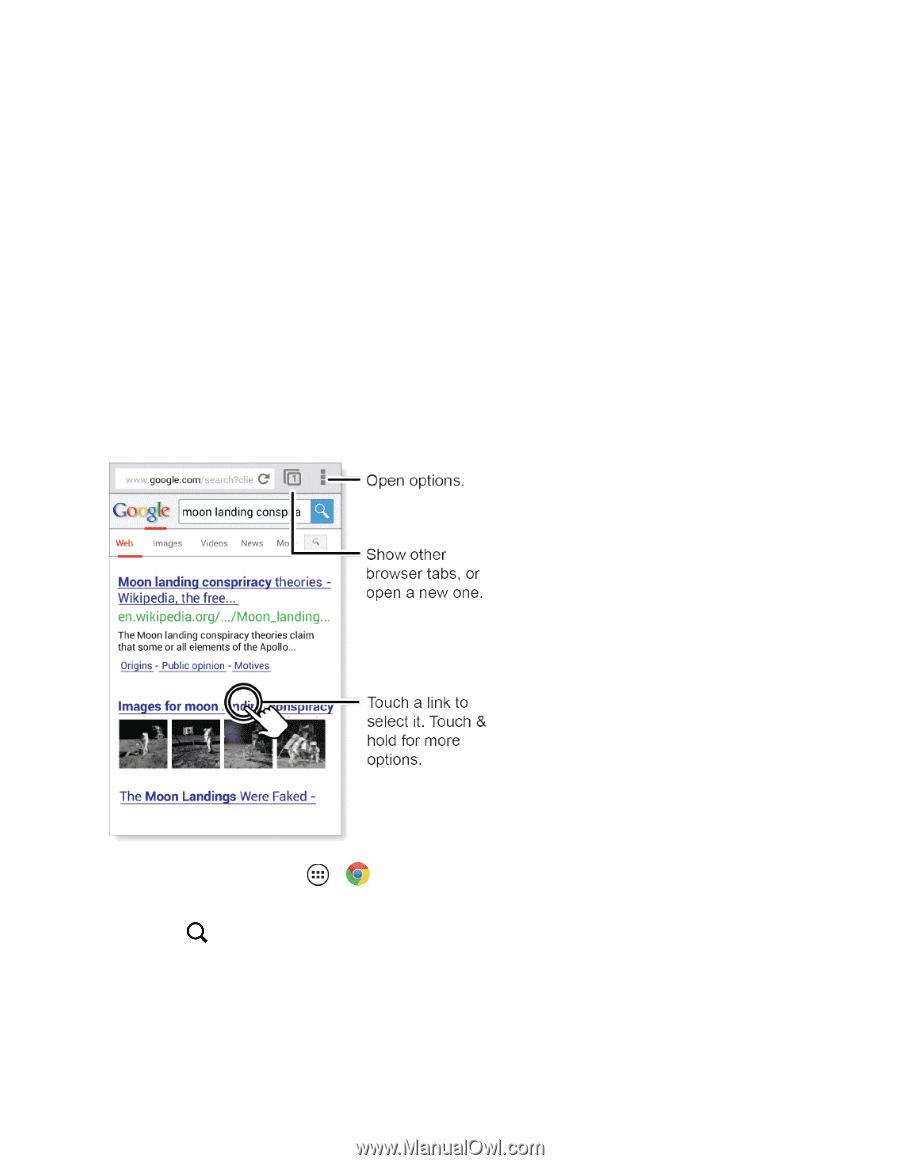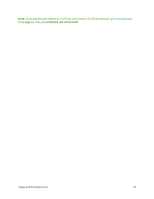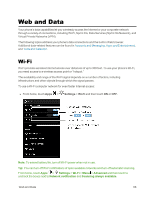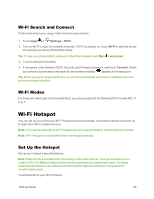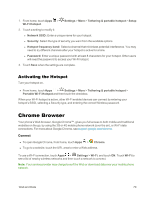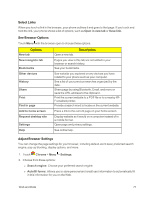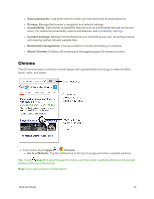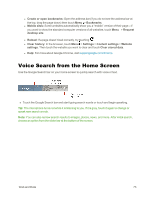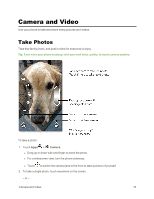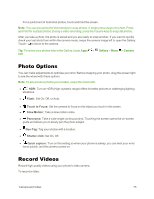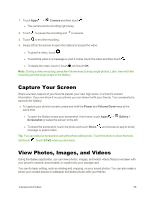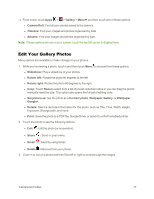Motorola Moto X 1st Generation User Guide - Page 81
Chrome, Save passwords, Privacy, Accessibility, Content settings, Bandwidth management, About Chrome
 |
View all Motorola Moto X 1st Generation manuals
Add to My Manuals
Save this manual to your list of manuals |
Page 81 highlights
l Save passwords: Lists all the sites for which you have stored an access password. l Privacy: Manage the browser's navigation and network settings. l Accessibility: Set browser accessibility features such as comfortable text size and forced zoom. For additional Accessibility options and features, see Accessibility Settings. l Content settings: Manage Internet features such as blocking pop-ups, accepting cookies, and clearing cached (stored) website data. l Bandwidth management: Choose condition to enable preloading of a website. l About Chrome: Enablecc tilt scrolling and debugging support for advanced users. Chrome The Chrome browser combines minimal design with sophisticated technology to make the Web faster, safer, and easier. n From home, touch Apps > Chrome. l Go to a Website: Tap the address bar at the top of a page and enter a website address. Tip: Touch Search to open the search window, and then enter a website address in the Google text box at the top of the screen. Note: If you can't connect, contact Sprint. Web and Data 72