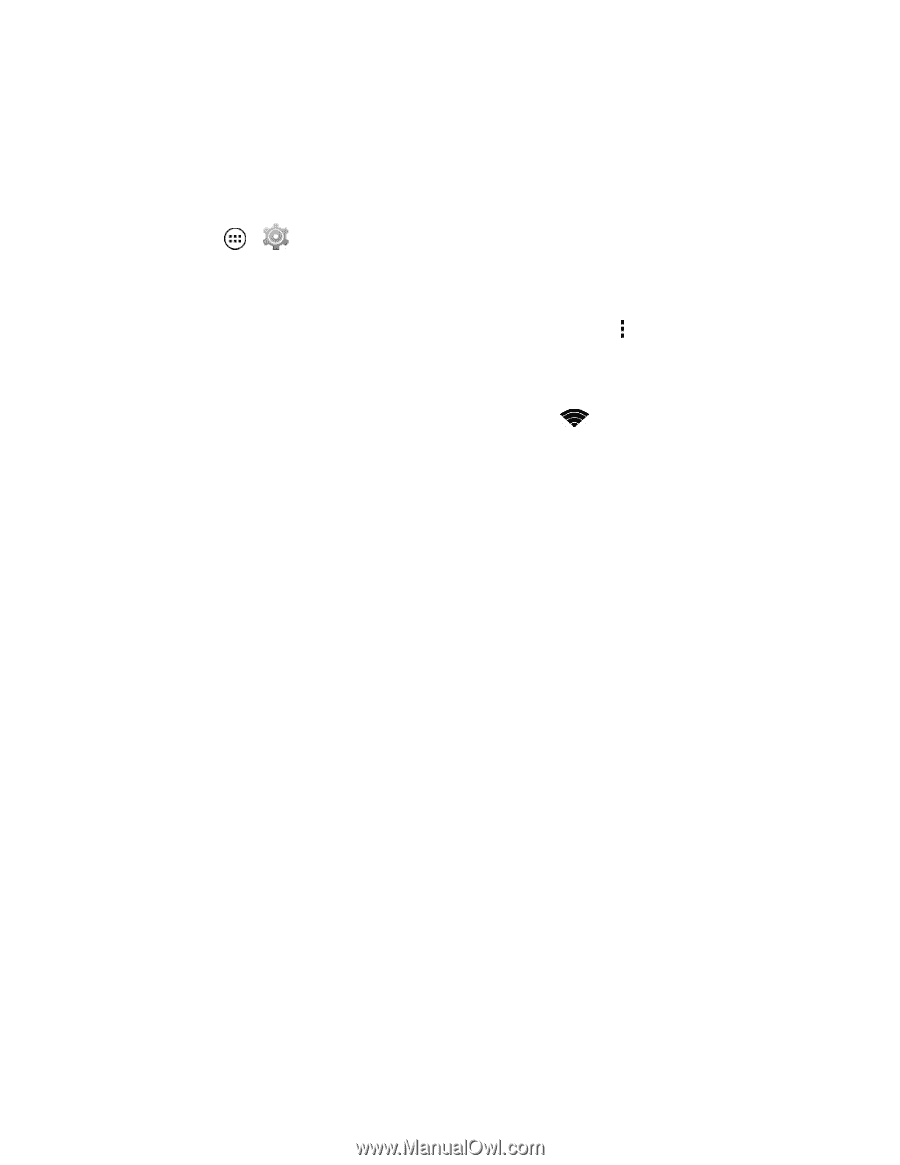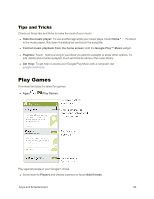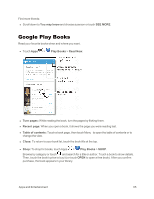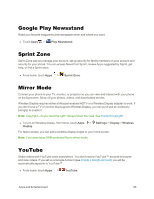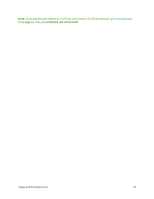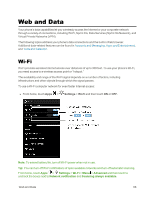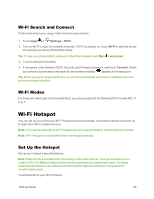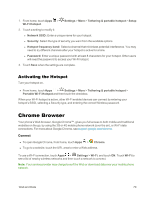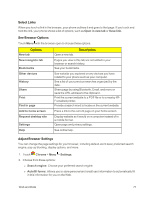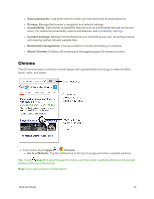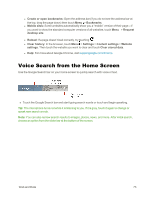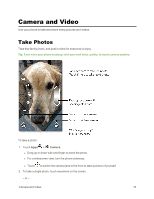Motorola Moto X 1st Generation User Guide - Page 78
Wi-Fi Search and Connect, Wi-Fi Modes, Wi-Fi Hotspot, Set Up the Hotspot
 |
View all Motorola Moto X 1st Generation manuals
Add to My Manuals
Save this manual to your list of manuals |
Page 78 highlights
Wi-Fi Search and Connect To find networks in your range, follow the instructions below. 1. Touch Apps > Settings > Wi-Fi. 2. Turn on Wi-Fi to scan for available networks. If Wi-Fi is already on, touch Wi-Fi to see lists the list of networks your phone finds within range. Tip: To see your phone's MAC address or other Wi-Fi details, touch Menu > Advanced. 3. Touch a network to connect. 4. If necessary, enter Network SSID, Security, and Wireless password, and touch Connect. When your phone is connected to the network, the wireless indicator appears in the status bar. Tip: When you are in range and Wi-Fi is on, you will automatically reconnect to available networks you've connected to before. Wi-Fi Modes For those who like to get a bit more technical, your phone supports the following Wi-Fi modes 802.11 b, g, n. Wi-Fi Hotspot You can set up your phone as a Wi-Fi hotspot to provide portable, convenient Internet access for up to eight other Wi-Fi enabled devices. Note: You need to subscribe to Wi-Fi hotspot service to use this feature. Contact Sprint for details. Note: Wi-Fi Hotspot is not available when roaming domestically. Set Up the Hotspot Set up your hotspot's security features. Note: Risks can be associated with connecting to the public Internet. Your phone allows you to create a 3G or 4G Mobile Hotspot, which may be accessible by unauthorized users. It is highly recommended that you use a password other possible steps to protect your computer from unauthorized access. To add security to your Wi-Fi hotspot: Web and Data 69