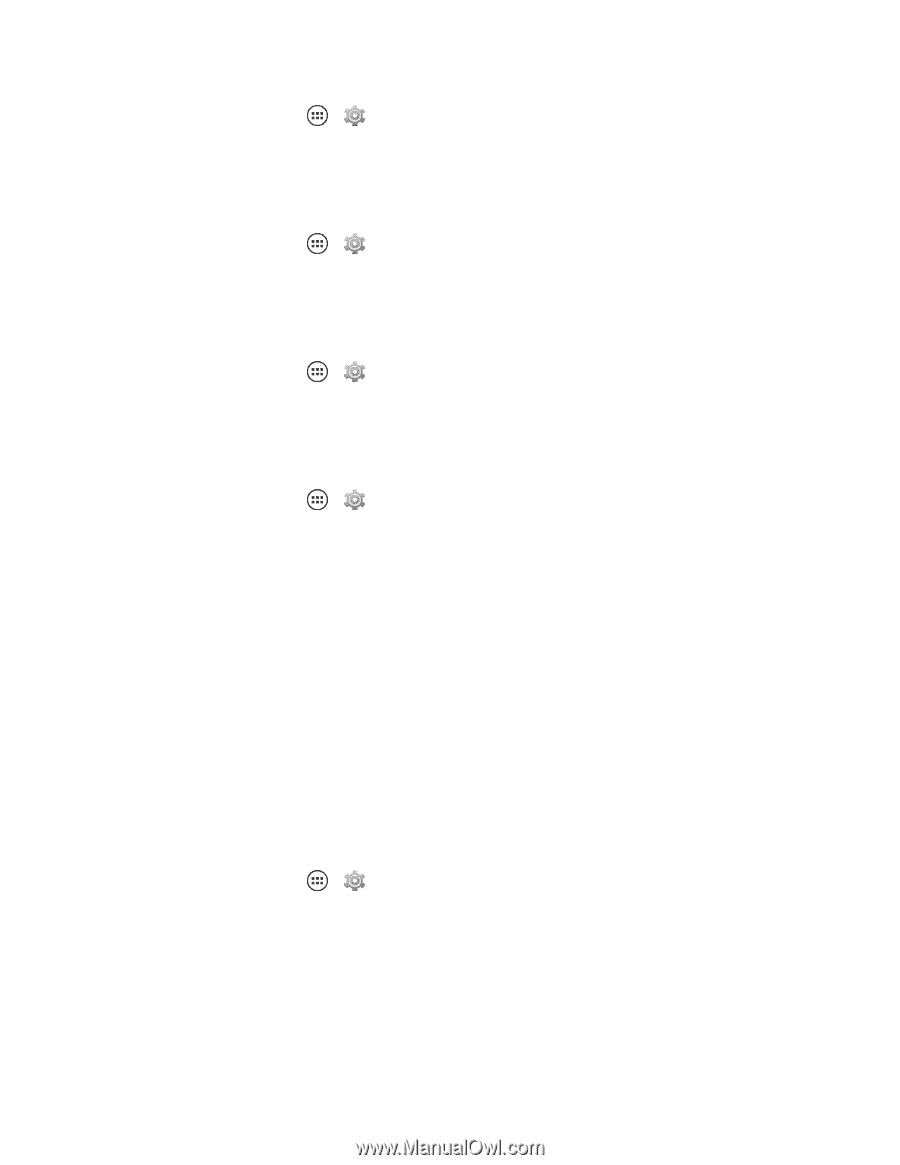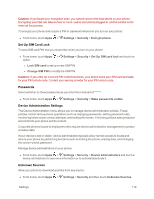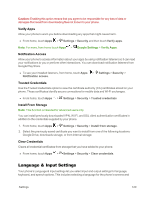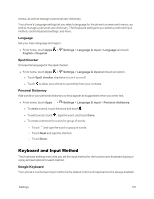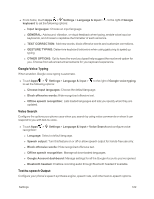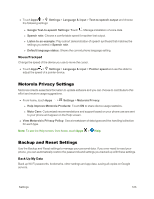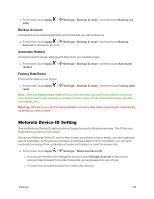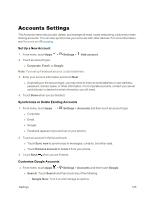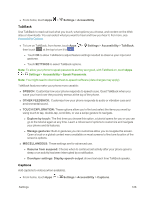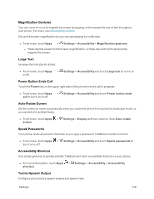Motorola Moto X 1st Generation User Guide - Page 133
Motorola Device ID Setting, Backup Account, Automatic Restore, Factory Data Reset - phone cases
 |
View all Motorola Moto X 1st Generation manuals
Add to My Manuals
Save this manual to your list of manuals |
Page 133 highlights
n From home, touch Apps > Settings > Backup & reset > and then touch Backup my data. Backup Account Choose the account associated with your phone that you want to back up. n From home, touch Apps > Settings > Backup & reset > and then touch Backup account to choose an account. Automatic Restore Choose to restore all app settings and data when you reinstall an app. n From home, touch Apps > Settings > Backup & reset > and then touch Automatic restore. Factory Data Reset Erase all the data on your phone. n From home, touch Apps > Settings > Backup & reset > and then touch Factory data reset. Note: Selecting Factory data reset will return all phone settings back to their default values and clear all information (text messages, contacts, photos, music, emails, downloaded apps, app data and settings, etc.). Warning: All data on your phone will be deleted in a Factory data reset so ensure you have backed up all files you want to save. Motorola Device ID Setting Use the Motorola Device ID setting to link a Google Account to Motorola services. This ID lets you find/protect your phone if you lose it. Set up your Motorola Device ID now so that, in case your phone is lost or stolen, you can locate and secure it remotely. As long as your phone is on and has a data or Wi-Fi connection, you can go to motorola.com/support from a desktop computer and locate it or reset the screen lock. n From home, touch Apps > Settings > Motorola Device ID. l If no account is listed or to change the account, touch Google Account or the current account listed to select from a list of accounts you've accessed on your phone. l Choose from an active account list or add a new account. Settings 124