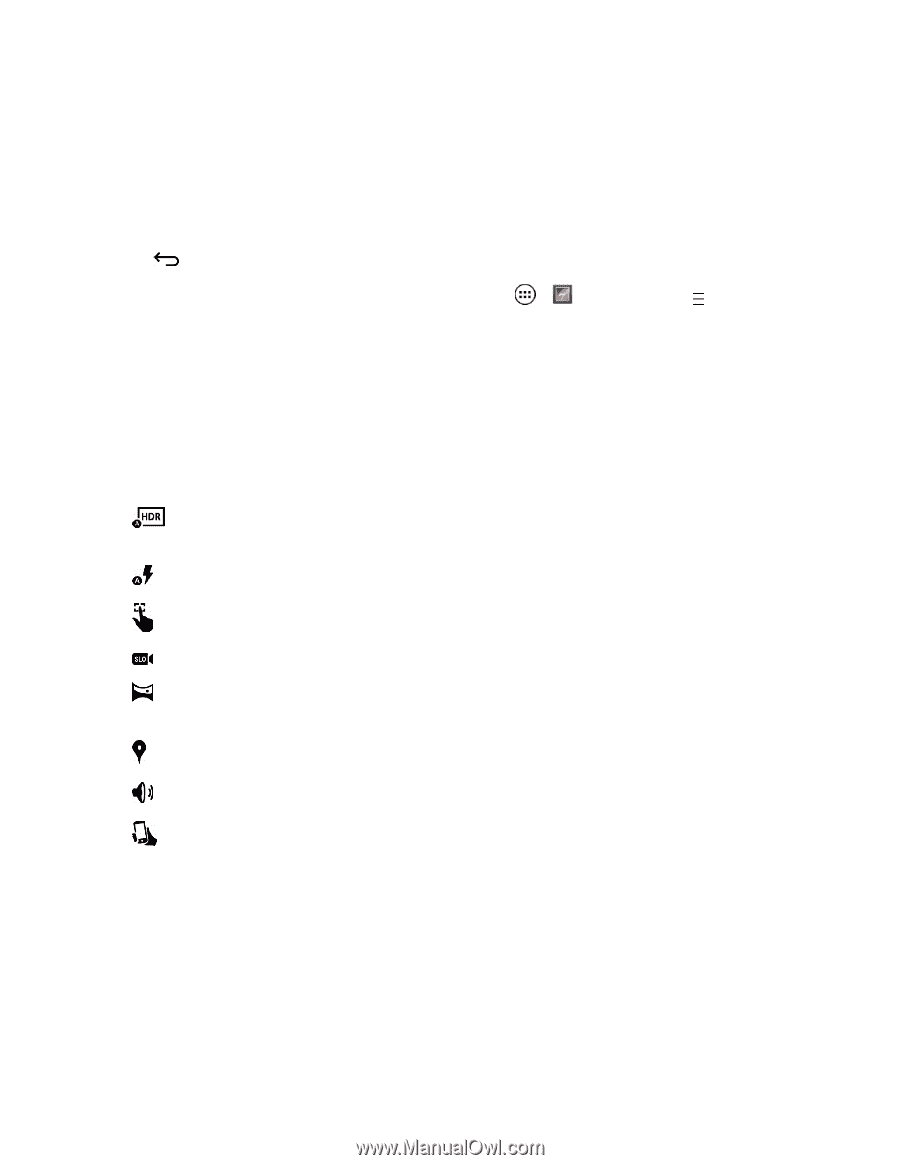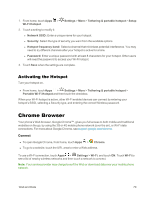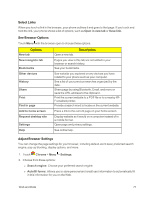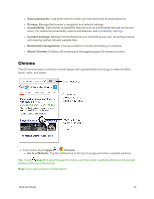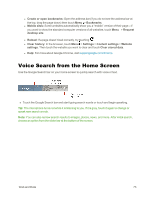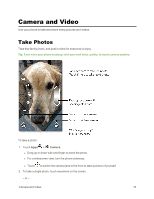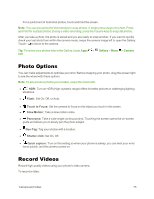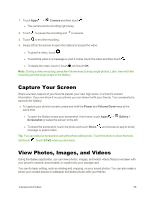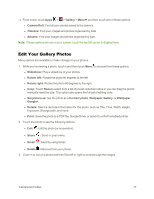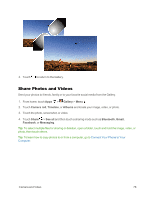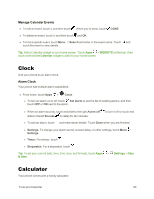Motorola Moto X 1st Generation User Guide - Page 84
Photo Options, Record Videos, Flash, Touch to Focus, Slow Motion, Panorama, Shutter click
 |
View all Motorola Moto X 1st Generation manuals
Add to My Manuals
Save this manual to your list of manuals |
Page 84 highlights
For a quick burst of multi shot photos, touch and hold the screen. Note: You can also press the Volume keys to snap photos. A single press snaps one photo. Press and hold for multiple photos. During a video recording, press the Volume keys to snap still photos. After you take a photo, the photo is stored and you are ready to snap another. If you want to quickly check your last shots from within the camera mode, swipe the camera image left to open the Gallery. Touch to return to the camera. Tip: To review your photos later in the Gallery, touch Apps > Gallery > Menu > Camera roll. Photo Options You can make adjustments to optimize your shot. Before snapping your photo, drag the screen right to see the wheel with these options: Note: To see previous photos you've taken, swipe the screen left. n HDR: Turn on HDR (High-dynamic-range) effect for better pictures in challenging lighting situations. n Flash: Set On, Off, or Auto. n Touch to Focus: Set the camera to focus on the object you touch in the screen. n Slow Motion: Take a slow motion video. n Panorama: Take a wide-angle continuous shot. Touching the screen opens the on-screen guide and allows you to slowly pan the photo subject. n Geo-Tag: Tag your photos with a location. n Shutter click: Set On, Off. n Quick capture: Turn on this setting so when your phone is asleep, you can twist your wrist twice quickly, and the camera comes on. Record Videos Record high-quality videos using your phone's video camera. To record a video: Camera and Video 75