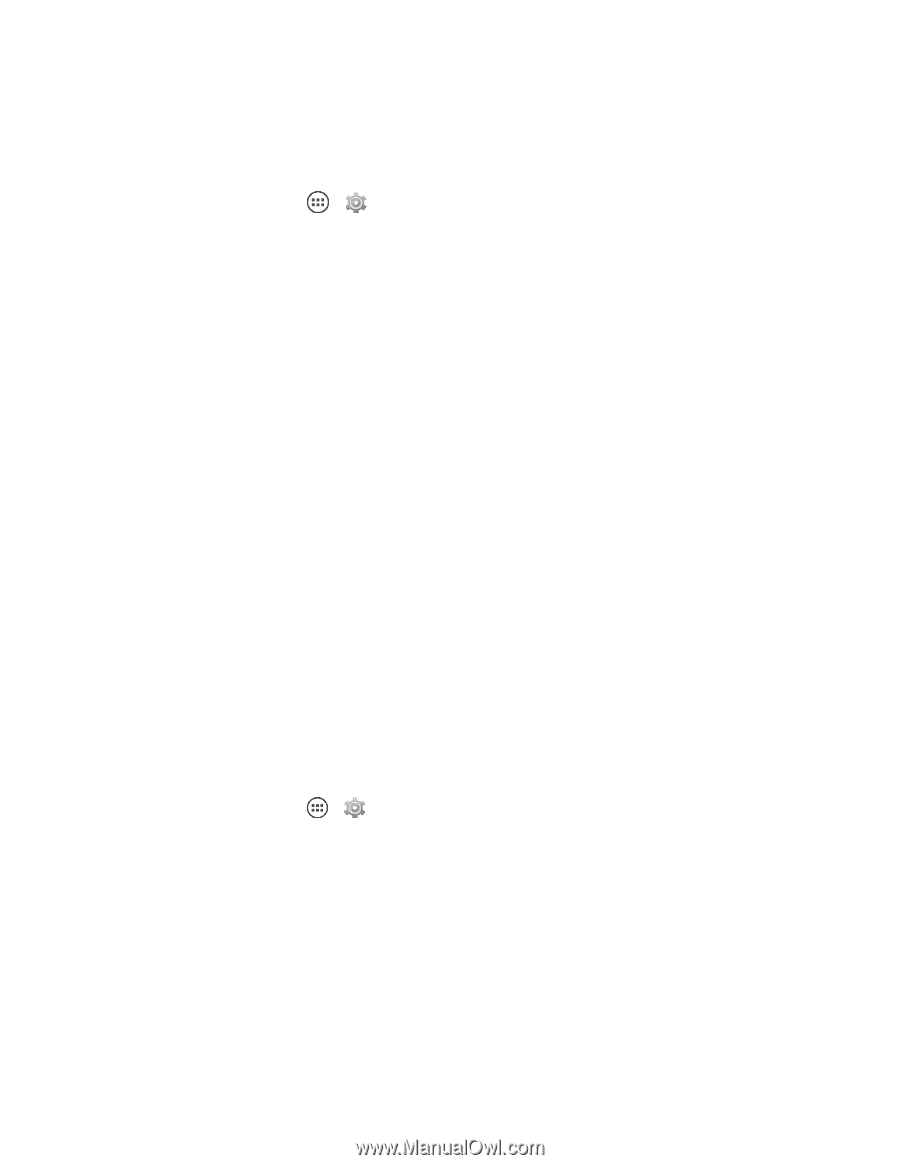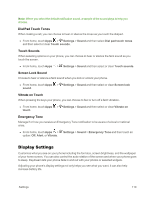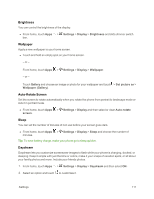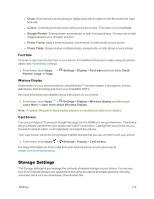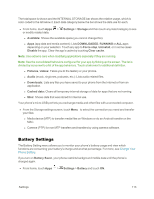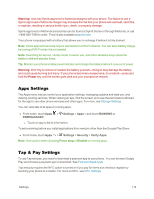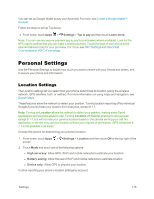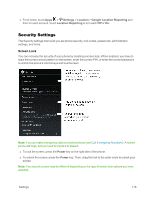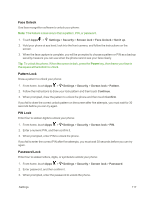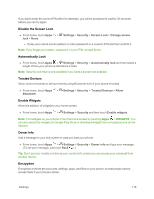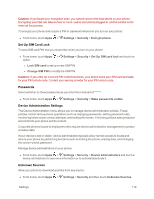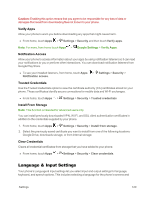Motorola Moto X 1st Generation User Guide - Page 124
Personal Settings, Location Settings
 |
View all Motorola Moto X 1st Generation manuals
Add to My Manuals
Save this manual to your list of manuals |
Page 124 highlights
You can set up Google Wallet to pay your Sprint bill. For more, see Create a Google Wallet™ Account. Follow the steps to set up Tap & pay: n From home, touch Apps > Settings > Tap & pay and then touch Learn more. Note: You can use any secure payment app to pay for purchases (where available). Look for the NFC logo to confirm that you can make a mobile payment. Touch the back of your phone to the payment device to pay for your purchase. For more, see NFC Settings and Near Field Communication (NFC) Technology. Personal Settings Use the Personal Settings to decide how much you want to share with your friends and others, and to secure your phone and information. Location Settings The Location settings let you select how your phone determines its location (using the wireless network, GPS satellites, both, or neither). For more information on using maps and navigation, see Google Maps. These features allow the network to detect your position. Turning location reporting off by individual Google Accounts hides your location from everyone, except 9-1-1. Note: Turning on Location allows the network to detect your position, making some Sprint applications and services easier to use. Turning Location off disables sharing for all purposes except 9-1-1, but will not hide your general location based on the cell site serving your call. No application or service may use your location without your request or permission. GPS-enhanced 91-1 is not available in all areas. Choose the options for determining your phone's location. 1. From home, touch Apps > Settings > Location and then touch ON at the top right of the screen. 2. Touch Mode and touch one of the following options: l High accuracy: Allow GPS, Wi-Fi and mobile networks to estimate your location. l Battery saving: Allow the use of Wi-Fi and mobile networks to estimate location. l Device only: Allow GPS to pinpoint your location. Control reporting your phone's location settings by account. Settings 115