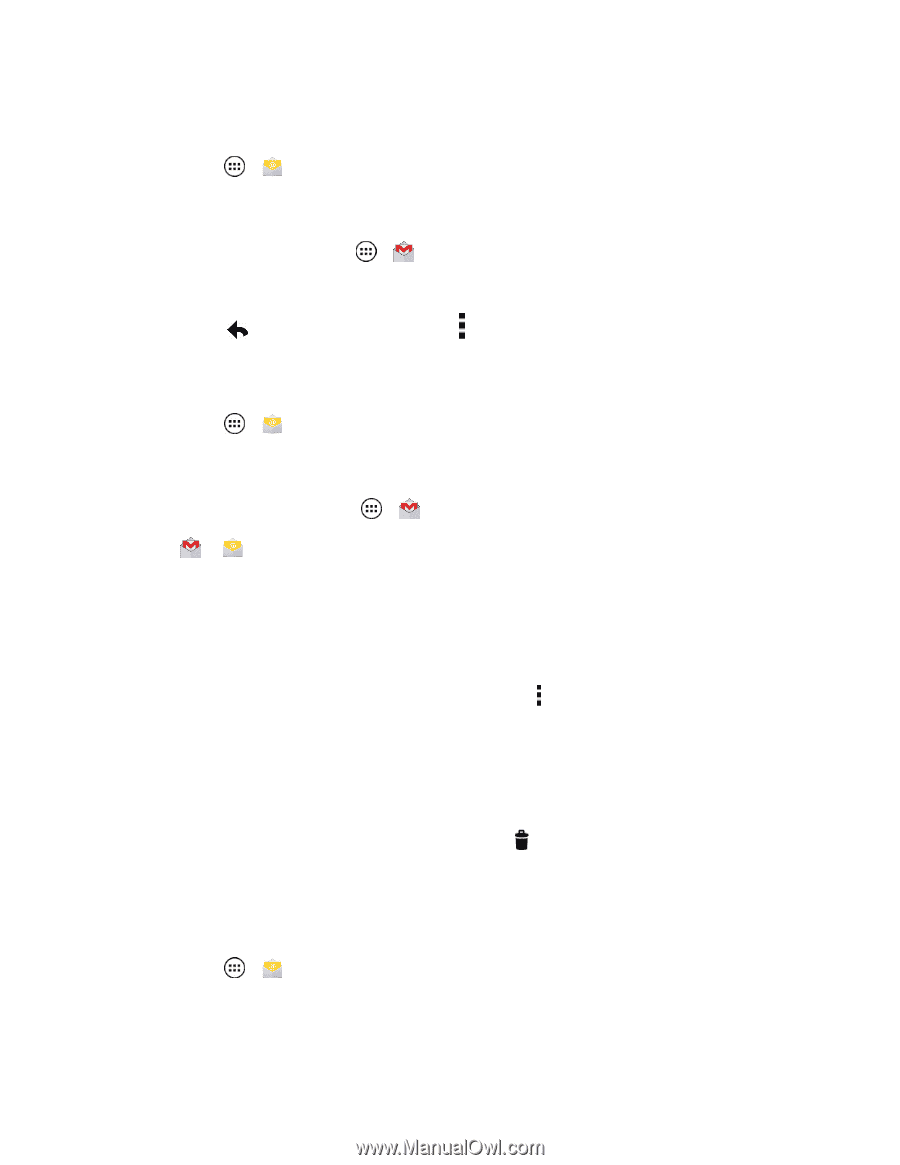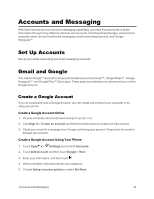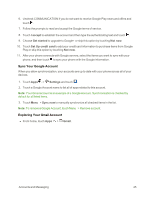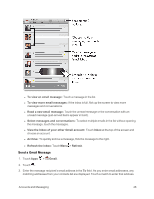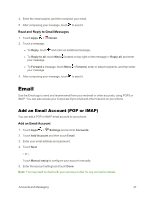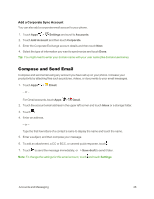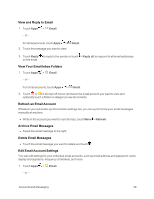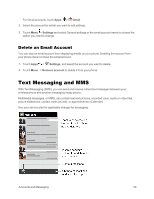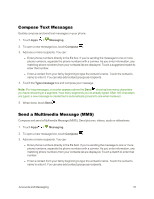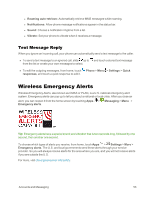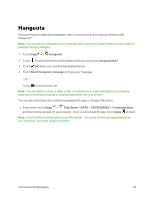Motorola Moto X 1st Generation User Guide - Page 58
View and Reply to Email, View Your Email Inbox Folders, Refresh an Email Account
 |
View all Motorola Moto X 1st Generation manuals
Add to My Manuals
Save this manual to your list of manuals |
Page 58 highlights
View and Reply to Email 1. Touch Apps > Email. - or - for Gmail accounts, touch Apps > Gmail. 2. Touch the message you want to view. 3. Touch Reply to reply to the sender or touch > Reply all.to respond to all email addresses on the email. View Your Email Inbox Folders 1. Touch Apps > Email. - or - For Gmail accounts, touch Apps > Gmail. 2. Touch or in the top left corner and touch the email account you want to view and optionally touch a folder or category to see its contents. Refresh an Email Account Whatever your automatic synchronization settings are, you can synchronize your email messages manually at any time. n While in the account you want to synchronize, touch Menu > Refresh. Archive Email Messages n Swipe the email message to the right. Delete Email Messages n Touch the email message you want to delete and touch . Edit Email Account Settings You can edit settings for your individual email accounts, such as email address and password, name display and signature, frequency of retrieval, and more. 1. Touch Apps > Email. - or - Accounts and Messaging 49