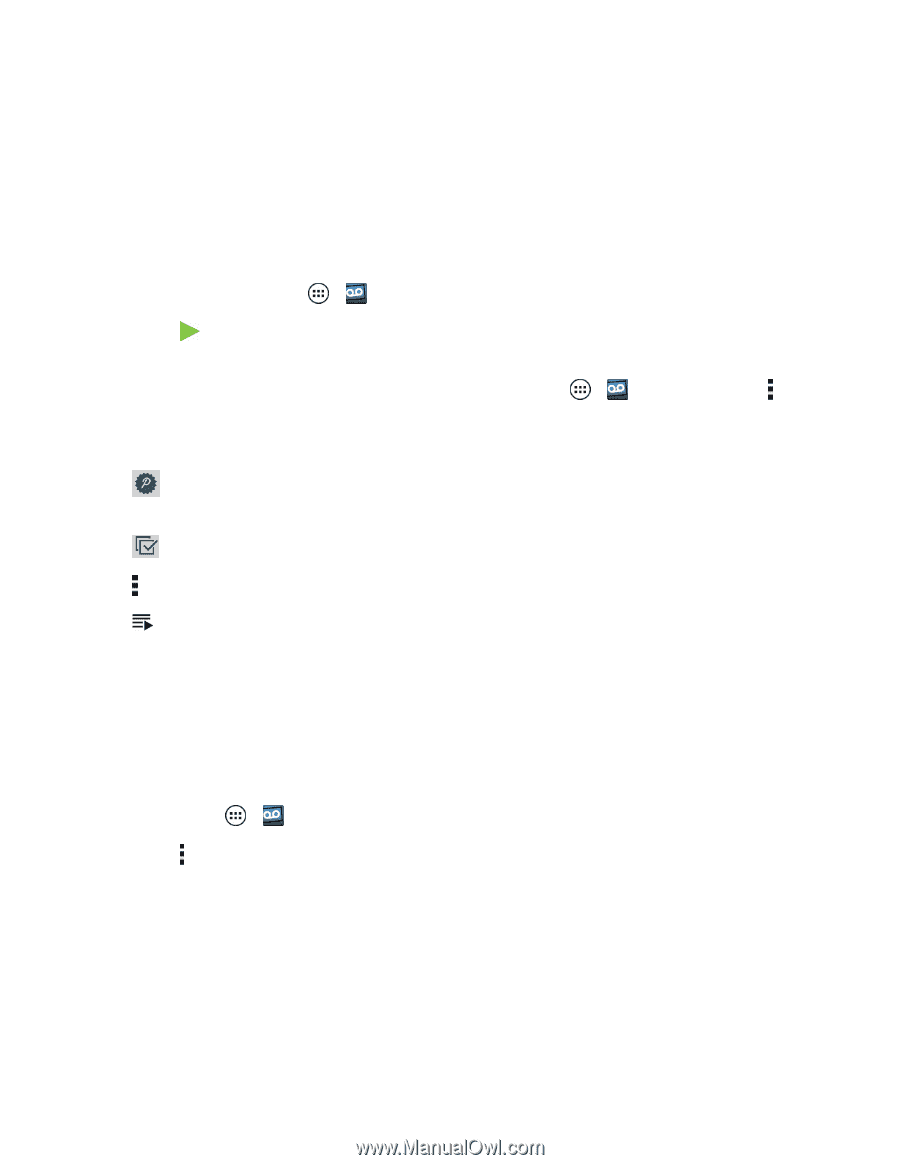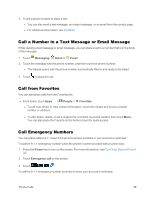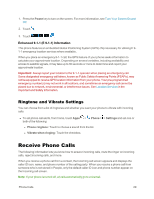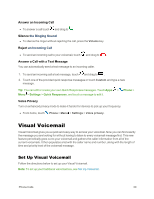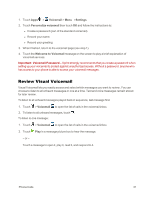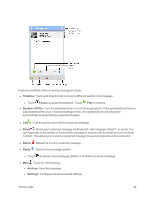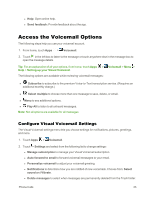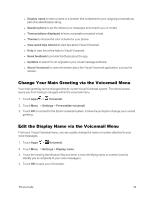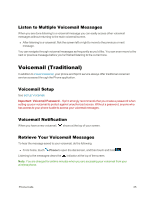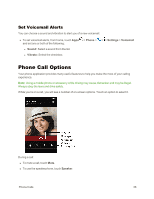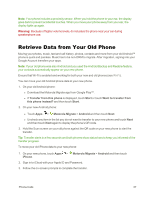Motorola Moto X 1st Generation User Guide - Page 42
Access the Voicemail Options, Con Visual Voicemail Settings
 |
View all Motorola Moto X 1st Generation manuals
Add to My Manuals
Save this manual to your list of manuals |
Page 42 highlights
l Help: Open online help. l Send feedback: Provide feedback about the app. Access the Voicemail Options The following steps help you use your voicemail account. 1. From home, touch Apps > Voicemail. 2. Touch in the left box to listen to the message or touch anywhere else in the message box to open the message details. Tip: For an explanation of all your options, from home, touch Apps > Help > Setting up your Visual Voicemail. The following options are available while reviewing voicemail messages: Voicemail > Menu > n Subscribe to subscribe to the premium Voice-to-Text transcription service. (Requires an additional monthly charge.) n Select multiple to choose more than one message to save, delete, or email. n Menu to see additional options. n Play All to listen to all unheard messages. Note: Not all options are available for all messages. Configure Visual Voicemail Settings The Visual Voicemail settings menu lets you choose settings for notifications, pictures, greetings, and more. 1. Touch Apps > Voicemail. 2. Touch > Settings and select from the following list to change settings: l Manage subscription to manage your Visual Voicemail subscription. l Auto forward to email to forward voicemail messages to your email. l Personalize voicemail to adjust your voicemail greeting. l Notifications to determine how you are notified of new voicemails. Choose from: Select sound and Vibrate. l Delete messages to select when messages are permanently deleted from the Trash folder. Phone Calls 33