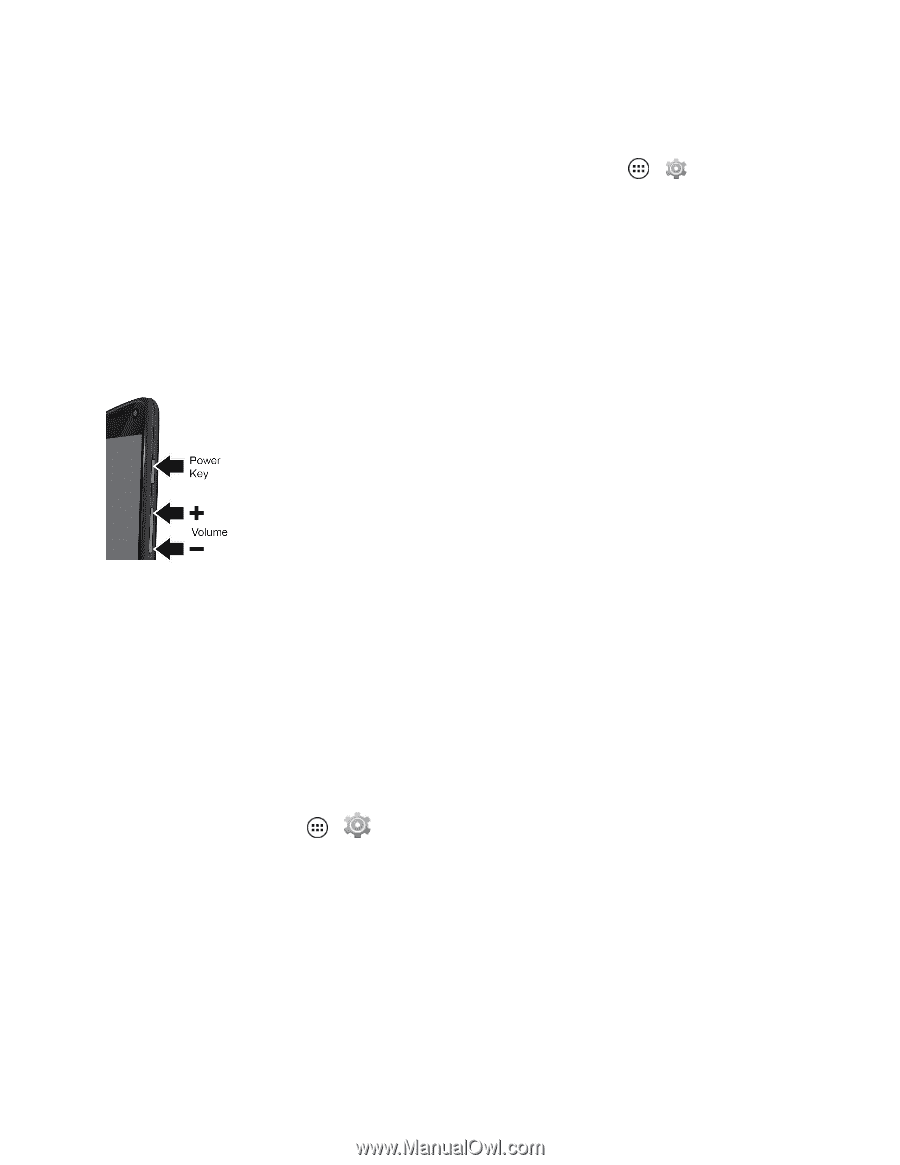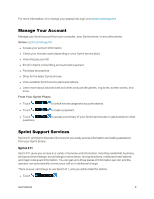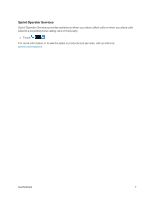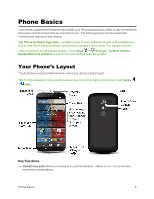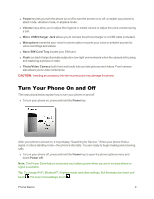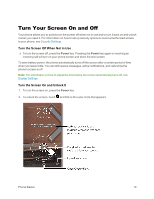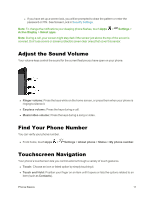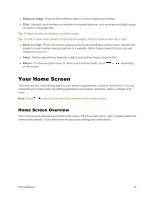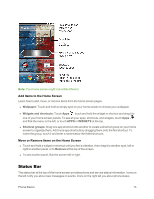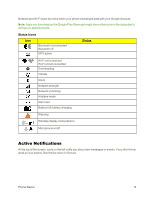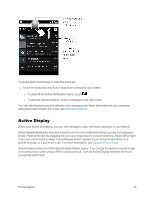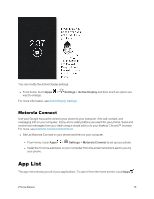Motorola Moto X 1st Generation User Guide - Page 20
Adjust the Sound Volume, Find Your Phone Number, Touchscreen Navigation, Ringer volume - screen protector
 |
View all Motorola Moto X 1st Generation manuals
Add to My Manuals
Save this manual to your list of manuals |
Page 20 highlights
l If you have set up a screen lock, you will be prompted to draw the pattern or enter the password or PIN. See Screen Lock in Security Settings. Note: To change the notifications your sleeping phone flashes, touch Apps > Settings > Active Display > Select apps. Note: During a call, your screen might stay dark if the sensor just above the top of the screen is covered. Don't use covers or screen protectors (even clear ones) that cover this sensor. Adjust the Sound Volume Your volume keys control the sound for the current feature you have open on your phone. n Ringer volume: Press the keys while on the home screen, or press them when your phone is ringing to silence it. n Earpiece volume: Press the keys during a call. n Music/video volume: Press the keys during a song or video. Find Your Phone Number You can verify your phone number. n From home, touch Apps > Settings > About phone > Status > My phone number. Touchscreen Navigation Your phone's touchscreen lets you control actions through a variety of touch gestures. n Touch: Choose an icon or listed option by simply touching it. n Touch and Hold: Position your finger on an item until it opens or lists the options related to an item (such as Contacts). Phone Basics 11