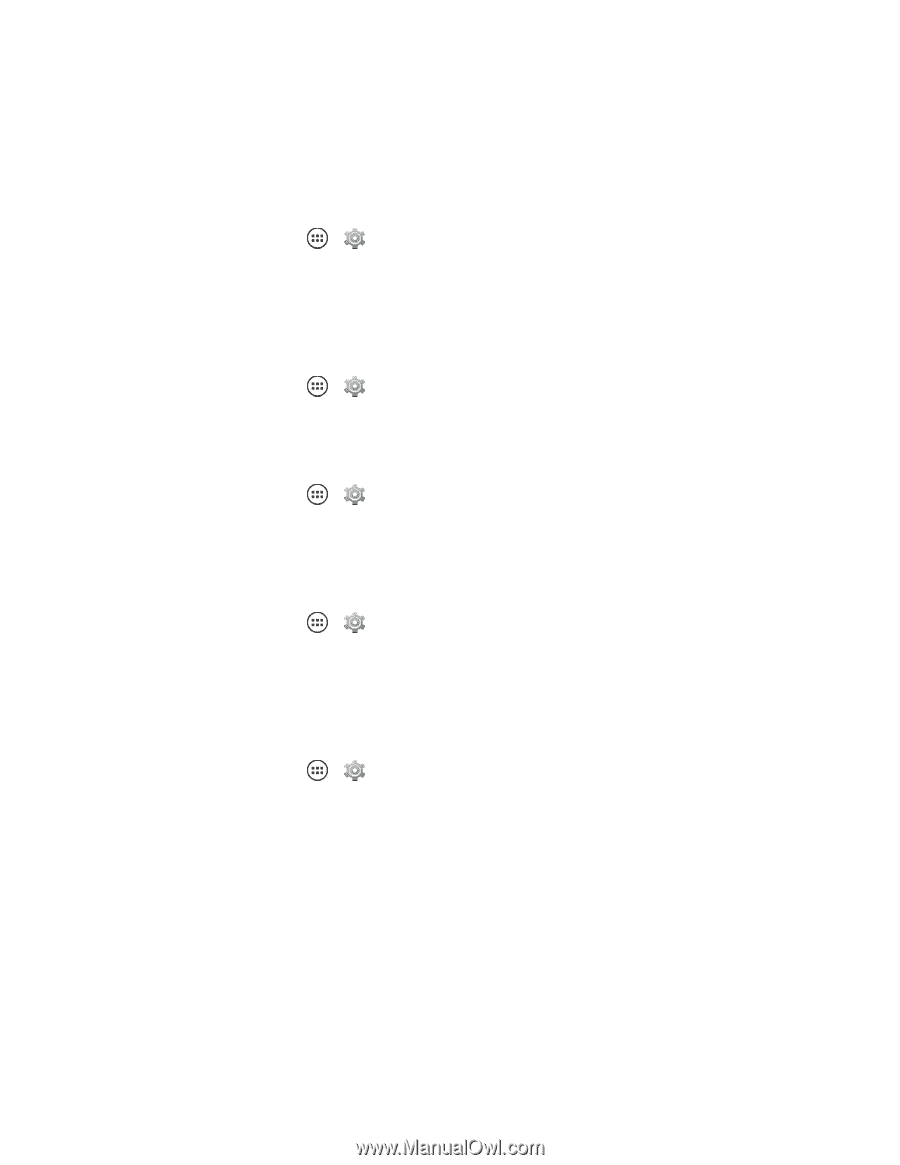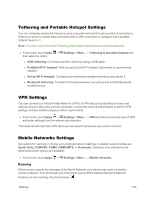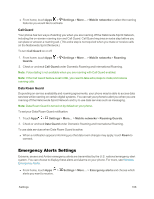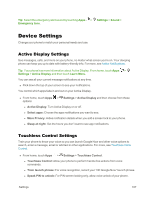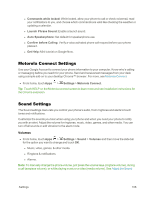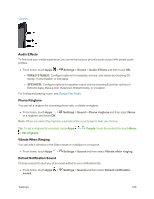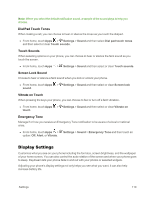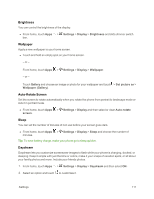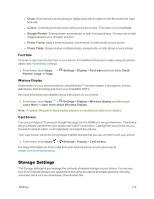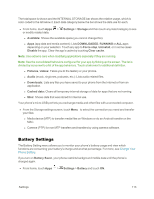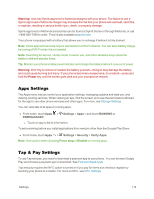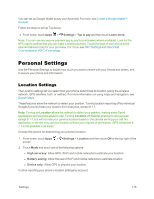Motorola Moto X 1st Generation User Guide - Page 119
Display Settings, Dial Pad Touch Tones, Touch Sounds, Screen Lock Sound, Vibrate on Touch
 |
View all Motorola Moto X 1st Generation manuals
Add to My Manuals
Save this manual to your list of manuals |
Page 119 highlights
Note: When you select the default notification sound, a sample of the sound plays to help you choose. Dial Pad Touch Tones When making a call, you can choose to hear or silence the tones as you touch the dialpad. n From home, touch Apps > Settings > Sound and then select Dial pad touch tones and then select or clear Touch sounds. Touch Sounds When selecting options on your phone, you can choose to hear or silence the faint sound as you touch the screen. n From home, touch Apps > Settings > Sound and then select or clear Touch sounds. Screen Lock Sound Choose to hear or silence a faint sound when you lock or unlock your phone. n From home, touch Apps > Settings > Sound and then select or clear Screen lock sound. Vibrate on Touch When pressing the keys your phone, you can choose to feel or turn off a faint vibration. n From home, touch Apps > Settings > Sound and then select or clear Vibrate on touch. Emergency Tone Manage if or how you receive an Emergency Tone notification to be aware of a local or national crisis. n From home, touch Apps > Settings > Sound > Emergency Tone and then touch an option: Off, Alert, or Vibrate. Display Settings Customize what you see on your phone including the font size, screen brightness, and the wallpaper of your home screen. You can also control the auto rotation of the screen and when your phone goes to sleep. Daydream lets your phone fade in and out with your photos or selected widgets. Adjusting your phone's display settings not only helps you see what you want, it can also help increase battery life. Settings 110