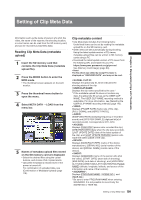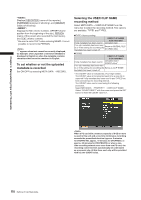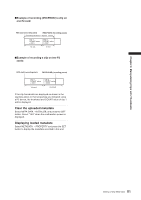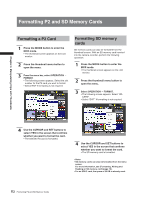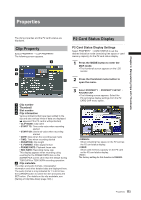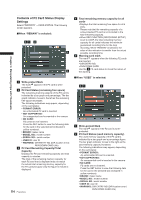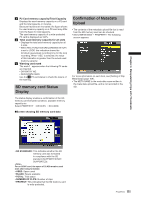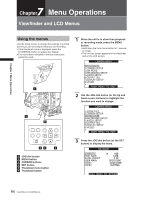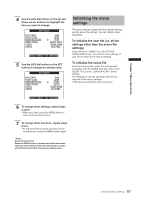Panasonic HPX500 Operating Instructions - Page 112
Formatting P2 and SD Memory Cards, Formatting a P2 Card, cards
 |
UPC - 791871302965
View all Panasonic HPX500 manuals
Add to My Manuals
Save this manual to your list of manuals |
Page 112 highlights
Chapter 6 Manipulating Clips with Thumbnails Formatting P2 and SD Memory Cards Formatting a P2 Card 1 Press the MODE button to enter the MCR mode. • The thumbnail screen appears on the LCD monitor. 2 Press the thumbnail menu button to open the menu. 3 From the menu bar, select OPERATION → FORMAT. • The following screen appears. Select the slot number for the P2 card you want to format. • Select EXIT if formatting is not required. Formatting SD memory cards SD memory cards can also be formatted from the thumbnail screen. With an SD memory card inserted into the camera-recorder, perform the following operation: 1 Press the MODE button to enter the MCR mode. • The thumbnail screen appears on the LCD monitor. 2 Press the thumbnail menu button to open the menu. 3 Select OPERATION → FORMAT. • The following screen appears. Select "SDCARD". • Select "EXIT" if formatting is not required. 4 Use the CURSOR and SET buttons to select YES in the screen that confirms whether you want to format the card. • The selected P2 card is formatted. 4 Use the CURSOR and SET buttons to select YES in the screen that confirms whether you want to format the card. • The SD memory card is formatted. • SD memory cards can also be formatted from the menu screen. For more information, see [Formatting, Writing and Reading an SD memory card] (page 78). • For an SDHC card, the space of 32 KB is already used. 112 Formatting P2 and SD Memory Cards