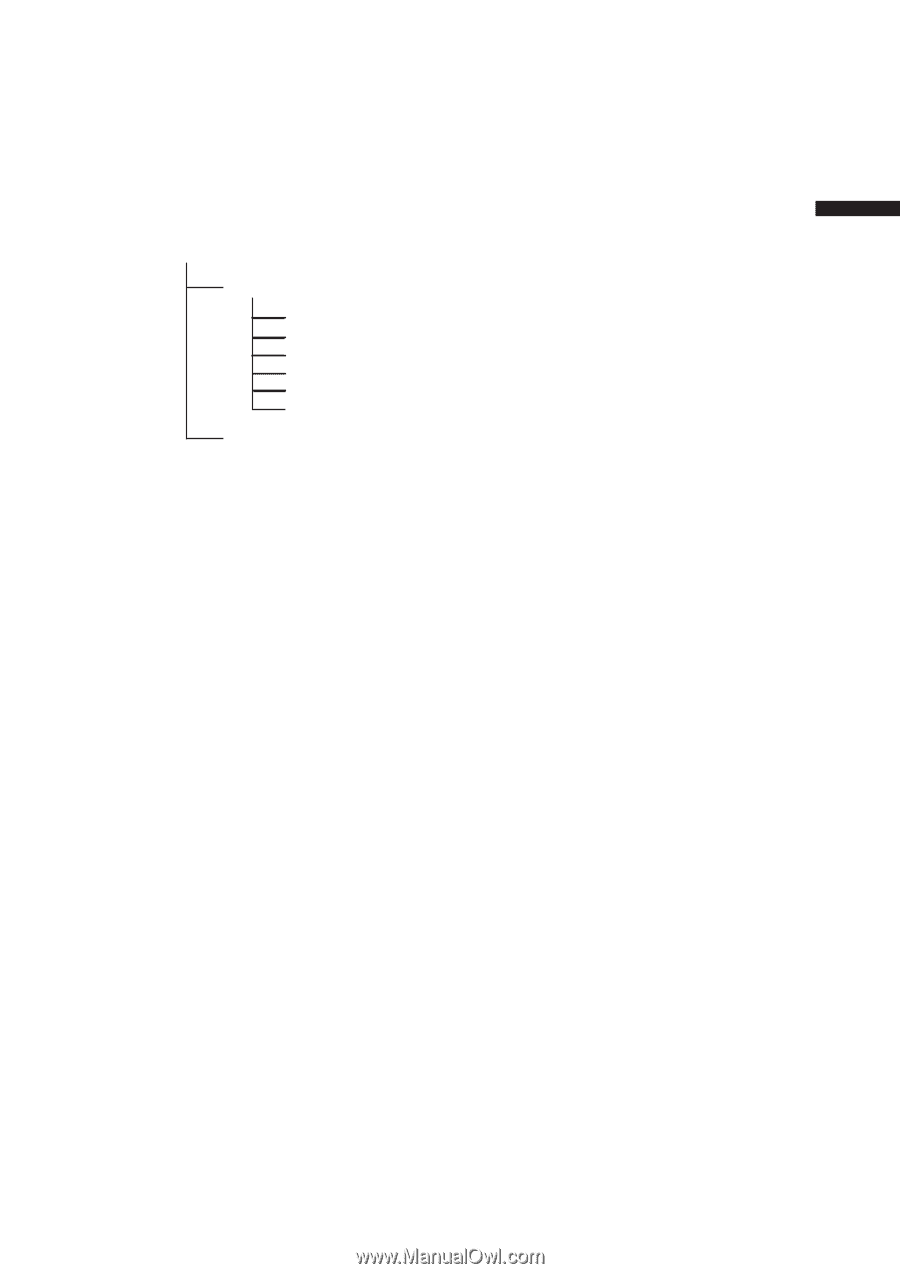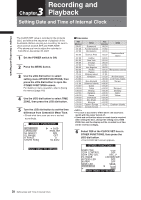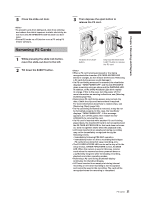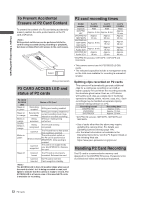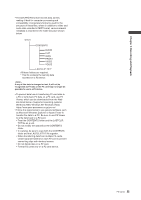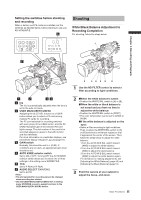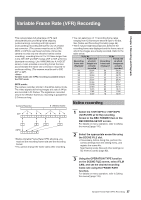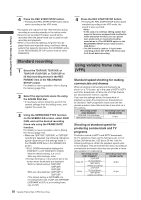Panasonic HPX500 Operating Instructions - Page 33
as Microsoft Windows Explorer or Apple Finder to, Windows 2000, Windows XP, Windows Vista
 |
UPC - 791871302965
View all Panasonic HPX500 manuals
Add to My Manuals
Save this manual to your list of manuals |
Page 33 highlights
• The DVCPRO P2 format records data as files, making it ideal for computer processing and compatibility. A proprietary format is used for the structure of these files, where in addition to video and audio data recorded in MXF format, various relevant metadata is recorded in the folder structure shown below. Drive:\ CONTENTS AUDIO CLIP ICON PROXY VIDEO VOICE LASTCLIP.TXT* All these folders are required. * This file contains the last clip data recorded on a P2 device. If any of this data is changed or lost, it will not be recognized as P2 data or the P2 card may no longer be possible to use in a P2 device. • To prevent data loss in transferring P2 card data to a PC or write back PC data on a P2 card, use P2 Viewer, which can be downloaded from the Web site listed below. (Supported operating systems: Windows 2000, Windows XP, Windows Vista) https://eww.pavc.panasonic.co.jp/pro-av/ • Follow the steps below to use general software such as Microsoft Windows Explorer or Apple Finder to transfer the data to a PC. Be sure to use P2 Viewer to write data back to a P2 card. • Treat the CONTENTS folder and the LASTCLIP. TXT file as a unit. • Do not modify the data below the CONTENTS folder. • In copying, be sure to copy both the CONTENTS folder and the LASTCLIP.TXT file together. • When transferring data from multiple P2 cards, create separate folders for each P2 card to prevent overwriting clips with identical names. • Do not delete data on a P2 card. • Format P2 cards only on a P2 card device. P2 Cards 33 Chapter 3 Recording and Playback