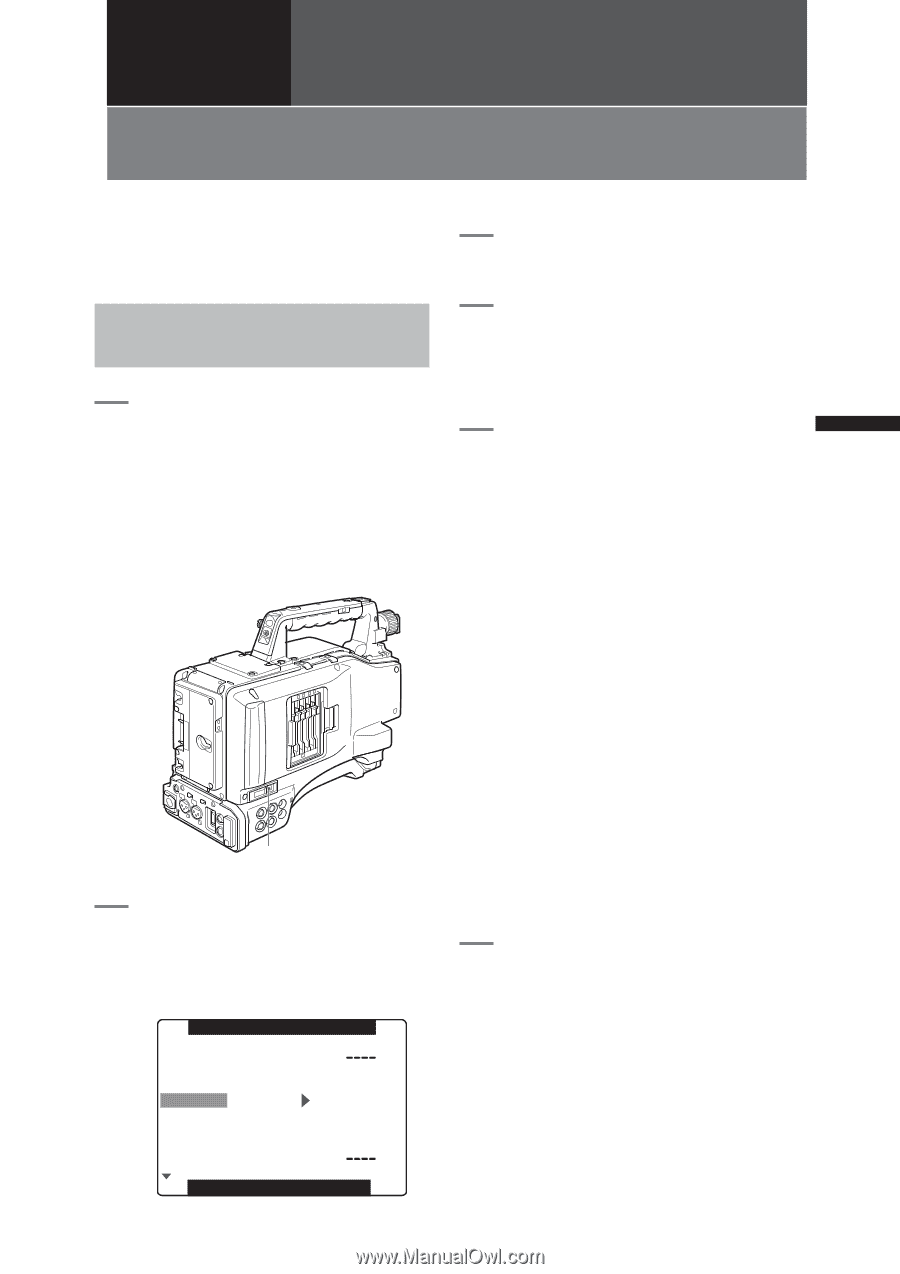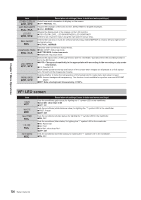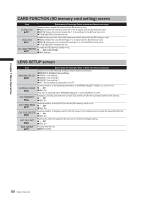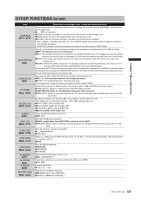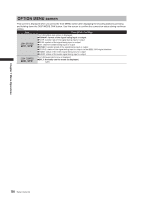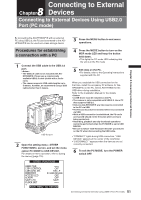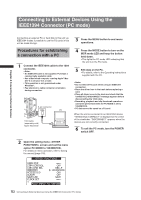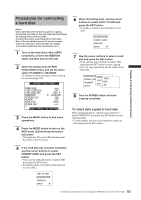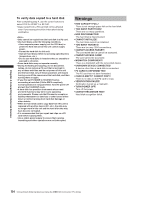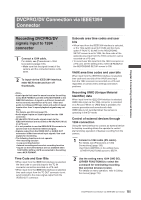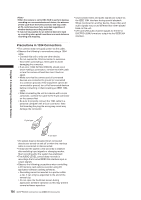Panasonic HPX500 Operating Instructions - Page 131
Connecting to External Devices, Connecting to External Devices Using USB2.0 Port (PC mode
 |
UPC - 791871302965
View all Panasonic HPX500 manuals
Add to My Manuals
Save this manual to your list of manuals |
Page 131 highlights
Connecting to External 8 Chapter Devices Connecting to External Devices Using USB2.0 Port (PC mode) Chapter 8 Connecting to External Devices By connecting the AG-HPX500P/E with an external PC using USB 2.0, the P2 card connected to the AGHPX500P/E can be used as a mass storage device. 3 Press the MENU button to end menu operations. Procedures for establishing a connection with a PC 1 Connect the USB cable to the USB 2.0 port. • The USB 2.0 cable is not included with AGHPX500P/E. Please use a commercially available USB 2.0 cable (shield with a ferrite core). • The camera supports USB cable lengths up to 5 meters. However, we recommend using a USB cable shorter than 3 meters. USB 2.0 port 2 Open the setting menu screen, and set the menu option PC MODE to USB DEVICE. For details on menu operation, refer to [Using the menus] (page 116). OTHER FUNCTIONS USER FILE 1394 CONTROL 1394 CMD SEL PC MODE ACCESS LED ALARM SAVE LED CLOCK SET OFF REC_P USB DEVICE OFF OFF SAVE PUSH MENU TO RETURN 4 Press the MODE button to turn on the MCR mode LED and keep the button held down. • This lights the PC mode LED indicating that the unit is in the PC mode. 5 Edit data on the PC. • For details, refer to the Operating Instructions supplied with the PC. When you establish the USB connection for the first time, install the accessory P2 software for AGHPX500P/E on the PC. Select AG-HPX500 for the USB driver during installation. Refer to the Installation Manual for the details. • A USB driver must be installed on the PC. • The camera is only compatible with USB 2.0. Use a PC that supports USB 2.0. • Only one AG-HPX500P/E at a time must be connected to the PC via USB. • The P2 card must not be removed when it is connected via USB. • While a USB connection is established, the P2 card's access LED should not be lit except when access is being carried out. • Recording, playback and clip thumbnail operations cannot be performed when the PC MODE is set to USB DEVICE. • Be sure to follow "Safe hardware removal" procedures on the PC when disconnecting the USB cable. • "CONNECT" lights during USB connection. "USB DEVICE" appears at the center of the viewfinder. • "DISCONNECT" appears when the devices are not correctly connected. 6 To exit the PC MODE, turn the POWER switch OFF. 131 Connecting to External Devices Using USB2.0 Port (PC mode)