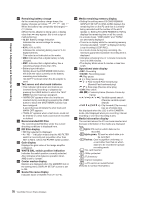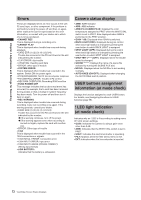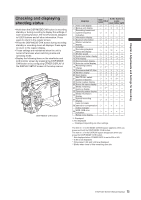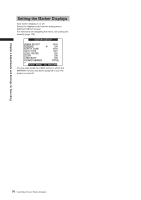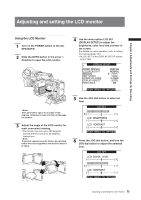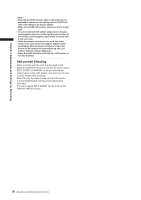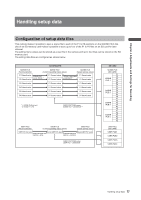Panasonic HPX500 Operating Instructions - Page 75
Adjusting and setting the LCD monitor, Using the LCD Monitor
 |
UPC - 791871302965
View all Panasonic HPX500 manuals
Add to My Manuals
Save this manual to your list of manuals |
Page 75 highlights
Adjusting and setting the LCD monitor Chapter 4 Adjustments and Settings for Recording Using the LCD Monitor 1 Turn on the POWER switch of the AGHPX500P/E. 2 Slide the OPEN button in the arrow ➀ direction to open the LCD monitor. 1 The LCD monitor opens to an angle of 120 degrees. Attempts to open it further will damage the monitor. 3 Adjust the angle of the LCD monitor for most convenient viewing. • The monitor can turn up to 180 degrees towards the lens and up to 90 degrees towards you. To prevent camera-recorder failure, do not allow undue force to be applied to the monitor (when it is open). 4 Use the menu option LCD SET (DISPLAY SETUP) to adjust the brightness, color level and contrast of the screen. For details on menu operation, refer to [Using the menus] (page 116). • At LCD SET of the DISPLAY SETUP screen, select YES. DISPLAY SETUP OTHER DISPLAY LCD BACKLIGHT LCD SET SELF SHOOT DOWNCON MODE DISPLAY ASPECT MENU BACK PARTIAL NORMAL YES S-CROP AUTO ON PUSH MENU TO RETURN 5 Use the JOG dial button to select an item. LCD SET LCD COLOR LEVEL [ ] [+] LCD BRIGHTNESS [ ] [+] LCD CONTRAST [ ] [+] PUSH MENU TO RETURN 6 Press the JOG dial button, and turn the JOG dial button to adjust the selected item. LCD SET LCD COLOR LEVEL [ ] [+] LCD BRIGHTNESS [ ] [+] LCD CONTRAST [ ] [+] PUSH MENU TO RETURN 75 Adjusting and setting the LCD monitor