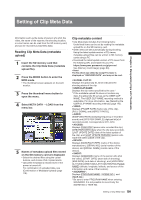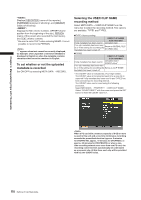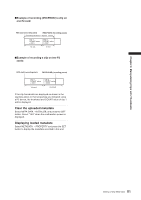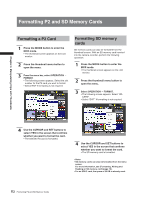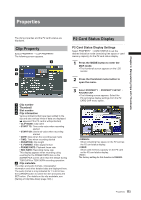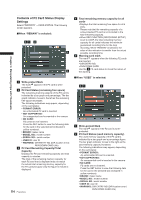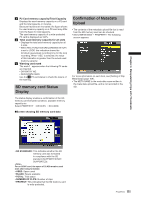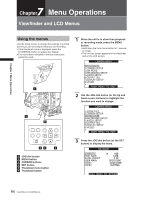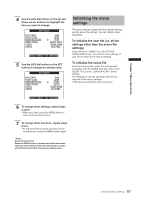Panasonic HPX500 Operating Instructions - Page 113
Properties, Clip Property, P2 Card Status Display
 |
UPC - 791871302965
View all Panasonic HPX500 manuals
Add to My Manuals
Save this manual to your list of manuals |
Page 113 highlights
Properties Chapter 6 Manipulating Clips with Thumbnails The clip's properties and the P2 card's status are displayed. P2 Card Status Display Clip Property Select PROPERTY → CLIP PROPERTY. The following screen appears. 3 1 2 5 4 1 Clip number 2 Thumbnail 3 Slot number 4 Clip information Various indicators that have been added to the clip and also various kinds of data are displayed. ( appears if the P2 card is writeprotected) • CLIP NAME: Clip name • START TC: Time code value when recording started • START UB: User's bit value when recording started • DATE: Date when the recording was made • TIME: Time when recording started • DURATION: Clip length • V_FORMAT: Video signal format • FRAME RATE: Playback frame rate • REC RATE: Recording frame rate This display appears when recording using a setting for the FRAME RATE item on the SCENE FILE screen other than the default during 720P/24PN or 720P/30PN recording operation. 5 Clip metadata The video and audio formats, videographer information and other detailed data are displayed here. The audio format is only indicated for 1 to 4CH. Use the CURSOR button to select the item and press the SET button. (For details on the clip metadata, see [Setting of Clip Meta Data] (page 109).) P2 Card Status Display Settings Select PROPERTY → CARD STATUS to set the desired indication mode (remaining free space or used memory capacity) for the P2 card status display. 1 Press the MODE button to enter the MCR mode. • The thumbnail screen appears on the LCD monitor. 2 Press the thumbnail menu button to open the menu. 3 Select PROPERTY → PROPERTY SETUP → P2CARD CAP. • The following screen appears. Select the P2 card status display settings from the P2 CARD CAP menu option. • REMAIN: Show remaining free space on the P2 card as the P2 card status display. • USED: Show used memory capacity on the P2 card as the P2 card status display. The factory setting for this function is REMAIN. Properties 113