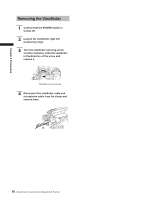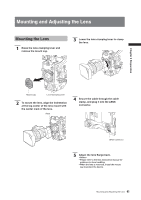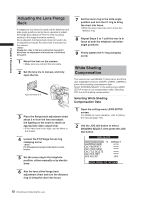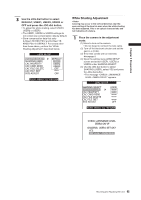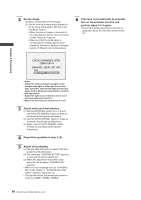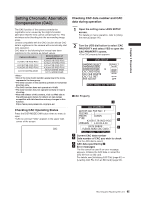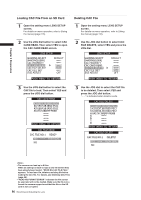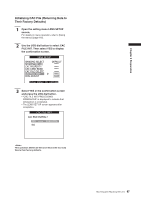Panasonic HPX500 Operating Instructions - Page 95
Setting Chromatic Aberration Compensation (CAC), Checking CAC Operating Status
 |
UPC - 791871302965
View all Panasonic HPX500 manuals
Add to My Manuals
Save this manual to your list of manuals |
Page 95 highlights
Chapter 5 Preparation Setting Chromatic Aberration Compensation (CAC) The CAC function of the camera corrects the registration error caused by the slight chromatic aberration that the lens cannot compensate for. This minimizes color bleeding into the surrounding image areas. Lenses compatible with the CAC function whose CAC data is registered in the camera will automatically start CAC operation. CAC data for the following four lenses have been registered in the camera as default values. Camera indication Model numbers of compatible lenses KJ16EX7.7B IRSD PS12 KJ16ex7.7B IRSD PS12 KJ16ex7.7B KRSD PS12 KJ21EX7.6B IRSD PS12 KJ21ex7.6B IRSD PS12 KJ10EX4.5B IRSD PS12 KJ10ex4.5B IRSD PS12 XA17X7.6BERM-M58B XA17x7.6BERM-M58B XA17x7.6BRM-M58B • One of the lens model number appearing in the menu represents the lens group. • The CAC function in this camera operates in horizontal direction only. • The CAC function does not operate at +18 dB. • The CAC function may not operate normally in macro shooting. • After the release of this camera, visit our Web site at the address given below for details on new lenses compatible with this function and any changes in this function. https : / / ew w.pavc.panasonic.co.jp / pro -av / Checking CAC Operating Status Press the DISP/MODE CHK button when no menu is open. • CAC is running if "CAC" appears in the upper right corner of the screen. CAC Checking CAC data number and CAC data during operation 1 Open the setting menu LENS SETUP screen. For details on menu operation, refer to [Using the menus] (page 116). 2 Turn the JOG dial button to select CAC PROPERTY and select YES to open the CAC PROPERTY screen. • The CAC property list appears. LENS SETUP SHADING SELECT SHADING(USER) CAC PROPERTY CAC CARD READ CAC FILE DELETE CAC FILE INIT IRIS ADJUST DEFAULT YES OFF PUSH MENU TO RETURN ■CAC Property 1 CAC PROPERTY ACTIVE CAC FILE NO : 1 FILE NO : 1 2 MAKER : CANON TYPE : KJ16EX7.7B IRSD PS12 3 VERSION : 1.00-00-0.00 DATA ERROR PLEASE READ CAC CARD 4 PUSH MENU TO RETURN 1 Current CAC data number 2 Data number of CAC you wish to check Turn the JOG dial to select. 3 CAC data specified by 2 4 Error messages The file cannot be used if an error message appears. Initialize the CAC data or reload the CAC file from an SD card. For details, see [Initializing CAC File] (page 97) or [Loading CAC File from an SD Card] (page 96). 95 Mounting and Adjusting the Lens