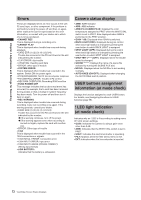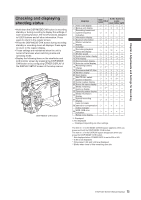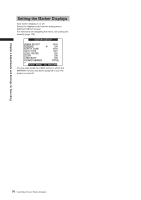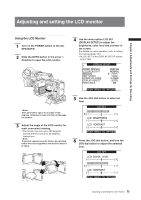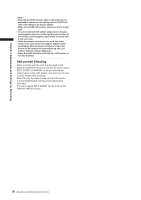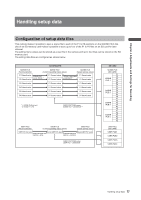Panasonic HPX500 Operating Instructions - Page 76
Self-portrait Shooting, DISPLAY SETUP screen.
 |
UPC - 791871302965
View all Panasonic HPX500 manuals
Add to My Manuals
Save this manual to your list of manuals |
Page 76 highlights
Chapter 4 Adjustments and Settings for Recording • Pressing the RESET button when a value that can be adjusted is selected in the setting menu LCD SET will return the setting to its factory default. • When closing the LCD monitor make sure that it is shut tight. • In an environment with sudden temperature changes, condensation may form on the liquid crystal surface of the monitor. If this happens, wipe off the moisture with a soft, dry cloth. • When the camera-recorder is very cold, the video image in the LCD monitor will appear slightly darker immediately after the power is turned on. Once the interior of the camera-recorder warms up, the LCD monitor delivers normal brightness. • When the SAVE switch is set to ON, the LCD monitor is forcibly disabled. Self-portrait Shooting When shooting with the LCD display angled 180 degrees towards the lens, you can set the menu option SELF SHOOT to MIRROR, to horizontally flip the video image on the LCD display, and allow you to view a mirror image while shooting. Note that only the video image on the LCD monitor is horizontally flipped, not the actual video being recorded. The menu option SELF SHOOT can be found in the DISPLAY SETUP screen. 76 Adjusting and setting the LCD monitor