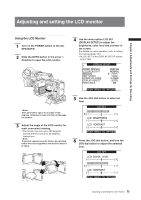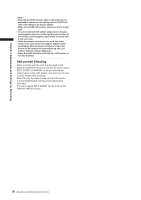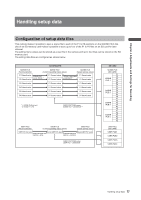Panasonic HPX500 Operating Instructions - Page 80
Changing scene file settings, press the JOG dial button.
 |
UPC - 791871302965
View all Panasonic HPX500 manuals
Add to My Manuals
Save this manual to your list of manuals |
Page 80 highlights
Chapter 4 Adjustments and Settings for Recording Changing scene file settings ■Example1: Change the name of the scene file. 1 Turn the scene file dial, then select the scene file to be changed. 2 In the setup menus, open the SCENE FILE screen. 3 Turn the JOG dial button to move the cursor to the option NAME EDIT. Then, press the JOG dial button. For details on menu operation, refer to [Using the menus] (page 116). SCENE F1 MATRIX SKIN TONE DTL V DETAIL FREQ NAME EDIT NORM1 OFF THIN PUSH MENU TO RETURN 5 When the screen shown below appears, use the JOG dial button to enter a 6character file name. • Turning the JOG dial button changes the character display in the following order: space (❏)→ alphabet (A to Z) → numerics (0 to 9) → symbols If the RESET button is pressed when the filename has been set, the characters are cleared. NAME EDIT SW POSITION F2 FLU0. PUSH MENU TO RETURN 6 After you finish setting the filename, press the MENU button. • This completes the NAME EDIT change. A change that has been confirmed is retained after a power down and is not affected by dial position. Items set for the scene file are also retained. 4 Turn the JOG dial button to move the cursor to YES. Then, press the JOG dial button. SCENE F1 MATRIX SKIN TONE DTL V DETAIL FREQ NAME EDIT NORM1 OFF THIN YES PUSH MENU TO RETURN 80 Handling setup data