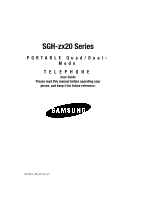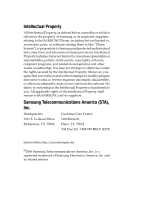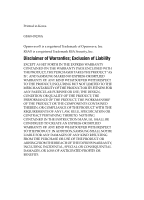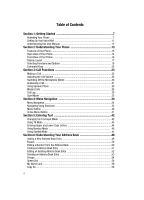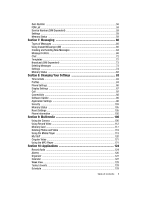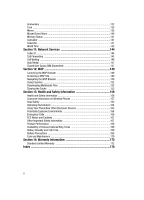Samsung SGH-ZX20 User Manual (user Manual) (ver.f1) (English)
Samsung SGH-ZX20 Manual
 |
View all Samsung SGH-ZX20 manuals
Add to My Manuals
Save this manual to your list of manuals |
Samsung SGH-ZX20 manual content summary:
- Samsung SGH-ZX20 | User Manual (user Manual) (ver.f1) (English) - Page 1
SGH-zx20 Series PORTABLE Quad/DualMode TELEPHONE User Guide Please read this manual before operating your phone, and keep it for future reference. UCFFE1_WB_051106_F1 - Samsung SGH-ZX20 | User Manual (user Manual) (ver.f1) (English) - Page 2
Samsung or its respective suppliers relating to the SAMSUNG Phone, including but not limited to, accessories, parts, or software relating there to (the "Phone System"), is proprietary to Samsung , disassemble, or otherwise attempt to create source code from the software. No title to or ownership - Samsung SGH-ZX20 | User Manual (user Manual) (ver.f1) (English) - Page 3
ANY LAW, RULE, SPECIFICATION OR CONTRACT PERTAINING THERETO. NOTHING CONTAINED IN THE INSTRUCTION MANUAL SHALL BE CONSTRUED TO CREATE AN EXPRESS OR IMPLIED WARRANTY OF ANY KIND WHATSOEVER WITH RESPECT TO THE PRODUCT. IN ADDITION, SAMSUNG SHALL NOT BE LIABLE FOR ANY DAMAGES OF ANY KIND RESULTING FROM - Samsung SGH-ZX20 | User Manual (user Manual) (ver.f1) (English) - Page 4
Contents Section 1: Getting Started 7 Activating Your Phone 7 Setting Up Your Voice Mail 11 Understanding this User Manual 12 Section 2: Understanding Your Phone 13 Features of Your Phone 13 Open View of Your Phone 14 Front View of Your Phone 16 Display Layout ...17 Selecting Functions and - Samsung SGH-ZX20 | User Manual (user Manual) (ver.f1) (English) - Page 5
FDN List ...59 Service Number (SIM Dependent Your Settings 83 Time & Date ...83 Profiles ...84 Phone Settings ...86 Display Settings ...87 Call ...92 Connectivity Using the Media Player 119 My Stuff ...120 Cingular Video ...121 Using the MP3 Player 121 Section 10: Applications 124 Record Audio - Samsung SGH-ZX20 | User Manual (user Manual) (ver.f1) (English) - Page 6
: Network Services 144 Caller ID ...144 Call Forwarding ...145 Call Waiting ...146 Auto Redial ...147 Closed User Group (SIM on Wireless Phones 157 Road Safety ...163 Operating Environment 164 Using Your Phone /Ring Tones 169 Battery Standby and Talk Time 169 Battery Precautions 169 Care - Samsung SGH-ZX20 | User Manual (user Manual) (ver.f1) (English) - Page 7
Voice Mail • Understanding this User Manual This section allows you to start using your phone by activating your service, setting up your voice mail, contacting customer support, or getting an understanding of how this manual is put together. Activating Your Phone When you subscribe to a cellular - Samsung SGH-ZX20 | User Manual (user Manual) (ver.f1) (English) - Page 8
socket, as shown, so that the card locks into position. Make sure the gold colored contacts of the card face into the phone. 4. To remove the SIM card, slide it upwards as shown. 5. Replace the battery so that the tabs on the end align with the slots at the bottom of the - Samsung SGH-ZX20 | User Manual (user Manual) (ver.f1) (English) - Page 9
is powered by a rechargeable Li-ion battery. A travel charger comes with your phone for charging the battery. Use only approved batteries and chargers. Ask your local Samsung dealer for further details. The travel charger allows you to use the phone while the battery is charging, but this causes the - Samsung SGH-ZX20 | User Manual (user Manual) (ver.f1) (English) - Page 10
Note: You must fully charge the battery before using your phone for the first time. A discharged battery recharges fully in approximately 200 minutes. To charge the battery: 1. With the battery in position on the phone, plug the connector of the travel charger into the jack at the bottom of the - Samsung SGH-ZX20 | User Manual (user Manual) (ver.f1) (English) - Page 11
off the backlight to conserve the remaining battery power. When the battery level is too low, the phone turns off automatically. Turning on Your Phone 1. Press and hold the key until the phone turns on. 2. If the phone asks you to enter a password, enter a password and press the Confirm soft key or - Samsung SGH-ZX20 | User Manual (user Manual) (ver.f1) (English) - Page 12
default service User Manual The chapters of this guide generally follow the same order as the menus and sub menus in your phone phone. Most of this information is near the back of the guide, beginning on page 156. If you still have questions, we'll be happy to answer them. Just call our Samsung - Samsung SGH-ZX20 | User Manual (user Manual) (ver.f1) (English) - Page 13
Multimedia Messaging Service-send and receive text messages with animation and sound • Text Messaging Service-send and receive alphanumeric messages and Email • MEdia Net internet browsing • Support 64 note polyphonic ringtones, MP3 ringtones, and AAC ringtones Section 2: Understanding Your Phone 13 - Samsung SGH-ZX20 | User Manual (user Manual) (ver.f1) (English) - Page 14
Open View of Your Phone 14 - Samsung SGH-ZX20 | User Manual (user Manual) (ver.f1) (English) - Page 15
Key" on page 22 for more information. 3. Headset Jack: Allows you to plug in an optional headset for convenient, hands-free conversations. 4. Soft key this key for a few seconds to turn your phone on or off. While in the main menu, it returns the phone to idle mode and cancels your input. When you - Samsung SGH-ZX20 | User Manual (user Manual) (ver.f1) (English) - Page 16
Display: The screen displays all the information needed to operate your phone. 19. Earpiece: The speaker allows you to hear the other caller and the different ring have an incoming call or a message. 4. Charger/PC data link cable jack: This connector is used to plug in the charger accessories. 16 - Samsung SGH-ZX20 | User Manual (user Manual) (ver.f1) (English) - Page 17
to view profiles. Use the Volume key on the left side of the phone to highlight your selection. Display Layout The display area has 3 areas. They the signal. Appears when you are in an area of the network that supports 3G/UMTS. Appears when you are connected to the 3G/UMTS network. Appears when you - Samsung SGH-ZX20 | User Manual (user Manual) (ver.f1) (English) - Page 18
Normal or Car. Appears when speaker phone is activated. Appears when speaker phone is turned off. Appears when a Bluetooth device is connected. Appears when there is a new push message received. Appears when there is a new email message received. Appears when your connected to a WAP service. Appears - Samsung SGH-ZX20 | User Manual (user Manual) (ver.f1) (English) - Page 19
Selecting Functions and Options Your phone offers a set of functions that allow you to customize it. These functions are arranged in menus and sub-menus, accessed soft key. key or 6. To exit the menu structure without changing the settings, press the key. Section 2: Understanding Your Phone 19 - Samsung SGH-ZX20 | User Manual (user Manual) (ver.f1) (English) - Page 20
you may be asked for a password or PIN. Enter the code and press the Confirm soft key or the key. When you access a list of options, your phone highlights the currently active option. If, however, there are only two options, such as On/Off or Enable/Disable, your phone highlights the option that is - Samsung SGH-ZX20 | User Manual (user Manual) (ver.f1) (English) - Page 21
number and briefly press the Send ( ) key to make a call. • Briefly press the Send ( and from your phone. ) key in idle mode to display a list of recent calls to • Press the Send ( ) key twice in All navigation keys are setup as *User-Defined Shortcut Keys. Section 2: Understanding Your Phone 21 - Samsung SGH-ZX20 | User Manual (user Manual) (ver.f1) (English) - Page 22
more detailed information. With the folder closed 1. Press and hold the key on the upper right side of the zx20, to view profiles. 2. Use the Volume key on the left side of the phone to highlight a profile. 3. Press the to apply the profile. With the folder open 1. Press the key on the - Samsung SGH-ZX20 | User Manual (user Manual) (ver.f1) (English) - Page 23
It also includes the features and functionality associated with making or answering a call. Making a Call Ⅵ When the idle screen displays, enter the area code and phone number, and press the key. Making an International Call 1. Press and hold the key. The + character appears. 2. Enter the country - Samsung SGH-ZX20 | User Manual (user Manual) (ver.f1) (English) - Page 24
that allows up to six people to take part simultaneously in a multi-party call. For further details about subscribing to this service, contact your service provider. Setting Up a Conference Call 1. Call the participant in the normal way. Call the second participant in the normal way. The first - Samsung SGH-ZX20 | User Manual (user Manual) (ver.f1) (English) - Page 25
whole display, press and hold the key. Ending a Call When you want to finish your call, briefly press the key. Redialing the Last Number The phone stores the numbers of the calls you've dialed, received, or missed if the call recipient or caller is identified. To recall any of these - Samsung SGH-ZX20 | User Manual (user Manual) (ver.f1) (English) - Page 26
Message: allows you to send a multimedia message or text message to the highlighted phone number. • Delete: allows you to delete the selected number or delete all the the earpiece volume, use the Volume keys on the left side of the phone. Press the key to increase the volume level and the key to - Samsung SGH-ZX20 | User Manual (user Manual) (ver.f1) (English) - Page 27
answer a call while using a menu feature. After ending the call, the phone returns to the function screen you were using. Answering a Waiting Call You can answer an incoming call while you have a call in progress, if this service is supported by the network and you have set Call Waiting to Activate - Samsung SGH-ZX20 | User Manual (user Manual) (ver.f1) (English) - Page 28
the key or press the Options soft key, Speaker Phone Off is highlighted, press the Select soft key or the key. Missed Calls When you are unable to answer a call for any reason, you can find out who was calling , if this service is available, so that you can call the person - Samsung SGH-ZX20 | User Manual (user Manual) (ver.f1) (English) - Page 29
Address Book: allows you to save the number to the Address Book. • Send Message: allows you to send a text message or multimedia message to the phone number. • Address Book: allows you to access the Address Book, Contact List. • Call Log: allows you to view the call log. 3. Highlight Save to Address - Samsung SGH-ZX20 | User Manual (user Manual) (ver.f1) (English) - Page 30
Missed Call log, highlight All and press the Select soft key or the key. 4. Press the Yes soft key to confirm deletion. Call Log The phone stores the numbers of the calls you've dialed, received, or missed. You can access these functions from Idle or Menu mode. Accessing the Call - Samsung SGH-ZX20 | User Manual (user Manual) (ver.f1) (English) - Page 31
one time. Call Time This menu lets you view the time log for last call made, and received. Note: The actual time invoiced by your service provider may vary, depending on network features, rounding-off for billing purposes, and so on. The following time logs are available: • Last Call Time: shows - Samsung SGH-ZX20 | User Manual (user Manual) (ver.f1) (English) - Page 32
of time for incoming and outgoing calls. • Reset Timers: allows you to reset the call timers. Data Volume This menu lets you view recent Data Volume. Note: The actual time invoiced by your service provider may vary, depending on network features, rounding-off for billing purposes, and so on. The - Samsung SGH-ZX20 | User Manual (user Manual) (ver.f1) (English) - Page 33
In Silent mode, instead of sounds, your phone will vibrate to inidicate activity, such an incoming call or message. It will also turn off the sound made when keys are pressed. To exit - Samsung SGH-ZX20 | User Manual (user Manual) (ver.f1) (English) - Page 34
the key. 4. To scroll through the menus, press the Up or Down Navigation key or the Volume key located on the left side of the phone. 5. To confirm the chosen setting, press the Select soft key, or the key. 6. To return to the previous menu level, press the Back soft key - Samsung SGH-ZX20 | User Manual (user Manual) (ver.f1) (English) - Page 35
the menu item or option you would like to access. Note: Numbers in this section may not match the menu number on the phone, depending on the services supported by your SIM card. For example, accessing the Wallpaper menu. 1. In Idle mode, press the Menu ( ) soft key to access Menu mode. 2. Press - Samsung SGH-ZX20 | User Manual (user Manual) (ver.f1) (English) - Page 36
Menu Outline 1: IM 2: Messaging 1: Create New Message 1: Text Message 2: Multimedia Message 3: Email 2: My Messages 1: Inbox 2: Sent 3: Outbox 4: Drafts 5: Email Inbox 3: IM 4: Templates 1: Text Templates 2: MMS Templates 5: Chat 6: Delete All 7: Settings 1: Text Message 2: Multimedia Message 1: - Samsung SGH-ZX20 | User Manual (user Manual) (ver.f1) (English) - Page 37
Speed Dial List 6: Delete All 7: Call Time 8: Data Volume 9: Data Call Time 10: Address Book 1: Contact List 2: Add Service Number * 10: Settings 11: Memory Status 4: MEdia Net 1: MEdia Net Home 2: Favorites 3: Enter URL 4: Browser Profiles 5: Clear Cache 5: Cingular Mall 1: Shop Tones 2: Shop Games - Samsung SGH-ZX20 | User Manual (user Manual) (ver.f1) (English) - Page 38
6: Cingular Video 7: My Stuff 1: Audio 2: Music 3: Graphics 4: Video 5: Games 6: Applications 1: Shop Applications 2: Camera 3: Media Player 4: Record Audio 5: Alarm 6: Organizer 7: Calculator 8: 3: Groups 4: Speed Dial 5: My Name Card 6: Copy All 7: Own Number 8: FDN List 9: Service Number* 38 - Samsung SGH-ZX20 | User Manual (user Manual) (ver.f1) (English) - Page 39
Color 8: Menu Style 9: Show Caller Information 3: Time & Date 4: Phone Settings 1: Language 2: Short Cut 3: Open To Answer 4: Anykey Answer 5: Call 1: Caller ID 2: Forwarding 1: Voice Call 2: Data Call 3: Waiting 1: Voice Call 2: Data Call 4: Auto Redial 6: Connectivity 1: Bluetooth Section 4: Menu - Samsung SGH-ZX20 | User Manual (user Manual) (ver.f1) (English) - Page 40
Accounts 4: Voice Mail 5: Push Messages 3: Address Book 4: Camera 5: Video Recorder 6: Record Audio 7: Media Player 8: VOD 9: Security 1: Phone Lock 2: SIM Lock 3: PIN Lock 4: Fixed Dialing Mode 5: Change Phone Password 6: Privacy Lock 7: Change PIN Code 8: Change PIN2 Code 10: Memory Status 40 - Samsung SGH-ZX20 | User Manual (user Manual) (ver.f1) (English) - Page 41
11: Reset Settings 12: Phone Information * Shows only if supported by your SIM card. When a SIM dependant function ( i.e. Contacts. This feature is helpful for entering a password or an account number when you call an automated system, like a banking service. • Address Book: allows you to access the - Samsung SGH-ZX20 | User Manual (user Manual) (ver.f1) (English) - Page 42
Case Letters • Using Number Mode • Using Symbol Mode This section outlines how to select the desired text input modes when entering characters into your phone. This section also describes how to use the T9 Predictive Text Entry System to reduce the amount of key strokes associated with entering text - Samsung SGH-ZX20 | User Manual (user Manual) (ver.f1) (English) - Page 43
alternative word choices. Continue to press key until the word appears in the display. For example, both "Of" and "Me" use the and keys. The phone displays the most commonly used choice first. If the word doesn't display press the key until the Spell soft key appears in the display. Press - Samsung SGH-ZX20 | User Manual (user Manual) (ver.f1) (English) - Page 44
Entering Upper and Lower Case Letters Alphabet mode allows you to enter letters by pressing the numeric key associated with the letter you want to enter. Press the key repeatedly until the letter you want appears in the display. Entering a Word in Alphabet Mode 1. Press the key (1 to 0) labeled with - Samsung SGH-ZX20 | User Manual (user Manual) (ver.f1) (English) - Page 45
• • Tips for Using Alphabet Mode • To insert a space, press the key. • To shift case in Alphabet mode, use the key. There are three cases: Initial capital , Capital lock , and Lower case . • Once text had been entered you can move the cursor by using the Navigation keys. To delete letters - Samsung SGH-ZX20 | User Manual (user Manual) (ver.f1) (English) - Page 46
Groups • Speed Dial • My Name Card • Copy All • Own Number • Service Number • Settings • Memory Status This section allows you to manage your daily display: • Save to Address Book: allows you to save the contact to the Phone or SIM memory. • Send Message: allows you to create and send a text - Samsung SGH-ZX20 | User Manual (user Manual) (ver.f1) (English) - Page 47
. Populate the following fields: • First/Last Name: enter the first and last name of the contact. • Phone Number: enter a phone number of the contact. This field is auto populated with the phone number entered in Step 1. • Email Work: enter a work e-mail address. • Email Home: enter a home e-mail - Samsung SGH-ZX20 | User Manual (user Manual) (ver.f1) (English) - Page 48
Name of the contact and press the Save soft key or the key. Storing a Number Using the Add New Contact Option Storing a number in the Phone Memory 1. In Idle mode, press the Menu ( ) soft key to access Menu mode. 2. Use the Navigation keys to highlight Address Book and press the Select - Samsung SGH-ZX20 | User Manual (user Manual) (ver.f1) (English) - Page 49
• First/Last Name: enter the first and last name of the contact. • Phone Number: enter the phone number of the contact. To change a number type press the Options soft key, highlight Change Type and press the Select soft key or the key. - Samsung SGH-ZX20 | User Manual (user Manual) (ver.f1) (English) - Page 50
the phone number of the contact. • SIM Location: enter SIM location number. 6. Press the Save soft key or the key to save contact. Pauses When you call automated systems (like banking services and voice mail) you are often required to enter a password or an account number. Instead of manually - Samsung SGH-ZX20 | User Manual (user Manual) (ver.f1) (English) - Page 51
by pressing the Yes soft key or the key. • Search Groups: allows you to organize your Address Book entries in caller groups so that the phone alerts you in a specific way when a person from one of your groups calls you. Select one of the 10 groups available. Section 6: Understanding Your Address - Samsung SGH-ZX20 | User Manual (user Manual) (ver.f1) (English) - Page 52
and voice mail numbers. Press the Call soft key, or the key, or the key to call selected service number. • Delete All: allows you to delete all entries from either the Phone and SIM, Phone, or SIM. You are asked to confirm that you wish to delete the entry by pressing the Yes - Samsung SGH-ZX20 | User Manual (user Manual) (ver.f1) (English) - Page 53
. 8. When you are finished, press the mode. key or the key to return to idle Delete All You can delete all your entries from your phone's memory, your SIM card, or both. 1. In Idle mode, press the Menu ( ) soft key to access Menu mode. 2. Use the Navigation keys to highlight Address - Samsung SGH-ZX20 | User Manual (user Manual) (ver.f1) (English) - Page 54
• SIM: deletes entries from the SIM memory. 7. Press Yes soft key to confirm deletion or the No soft key to cancel. 8. Enter the phone password and press the Confirm soft key or the key. 9. When you are finished, press the mode. key or the key to return to idle Groups - Samsung SGH-ZX20 | User Manual (user Manual) (ver.f1) (English) - Page 55
4. Press the Options soft key to display options menu. 5. Use the Up or Down Navigation key to highlight Add Member and press the Select soft key or the key. 6. Use the Up or Down Navigation key to highlight a name from the Address Book list or enter the first few letters of the name associated with - Samsung SGH-ZX20 | User Manual (user Manual) (ver.f1) (English) - Page 56
group. Highlight All Groups to delete all groups. 6. Press the Yes soft key or the key to confirm deletion. Speed Dial Once you have stored phone numbers in your Address book list, you can set up to 8speed dial entries and then dial them easily whenever you want, simply by pressing - Samsung SGH-ZX20 | User Manual (user Manual) (ver.f1) (English) - Page 57
Alternatively, press the Options soft key, highlight Add and press the Select soft key or the key Note: Memory location 1 is reserved for your Voice mail server number. 5. Highlight a name from the Address Book list or enter the first few letters of the name associated with the number you would like - Samsung SGH-ZX20 | User Manual (user Manual) (ver.f1) (English) - Page 58
allows you to copy all SIM entries to the Phone When you copy entries to the phone, duplicate entries are created. Own Number Own Number is key. The following options appear in the display. • Voice Line1 • Voice Line2 • Data • Fax 4. Use the Up or Down Navigation key to highlight Voice Line 1 and - Samsung SGH-ZX20 | User Manual (user Manual) (ver.f1) (English) - Page 59
or press and hold the key to clear the display. FDN List FDN (Fixed Dial Number) mode, if supported by your SIM card, allows you to restrict your outgoing calls to a limited set of phone numbers. The following options are available: • Disable: you can call any number. • Enable: you can only call - Samsung SGH-ZX20 | User Manual (user Manual) (ver.f1) (English) - Page 60
features and functionality associated with messaging. Types of Messages Your phone provides the following message types: • IM Messages • Text sending short, simple messages that are delivered immediately to users online at the moment. Before using this feature, you need to subscribe to - Samsung SGH-ZX20 | User Manual (user Manual) (ver.f1) (English) - Page 61
Start your Messenger Note: The zx20 supports the following Instant Messaging Applications: AIM, MSN, Yahoo! and ICQ. field title will change to reflect the name used in each instant message application) and your Password and press the OK soft key. Note: Use the Up or Down Navigation key to highlight - Samsung SGH-ZX20 | User Manual (user Manual) (ver.f1) (English) - Page 62
Note: Press the Options soft key to access functions related to your IM provider. Creating and Sending New Messages This section guides you through the procedure to send various types of messages. Creating and Sending a Text Message 1. In Idle mode, press the Menu ( ) soft key to access - Samsung SGH-ZX20 | User Manual (user Manual) (ver.f1) (English) - Page 63
• Address Book: allows you retrieve a contact from Names or Groups. • Save to Drafts: saves the message to the Drafts folder. • Sending Options: allows you to customize sending options for the message being sent. 10. Highlight Send and press the Select soft key or the key to send your message. - Samsung SGH-ZX20 | User Manual (user Manual) (ver.f1) (English) - Page 64
• Input Language: allows you to change the language to be used in input mode. • Insert: allows you to add message text from the Text Templates, add an entry from the Contacts in your Address Book, or a URL address from Favorites. 8. Highlight OK and press the Select soft key or the key. 9. Press the - Samsung SGH-ZX20 | User Manual (user Manual) (ver.f1) (English) - Page 65
ⅷ Edit Style: allows you to format the text for a selected page or all pages. ⅷ Save as Template: saves the message in Templates; MMS Templates folder. See "Templates" on page 72, for more information. • Picture or Video/Audio: use the following options for fields that contain attachments. ⅷ Send: - Samsung SGH-ZX20 | User Manual (user Manual) (ver.f1) (English) - Page 66
5. Enter the subject of your Email and press the Down Navigation key. Press the Options soft key to display the following options: • Send: sends the Email. • Input Method: allows to select text input mode. • Input Language: allows you to change the language to be used in input mode. • Insert Text - Samsung SGH-ZX20 | User Manual (user Manual) (ver.f1) (English) - Page 67
key. Highlight a name from the Address Book Search list or enter the first few letters of the name associated with the name card you would like add. Press the Options soft key, Attach is highlighted, press the Select soft key or the key to attach the file. ⅷ Attach: allows you to add the selected - Samsung SGH-ZX20 | User Manual (user Manual) (ver.f1) (English) - Page 68
used to store incoming SMS messages and Multimedia messages. When you enter this menu, the list of messages in the box displays with the senders' phone numbers or names, if available in your Address book. 1. Highlight a message from the list and press the Options soft key. Choose from the following - Samsung SGH-ZX20 | User Manual (user Manual) (ver.f1) (English) - Page 69
is used to store messages that have been sent. When you enter this menu, the list of messages in the box displays with the recipients' phone numbers or names, if available in your Address book. 1. Highlight a text message from the list and press the Options soft key. Choose from the following - Samsung SGH-ZX20 | User Manual (user Manual) (ver.f1) (English) - Page 70
the message type. • SMS Messages ⅷ View: allows you view the message. ⅷ Forward: allows you to forward the message to other Email addresses or phone numbers. ⅷ Sort By: allows you to sort messages by Recipient, Type, Subject and Size. ⅷ Delete: highlight Selected to deleted the highlighted message - Samsung SGH-ZX20 | User Manual (user Manual) (ver.f1) (English) - Page 71
messages that you have sent or will send later. When you enter this menu, the list of messages in the box displays with the recipients' phone numbers or names, if available in your Address book. 1. Highlight a message from the list and press the Options soft key. Choose from the following options - Samsung SGH-ZX20 | User Manual (user Manual) (ver.f1) (English) - Page 72
text. ⅷ Save to Drafts: save the message to the Drafts folder. Email Inbox Stores incoming Email. Chat Chat allows logged-in users to have a typed, real-time, online conversation. Users may send private (one-to-one) messages. 1. In Idle mode, press the Menu ( ) soft key to access Menu mode. 2. Use - Samsung SGH-ZX20 | User Manual (user Manual) (ver.f1) (English) - Page 73
in the template list. Broadcast (SIM Dependent) This network service allows you to receive text messages on various topics, such as the weather or traffic. Cell Broadcast (CB) messages display as soon as they are received, provided that: • the phone is in Idle mode. • the Receive option is set - Samsung SGH-ZX20 | User Manual (user Manual) (ver.f1) (English) - Page 74
while attempts are made to deliver them. • Default Type: allows you to set the type of message you want to send. This is network supported, consult your wireless provider. • Name: allows you to edit or enter a customized name for the setting. Email Settings • Center Address: allows you to change the - Samsung SGH-ZX20 | User Manual (user Manual) (ver.f1) (English) - Page 75
set the type of message you want to send. This is network supported, consult your wireless provider. • Name: allows you to edit or enter a customized been delivered. • Request Read Report: when this option is enabled, your phone sends a request for a reply along with your message to the recipient - Samsung SGH-ZX20 | User Manual (user Manual) (ver.f1) (English) - Page 76
informs you when your message has been read. • Reject Anonymous: allows you to set your phone to automatically reject or receive anonymous messages. • Reject Advertisement: you can set your phone to automatically reject or receive advertising messages. MMS Profiles 1. In Idle mode, press the Menu - Samsung SGH-ZX20 | User Manual (user Manual) (ver.f1) (English) - Page 77
WAP proxy server. • Access Name: enter the access server name. • Auth Type: select a connection type. • User ID: enter the User ID required to connect to the network. • Password: enter the password required to connect to the network. • Protocol: select a web page format. Select HTTP or WAP. • Home - Samsung SGH-ZX20 | User Manual (user Manual) (ver.f1) (English) - Page 78
automatically checks the server for incoming messages. • Polling Frequency: allows you to select how often the phone checks the server for incoming messages. • Block Address: allows you to block email received from a specific email address. • Block Subject: allows you to block email - Samsung SGH-ZX20 | User Manual (user Manual) (ver.f1) (English) - Page 79
WAP proxy server. • Access Name: enter the access server name. • Auth Type: select a connection type. • User ID: enter the User ID required to connect to the network. • Password: enter the password required to connect to the network. • Protocol: select a web page format. Select HTTP or WAP. • Home - Samsung SGH-ZX20 | User Manual (user Manual) (ver.f1) (English) - Page 80
to enable and enter the server Static IP address, Static DNS address and select a Traffic Class. Note: The WAP settings may vary depending on the service provider. 8. When you have finished editing the Email profile, press the Save soft key or the key to save your changes. Email Accounts Email - Samsung SGH-ZX20 | User Manual (user Manual) (ver.f1) (English) - Page 81
deleted from the server after retrieval. A check mark displays in the box. • My Address: enter your email address • User Name: enter your user ID. • Password: enter your Email password. • Use SMTP Authentication: press the key specify a protocol type for the server. • Same as POP3/IMAP4: press the - Samsung SGH-ZX20 | User Manual (user Manual) (ver.f1) (English) - Page 82
Save soft key or the key. Note: You must obtain the Center Address number from your service provider. 5. When you are finished, press the key. Push Messages Push Messages allows you to select whether your phone receives or rejects push messages from the WAP Server. Use the Up or Down Navigation key - Samsung SGH-ZX20 | User Manual (user Manual) (ver.f1) (English) - Page 83
Display Settings • Call • Connectivity • Software Update • Application Settings • Security • Memory Status • Reset Settings • Phone Information This section explains the sound and phone settings for your phone. It includes display settings, security settings, and extra settings associated with your - Samsung SGH-ZX20 | User Manual (user Manual) (ver.f1) (English) - Page 84
time information from your service provider's network. Use the Left or Right Navigation key to set Auto Update. ⅷ On: the phone automatically updates the time and date according to the current time zone. ⅷ Off: you need to manually set the time and - Samsung SGH-ZX20 | User Manual (user Manual) (ver.f1) (English) - Page 85
you are informed about incoming coming calls. • Voice Call Ringtone: allows you to select a ringtone for incoming calls. This option is not available when you to select how often the phone notifies you of a new message. • Phone Sounds: allows you to select phone features that will sound when the - Samsung SGH-ZX20 | User Manual (user Manual) (ver.f1) (English) - Page 86
key or the key. 3. Use the Up or Down Navigation key to highlight Phone Settings and press the Select soft key or the key. 4. Use the Up mode the Navigation key allow you to access these menus directly. 1. From the Phone Settings menu, use the Up or Down Navigation key to highlight Short Cut and - Samsung SGH-ZX20 | User Manual (user Manual) (ver.f1) (English) - Page 87
deactivate a short cut key. Open to Answer When this option is set to On, you can simply open the phone to answer a call. When it is set to Off, you must open the phone and press a key to answer a call, depending on the setting of the Anykey answer option. When this option - Samsung SGH-ZX20 | User Manual (user Manual) (ver.f1) (English) - Page 88
: this option allows you to access the web site preset by your service provider to download images. • Photos: this option allows you to select to appear in your phone's display while in idle mode. • Pictures: this option allows you to select pictures to appear in your phone's display while in idle - Samsung SGH-ZX20 | User Manual (user Manual) (ver.f1) (English) - Page 89
image. Pictures: this option allows you to select a graphic to appear in your phone's display while in idle mode. Selecting a Picture 1. Use the Up or Down LCD: This option allows you to select a graphic to appear in your phone's external display. Note: The Sub LCD graphic will only appear in the - Samsung SGH-ZX20 | User Manual (user Manual) (ver.f1) (English) - Page 90
display. See "Selecting a Sub LCD Image" on page 89. Selecting and Applying Image to the External LCD Your phone has an external display on the front of the phone. It indicates the time and when you have an incoming call or message. It also alerts you at a specified time when you have - Samsung SGH-ZX20 | User Manual (user Manual) (ver.f1) (English) - Page 91
press the Volume keys to adjust the contrast. Backlight The Backlight illuminates the display and the keypad. When you press any key or open the phone, the backlight turns on. It goes off when no keys have been pressed within a given period of time, depending on the setting in the Backlight - Samsung SGH-ZX20 | User Manual (user Manual) (ver.f1) (English) - Page 92
receive information via Bluetooth. To save battery life or in situations where Bluetooth use is prohibited, such as airline traveling, you can turn off the Bluetooth wireless technology headset. My Devices This menu provides a list of Bluetooth wireless technology devices discovered by your handset - Samsung SGH-ZX20 | User Manual (user Manual) (ver.f1) (English) - Page 93
is set as Off, he can access my phone`s data without permission. Bluetooth Services Actually, the Bluetooth specification is a protocol that describes how the short-range wireless technology works, whereas individual profiles describe the services supported by individual devices. Profiles reduce the - Samsung SGH-ZX20 | User Manual (user Manual) (ver.f1) (English) - Page 94
Your phone supports the following profile services: • Headset: enables outgoing and incoming calls. • Handsfree: the remote carkit enables outgoing and incoming calls. • Serial Port: the remote bluetooth device acts as a virtual serial port. • - Samsung SGH-ZX20 | User Manual (user Manual) (ver.f1) (English) - Page 95
or WAP proxy server. • Access Name: enter the access server name. • Auth Type: select a connection type. • User ID: enter the user ID required to connect to the network. • Password: enter the password required to connect to the network. • Protocol: select a web page format. Select HTTP, Other or WAP - Samsung SGH-ZX20 | User Manual (user Manual) (ver.f1) (English) - Page 96
or select a Traffic Class. 8. When you have finished, press the Save soft key or the key. Software Update Software Update allows your wireless provider to automatically install high-priority updates on your handset. Application Settings You can customize various options for using the following - Samsung SGH-ZX20 | User Manual (user Manual) (ver.f1) (English) - Page 97
the message center after they are sent. ⅷ Default Type: allows you to set the type of message you want to send. This is network supported, consult your wireless provider. ⅷ Name: allows you to change the name of the setting. • Email Settings ⅷ Center Address: allows you to change the default Center - Samsung SGH-ZX20 | User Manual (user Manual) (ver.f1) (English) - Page 98
set the type of message you want to send. This is network supported, consult your wireless provider. ⅷ Name: allows you to change the name of the setting been delivered. ⅷ Request Read Report: when this option is enabled, your phone sends a request for a reply along with your message to the recipient - Samsung SGH-ZX20 | User Manual (user Manual) (ver.f1) (English) - Page 99
all outgoing messages. • Receiving Options ⅷ Set Download Limit: allows you to set a size limit for file downloads. ⅷ Auto Polling: when this function is activated your phone automatically checks the server for incoming messages. Section 8: Changing Your Settings 99 - Samsung SGH-ZX20 | User Manual (user Manual) (ver.f1) (English) - Page 100
soft key or the key. Note: You must obtain the Center Address number from your service provider. 6. When you are finished, press the key Push Messages Push Messages allows you to select whether your phone receives or rejects push messages from the WAP Server. Using the Up or Down Navigation key - Samsung SGH-ZX20 | User Manual (user Manual) (ver.f1) (English) - Page 101
topics, such as the weather or traffic. Please contact your service provider for further details. Address Book 1. Using the Up or storage setting for new Address Book entries. Choose either Optionally, SIM, or Phone. Camera You can change the default settings for the Camera. From the Application - Samsung SGH-ZX20 | User Manual (user Manual) (ver.f1) (English) - Page 102
. Choose from the following options: • Default Name: allows you to enter a default name for video clips. • Save: allows you to set the phone to automatically save video clips to a specified location. • Quality: allows you to determine image quality. • Recording Time: allows you to set the recording - Samsung SGH-ZX20 | User Manual (user Manual) (ver.f1) (English) - Page 103
required to enter the phone password when you switch on the phone. • Disable: you are not asked to enter the phone password when you switch on the phone. SIM Lock When the SIM Lock feature is enabled, your phone only works with the current SIM. You must enter the SIM lock code to unlock the SIM so - Samsung SGH-ZX20 | User Manual (user Manual) (ver.f1) (English) - Page 104
supported by your SIM card, allows you to restrict your outgoing calls to a limited set of phone numbers. The following options are available: • Enable: you can only call phone phone's contents requiring the phone's password to access the associated functions except placing a call. Change PIN Code - Samsung SGH-ZX20 | User Manual (user Manual) (ver.f1) (English) - Page 105
Change PIN2 Code (SIM Dependent) The Change PIN2 feature allows you to change your current settings. No data is erased on the device. Phone Information Phone Information, displays detail information about your phone. This feature is helpful in case you need to contact Customer Service. The following - Samsung SGH-ZX20 | User Manual (user Manual) (ver.f1) (English) - Page 106
the Camera • Using Record Video • Memory Card • Deleting Photos and Videos • Using the Media Player • My Stuff • Cingular Video • Using the MP3 Player This section explains how to use multimedia files on your phone. You can take photos or record videos using the built-in camera. You can also enjoy - Samsung SGH-ZX20 | User Manual (user Manual) (ver.f1) (English) - Page 107
3. Press the Options soft key to access camera options. See "Using Camera Options" on page 107 for more information. You can use the keypad to quickly change the camera options. 4. Press the key to take the photo. Note: Your camera produces photos in JPEG format. 5. Press the Options soft key to - Samsung SGH-ZX20 | User Manual (user Manual) (ver.f1) (English) - Page 108
ⅷ 3 sec. ⅷ 5 sec. ⅷ 10 sec. • Go to Photos: allows you to go directly to your Photo folder. The Photo folder contains the photos taken with your handset. • Camera Settings: allows you to customize your camera settings. Choose the following options: ⅷ Size: allows you to set the image size. The icon - Samsung SGH-ZX20 | User Manual (user Manual) (ver.f1) (English) - Page 109
up navigation key increases the image brightness. down navigation key decreases the image brightness. flips the image vertically. flips the image horizontally. enables and disables the flash. switches to Video*. Note: *This shortcut is only available when accessing camera mode using the key. changes - Samsung SGH-ZX20 | User Manual (user Manual) (ver.f1) (English) - Page 110
switches to the Photos Album.* turns the flash on or off. Note: *This shortcut is only available when accessing camera mode using the key. switches to full screen/standard screen. changes White Balance. Camera Options after a Photo is Taken After you have taken a photo, you can use various options - Samsung SGH-ZX20 | User Manual (user Manual) (ver.f1) (English) - Page 111
, and Forwarding. • New Folder: allows you to create a new folder. • Memory Status: displays the amount of memory used for Graphics, Videos, Music, Audio, Games, and Other Files. Note: Highlight Take Photo and press the key to access Camera mode. 7. To view the photos in thumbnail preview, press the - Samsung SGH-ZX20 | User Manual (user Manual) (ver.f1) (English) - Page 112
• Copy: allows you to copy the photo to another folder. Use the Left or Right Navigation key to make your folder selection. • Real Size: allows you view the photo in Real Size mode. • Slide Show: allows you to view your collection of photos taken. • Edit: allows you to edit the photo. Select Edit - Samsung SGH-ZX20 | User Manual (user Manual) (ver.f1) (English) - Page 113
settings. Choose the following options: ⅷ Default Name: allows you to enter a default name for video clips. ⅷ Save: allows you to set the phone to automatically save video clips to a specified location. ⅷ Quality: allows you to determine image quality. ⅷ Recording Time: allows you to set the length - Samsung SGH-ZX20 | User Manual (user Manual) (ver.f1) (English) - Page 114
up navigation key increases the image brightness. down navigation key decreases the image brightness. flips the image vertically. flips the image horizontally. enables and disables the flash. switches to Camera.* Note: *This shortcut is only available when accessing camera mode using the key. - Samsung SGH-ZX20 | User Manual (user Manual) (ver.f1) (English) - Page 115
Clip Options After you have finished recording or manually saved a video clip, you can use various name of the recorded video. • Lock: allows you to protect the video from being deleted. Select unlock to unlock the video. • Details: allows you to view the details of the selected video. • New Folder - Samsung SGH-ZX20 | User Manual (user Manual) (ver.f1) (English) - Page 116
• Memory Status: displays the amount of memory used for Graphics, Videos, Music, Audio, Games, and Other Files. Note: Highlight Record Video and press the key to access Video mode. 6. To view videos, press the key or press the Options - Samsung SGH-ZX20 | User Manual (user Manual) (ver.f1) (English) - Page 117
memory is a type of removable memory card designed specifically for mobile phones. Your zx20 supports MicroSDTM memory which allows you to save images, videos, or music files to the memory card instead of to the memory in your phone. Note: When using the MicroSDTM memory card, you must place the - Samsung SGH-ZX20 | User Manual (user Manual) (ver.f1) (English) - Page 118
the key to save your changes. Note: If you remove the memory card, the location to save images will automatically default back to the Phone memory. Phone, will remain the default even after you reinsert the memory card. Deleting Photos and Video You can delete photos or video clips one by one - Samsung SGH-ZX20 | User Manual (user Manual) (ver.f1) (English) - Page 119
6. Use the Up or Down Navigation key to highlight Delete and press the Select soft key or the key. 7. Highlight File and press the Select soft key or the key. Alternatively, highlight All Files to delete all photos in the Photos folder. 8. A confirmation message appears in the display, press the Yes - Samsung SGH-ZX20 | User Manual (user Manual) (ver.f1) (English) - Page 120
Select soft key or the key to play the video clip. My Stuff My Stuff stores file downloads for the following: • Audio • Music • Graphics • Video • Games • Applications • Other Files • Memory Card • Memory Status 120 - Samsung SGH-ZX20 | User Manual (user Manual) (ver.f1) (English) - Page 121
Use the Navigation key to highlight Cingular Video and press the Select soft key MP3 Player Your zx20 provides you with MP3 Player capabilities. Before using the MP3 player, you must first save MP3 music files in your phone as Ringtone: allows you to set the highlighted music file has your ringtone. - Samsung SGH-ZX20 | User Manual (user Manual) (ver.f1) (English) - Page 122
Status: displays the amount of memory used for Graphics, Videos, Music, Audio, Games, and Other Files. 6. Play is highlighted, press the Select soft key default VOD settings. • Set as Ringtone: allows you to set the selected MP3 file as your ringtone. MP3 Player Shortcut keys 1. Previous: allows - Samsung SGH-ZX20 | User Manual (user Manual) (ver.f1) (English) - Page 123
3. Next: allows you to move to the next music file. Press and hold to forward scan through the music file playing. 4. Play/Pause: allows you to Play or Pause the music file. 5. View Play List: allows you to view your Play List. Section 9: Multimedia 123 - Samsung SGH-ZX20 | User Manual (user Manual) (ver.f1) (English) - Page 124
Section 10: Applications Topics Covered • Record Audio • Alarms • Organizer • Calendar • Week View • Today's Events • Schedule • Anniversary • Task • Memo • Missed Event Alarm • Memory Status • Calculator • Converter • World Time The topics covered in this section allow you to schedule appointments, - Samsung SGH-ZX20 | User Manual (user Manual) (ver.f1) (English) - Page 125
you to record a memo. • Send via: allows you to send voice recording via a Multimedia or Bluetooth device. • Set as Ringtone: allows you to set the recorded audio file as a ringtone. • Go to Audio: navigates to the Audio folders. • Rename: allows you to rename you audio file. • Delete: deletes the - Samsung SGH-ZX20 | User Manual (user Manual) (ver.f1) (English) - Page 126
wake you at the specified time. • Alarm 1: primary alarm setting. • Alarm 2: secondary alarm setting. 6. Press the Select soft key or the key. Note: Your phone is preset to a 12-hour format. 7. Set the following options: • Alarm: turns the alarm On or Off. • Time: enter the time the alarm will sound - Samsung SGH-ZX20 | User Manual (user Manual) (ver.f1) (English) - Page 127
closed when the alarm sounds, press the the Volume key on the left side of the phone to dismiss the alarm. If your zx20 is open when the alarm sounds, simply close the flip to activate snooze. The alarm will sound in 5 minute intervals until it is dismissed. Deactivating - Samsung SGH-ZX20 | User Manual (user Manual) (ver.f1) (English) - Page 128
or the key. 6. Use the Navigation key to scroll to a date on the calendar. Alternatively, press the Options soft key and select Go to Date. Manually enter a specific date and press the Go soft key or the key. A square displays around the selected date. 7. Press the Options soft key, choose from - Samsung SGH-ZX20 | User Manual (user Manual) (ver.f1) (English) - Page 129
5. Use the Up or Down Navigation key to highlight Week View and press the Select soft key or the key. 6. Use the Navigation keys to scroll through weekly events. Today's Events Today's Events, allows you to view events by day. 1. In Idle mode, press the Menu ( ) soft key to access Menu mode. 2. Use - Samsung SGH-ZX20 | User Manual (user Manual) (ver.f1) (English) - Page 130
• Details: enter details about the event. • Start: enter a start time for the event. • End: enter an end time for the event. • Start Date: enter a start date for the event. • End Date: enter an end date for the event. • Location: enter the location of the event. • Alarm: press the key if you want an - Samsung SGH-ZX20 | User Manual (user Manual) (ver.f1) (English) - Page 131
• Send Schedule via: allows you to send the event as part of a Text message or Bluetooth connection. 7. Use the Up or Down Navigation key to highlight Reschedule and press the Select soft key or the key. A calendar appears in the display. 8. To select a month, use the Up Navigation key to highlight - Samsung SGH-ZX20 | User Manual (user Manual) (ver.f1) (English) - Page 132
• Send Schedule via: allows you to send the event as part of a Text message or Bluetooth device. 7. While viewing an event press the Options soft key. The following options appear in the display: • Save: allows you to save the event. • Input Method: allows to select text input mode. • Input Language - Samsung SGH-ZX20 | User Manual (user Manual) (ver.f1) (English) - Page 133
4. Use the Up or Down Navigation key to highlight Organizer and press the Select soft key or the key. 5. Use the Up or Down Navigation key to highlight Anniversary and press the Select soft key or the key. 6. Press the Options soft key. The following options appear in the display: • New: allows you - Samsung SGH-ZX20 | User Manual (user Manual) (ver.f1) (English) - Page 134
6. Use the Up or Down Navigation key to highlight an event and press the Options soft key. The following options appear in the display: • View: allows you to view and edit the highlighted event. • New: allows you to create an event. • Month View: allows you to view events by month. • Week View: - Samsung SGH-ZX20 | User Manual (user Manual) (ver.f1) (English) - Page 135
• Week View: allows you to view events by week. • Change Date: allows you to change the date of the event. • Delete: allows you to delete an event or all events. 7. While viewing an event press the Options soft key. The following options appear in the display: • Save: allows you to save the event. • - Samsung SGH-ZX20 | User Manual (user Manual) (ver.f1) (English) - Page 136
4. Use the Up or Down Navigation key to highlight Organizer and press the Select soft key or the key. 5. Use the Up or Down Navigation key to highlight Task and press the Select soft key or the key. 6. Press the Options soft key. 7. Using the Up or Down Navigation key, highlight New and press the - Samsung SGH-ZX20 | User Manual (user Manual) (ver.f1) (English) - Page 137
• Completed/To Do: allows you mark an event as complete or view an expired event. A check mark appears in the box. • Month View: allows you to view events by month. • Week View: allows you to view events by week. • Change Due Date: allows you to change the date of the event. • Delete: allows you to - Samsung SGH-ZX20 | User Manual (user Manual) (ver.f1) (English) - Page 138
• Completed/To Do: allows you mark an event as complete or view an expired event. A check mark appears in the box. • Month View: allows you to view events by month. • Week View: allows you to view events by week. • Change Due Date: allows you to change the date of the event. • Delete: allows you to - Samsung SGH-ZX20 | User Manual (user Manual) (ver.f1) (English) - Page 139
Memo Creating a Memo 1. In Idle mode, press the Menu ( ) soft key to access Menu mode. 2. Use the Navigation keys to highlight My Stuff and press the Select soft key or the key. 3. Use the Up or Down Navigation key to highlight Applications and press the Select soft key or the key. 4. Use the Up or - Samsung SGH-ZX20 | User Manual (user Manual) (ver.f1) (English) - Page 140
• View: allows you to view and edit the highlighted event. • New: allows you to create an event. • Month View: allows you to view events by month. • Week View: allows you to view events by week. • Delete: allows you to delete an event or all events. • Send Memo: allows you to send the event as part - Samsung SGH-ZX20 | User Manual (user Manual) (ver.f1) (English) - Page 141
Memory Status This menu option lists the available memory for Schedule, Anniversary, Memo, and Task. Calculator Calculator provides basic arithmetic functions: addition, subtraction, multiplication, and division. 1. In Idle mode, press the Menu ( ) soft key to access Menu mode. 2. Use the Navigation - Samsung SGH-ZX20 | User Manual (user Manual) (ver.f1) (English) - Page 142
5. Use the Left or Right Navigation key to display the city (or cities), date, and time that you wish to view. The following cities are supported. Chicago, Dallas New York, Miami Caracas, La Paz Buenos Aires Mid-Atlantic Cape Verde 142 - Samsung SGH-ZX20 | User Manual (user Manual) (ver.f1) (English) - Page 143
Denver, Phoenix 6. Press the Options soft key. Choose from the following options: • Save: press to save changes. • Summer Time: allows you to set the phone to automatically update when time changes. 7. Use the Up or Down Navigation key to highlight Save and press the Select soft key or the key. - Samsung SGH-ZX20 | User Manual (user Manual) (ver.f1) (English) - Page 144
may not be available due to coverage area or service plans. If you have any questions, please contact the Customer Support center. Caller ID You can prevent your phone number from being displayed on the phone of the person you are calling. Note: Some networks do not allow you to change this setting - Samsung SGH-ZX20 | User Manual (user Manual) (ver.f1) (English) - Page 145
5. Select the type of call, Voice Call or Data Call and press the Select soft key or the phone. • Unreachable: calls are forwarded when you are not in an area covered by your service provider or when your phone soft key or the key. To enter an international code, press and hold the 0 key until the + - Samsung SGH-ZX20 | User Manual (user Manual) (ver.f1) (English) - Page 146
service informs you when someone is trying to reach you during another call. You can specify individual call waiting options for voice calls and/or data calls key or the key to activate the call waiting feature. The phone sends your settings to the network and the network's acknowledgement displays - Samsung SGH-ZX20 | User Manual (user Manual) (ver.f1) (English) - Page 147
key. Choose from the following options • Use User Group: allows you to select a User Group that you will except incoming and outgoing service provider. • Default Group: you may set a default CUG with your service provider. If you have done so, you can enable the Default Group option on your phone - Samsung SGH-ZX20 | User Manual (user Manual) (ver.f1) (English) - Page 148
you select this option. Once you have added a CUG index, the list of current CUG indexes appear Add a new CUG index as advised by your service provider, or delete a group. 2. Highlight option(s) and press the key. A checkmark appears in the box. Repeat this step until you have selected all desired - Samsung SGH-ZX20 | User Manual (user Manual) (ver.f1) (English) - Page 149
phone is connected to the network and loads the homepage of the Wireless Web service provider. The content of the start-up homepage depends on your Wireless Web service provider Favorites menu. • Entering a URL address manually; use the Go To URL option on the browser menu list or http:// menu. Section 12 - Samsung SGH-ZX20 | User Manual (user Manual) (ver.f1) (English) - Page 150
Navigating the WAP Browser 1. To scroll through browser items, press the Up or Down Navigation key. 2. To select a browser item, press the key or press the Options soft key and choose Goto. Note: To select a numbered item, press the corresponding numeric key. 3. To return to the previous page, - Samsung SGH-ZX20 | User Manual (user Manual) (ver.f1) (English) - Page 151
the WAP Browser to navigate the Wireless Web. To access menu options, previously book marked pages. • Enter URL: allows you to manually enter the URL address of a web site. After entering the options. ⅷ Empty Cache: allows you empty the phone's temporary memory. The most recent WAP pages accessed - Samsung SGH-ZX20 | User Manual (user Manual) (ver.f1) (English) - Page 152
Using Favorites While navigating the WAP browser, you can bookmark the site to quickly and easily access it at a future time. The URL addresses of the book marked sites are stored in the Favorites folder, wherein you can use the 6-preset URL addresses and store your favorite URL addresses. Accessing - Samsung SGH-ZX20 | User Manual (user Manual) (ver.f1) (English) - Page 153
Multimedia Files You can buy a variety of multimedia files, such as ringtones, graphics, applications, Multimedia contents, and so on from the WAP browser and download them to your phone's memory. Your phone has embedded links to the WAP site providing you with download services, preset by your - Samsung SGH-ZX20 | User Manual (user Manual) (ver.f1) (English) - Page 154
WAP proxy server. • Access Name: enter the access server name. • Auth Type: select a connection type. • User ID: enter the User ID required to connect to the network. • Password: enter the password required to connect to the network. • Protocol: select a web page format. Select HTTP or WAP. • Home - Samsung SGH-ZX20 | User Manual (user Manual) (ver.f1) (English) - Page 155
you to enable and enter the server Static IP address, Static DNS address and select a Traffic Class. Note: WAP settings may vary depending on the service provider. 6. When you have finished editing the profile, press the Save soft key or the key to save your changes. Section 12: WAP 155 - Samsung SGH-ZX20 | User Manual (user Manual) (ver.f1) (English) - Page 156
and engineering experts drawn from industry, government, and academia after extensive reviews of the scientific literature related to the biological effects of RF energy. The exposure limit set by the FCC for wireless mobile phones employs a unit of measurement known as the Specific Absorption Rate - Samsung SGH-ZX20 | User Manual (user Manual) (ver.f1) (English) - Page 157
are the subject of this update? The term wireless phone refers here to hand-held wireless phones with built-in antennas, often called "cell," "mobile," or "PCS" phones. These types of wireless phones can expose the user to measurable radio frequency energy (RF) because of the short distance between - Samsung SGH-ZX20 | User Manual (user Manual) (ver.f1) (English) - Page 158
users of the health hazard and to repair, replace or recall the phones so that the hazard no longer exists. Although the existing scientific data do not justify FDA regulatory actions, FDA has urged the wireless phone industry to take a number of steps, including the following: • "Support needed - Samsung SGH-ZX20 | User Manual (user Manual) (ver.f1) (English) - Page 159
studies exposed the animals to RF for up to 22 hours per day. These conditions are not similar to the conditions under which people use wireless phones, so we don't know with certainty what the results of such studies mean for human health. Three large epidemiology studies have been published since - Samsung SGH-ZX20 | User Manual (user Manual) (ver.f1) (English) - Page 160
wireless phones poses a health risk? A combination of laboratory studies and epidemiological studies of people actually using wireless phones would provide some of the data will include both laboratory studies and studies of wireless phone users. The CRADA will also include a broad assessment - Samsung SGH-ZX20 | User Manual (user Manual) (ver.f1) (English) - Page 161
drops off dramatically with distance. For example, you could use a headset and carry the wireless phone away from your body or use a wireless phone connected to a remote antenna. Again, the scientific data do not demonstrate that wireless phones are harmful. But if you are concerned about the RF - Samsung SGH-ZX20 | User Manual (user Manual) (ver.f1) (English) - Page 162
RF energy. Wireless phones marketed in wireless phone accessories wireless phones, there is no reason to believe that accessories that claim to shield the head from those emissions reduce risks. Some products that claim to shield the user from RF absorption use special phone of wireless phones for - Samsung SGH-ZX20 | User Manual (user Manual) (ver.f1) (English) - Page 163
, anytime. But an important responsibility accompanies the benefits of wireless phones, one that every user must uphold. When driving a car, driving is your first responsibility. When using your wireless phone behind the wheel of a car, practice good common sense and remember the following tips - Samsung SGH-ZX20 | User Manual (user Manual) (ver.f1) (English) - Page 164
to plan calls when your car will be stationary. If wireless phone! 9. Use your wireless phone phone off whenever it is forbidden to use it, or when it may cause interference or danger. When connecting the phone or any accessory to another device, read its user's guide for detailed safety instructions - Samsung SGH-ZX20 | User Manual (user Manual) (ver.f1) (English) - Page 165
interference is taking place, switch your phone off immediately. Hearing Aids Some digital wireless phones may interfere with some hearing aids. obtaining this information. Switch your phone off in health care facilities when any regulations posted in these areas instruct you to do so. Hospitals or - Samsung SGH-ZX20 | User Manual (user Manual) (ver.f1) (English) - Page 166
explosive atmosphere and obey all signs and instructions. Sparks in such areas could cause an explosion or fire resulting in bodily injury or even death. Users are advised to switch the phone off while at a refueling point (service station). Users are reminded of the need to observe restrictions - Samsung SGH-ZX20 | User Manual (user Manual) (ver.f1) (English) - Page 167
Sales Division. Cautions Any changes or modifications to your phone not expressly approved in this document could void your warranty for this equipment, and void your authority to operate this equipment. Only use approved batteries, antennas and chargers. The use of any unauthorized accessories - Samsung SGH-ZX20 | User Manual (user Manual) (ver.f1) (English) - Page 168
power can range from 0.006 watts to 0.2 watts in digital mode. Maintaining Your Phone's Peak Performance For the best care of your phone, only authorized personnel should service your phone and accessories. Faulty service may void the warranty. There are several simple guidelines to operating your - Samsung SGH-ZX20 | User Manual (user Manual) (ver.f1) (English) - Page 169
usage patterns. Battery Precautions • Avoid dropping the cell phone. Dropping it, especially on a hard surface, can potentially cause damage to the phone and battery. If you suspect damage to the phone or battery, take it to a service center for inspection. • Never use any charger or battery that is - Samsung SGH-ZX20 | User Manual (user Manual) (ver.f1) (English) - Page 170
cell phone batteries and chargers. Some Web sites and second-hand dealers, not associated with reputable manufacturers and carriers, might be selling incompatible or even counterfeit batteries and chargers. Consumers should purchase manufacturer or carrier recommended products and accessories - Samsung SGH-ZX20 | User Manual (user Manual) (ver.f1) (English) - Page 171
replacement antenna. Unauthorized antennas or modified accessories may damage the phone and violate regulations governing radio devices. • If the phone, battery, charger or any accessory is not working properly, take it to your nearest qualified service facility. The personnel there will assist - Samsung SGH-ZX20 | User Manual (user Manual) (ver.f1) (English) - Page 172
("Purchaser") that SAMSUNG's Phones and accessories ("Products") are free from defects in material and workmanship under normal use and service for the period commencing upon the date of purchase and continuing for the following specified period of time after that date: Phone Batteries Leather Case - Samsung SGH-ZX20 | User Manual (user Manual) (ver.f1) (English) - Page 173
any battery if (i) the battery has been charged by a battery charger not specified or approved by SAMSUNG for charging the battery, (ii) any of the seals on the battery are broken or show evidence of tampering, or (iii) the battery has been used in equipment other than the SAMSUNG phone for which it - Samsung SGH-ZX20 | User Manual (user Manual) (ver.f1) (English) - Page 174
NOTHING CONTAINED IN THE INSTRUCTION MANUAL SHALL BE CONSTRUED TO CREATE AN EXPRESS WARRANTY OF ANY ON HOW LONG AN IMPLIED WARRANTY LASTS, SO THE ABOVE LIMITATION MAY NOT APPLY TO YOU. IN ADDITION, SAMSUNG SHALL NOT BE LIABLE FOR ANY DAMAGES OF ANY KIND RESULTING FROM THE PURCHASE, USE, OR MISUSE OF - Samsung SGH-ZX20 | User Manual (user Manual) (ver.f1) (English) - Page 175
Product failure between Purchaser and SAMSUNG, and SAMSUNG's Product pricing reflects this allocation of risk SAMSUNG and should not be relied upon. Samsung Telecommunications America, L.P. 1301 East Lookout Drive Richardson, Texas 75082 Phone: 1-800-SAMSUNG Phone: 1-888-987-HELP (4357) ©2005 Samsung - Samsung SGH-ZX20 | User Manual (user Manual) (ver.f1) (English) - Page 176
Your Phone 7 128 World Time 142 B Backup to last menu 34 Battery Battery Indicator 11 176 Charging the Battery 9 C Call Functions 23 Adjusting the Call Volume 26 Data Call Time 32 Data Volume 32 Delete All 31 Speed Dial List 31 Voice Mail 31 Caller Group 55 Camera 106 Taking Pictures 106 Cingular - Samsung SGH-ZX20 | User Manual (user Manual) (ver.f1) (English) - Page 177
88 E Entering Text 42 Changing the Text Input Mode 42 External LCD 90 G Getting Started 7 Activating Your Phone 7 Groups Adding 54 Adding a Member 54 Deleting 56 Finding a Number 55 Removing a Member 55 Renaming 54 Missed Calls 28 Deleting 30 Editing 29 Viewing 28 MP3 Player 121 Multimedia 106 177 - Samsung SGH-ZX20 | User Manual (user Manual) (ver.f1) (English) - Page 178
122 Network Services 144 Video 113 Auto Redial 147 SIM Card 7 Call Forwarding 145 Software Update 96 Call Waiting 146 Caller ID 144 Closed User Group 147 Number Mode 45 Selecting 42 P Speaker Phone 28 Speed Dial Deleting 58 Edit List 57 Setting Up Entries 56 Storing 46 Phone Settings 86 - Samsung SGH-ZX20 | User Manual (user Manual) (ver.f1) (English) - Page 179
51 Groups 54 Memory Status 59 Own Number 58 Service Number (SIM Depen- dent) 59 Settings 59 Speed Dial 56 Understanding Your Phone 13 Command Keys 20 Display Layout 17 Features of Your Phone 13 Front View of Your Phone 16 Open View of Your Phone 14 Using the Media Player 119 V Voice Mail Accessing

UCFFE1_WB_051106_F1
SGH-zx20 Series
PORTABLE Quad/Dual-
Mode
T
E
L
E
P
H
O
N
E
User Guide
Please read this manual before operating your
phone, and keep it for future reference.