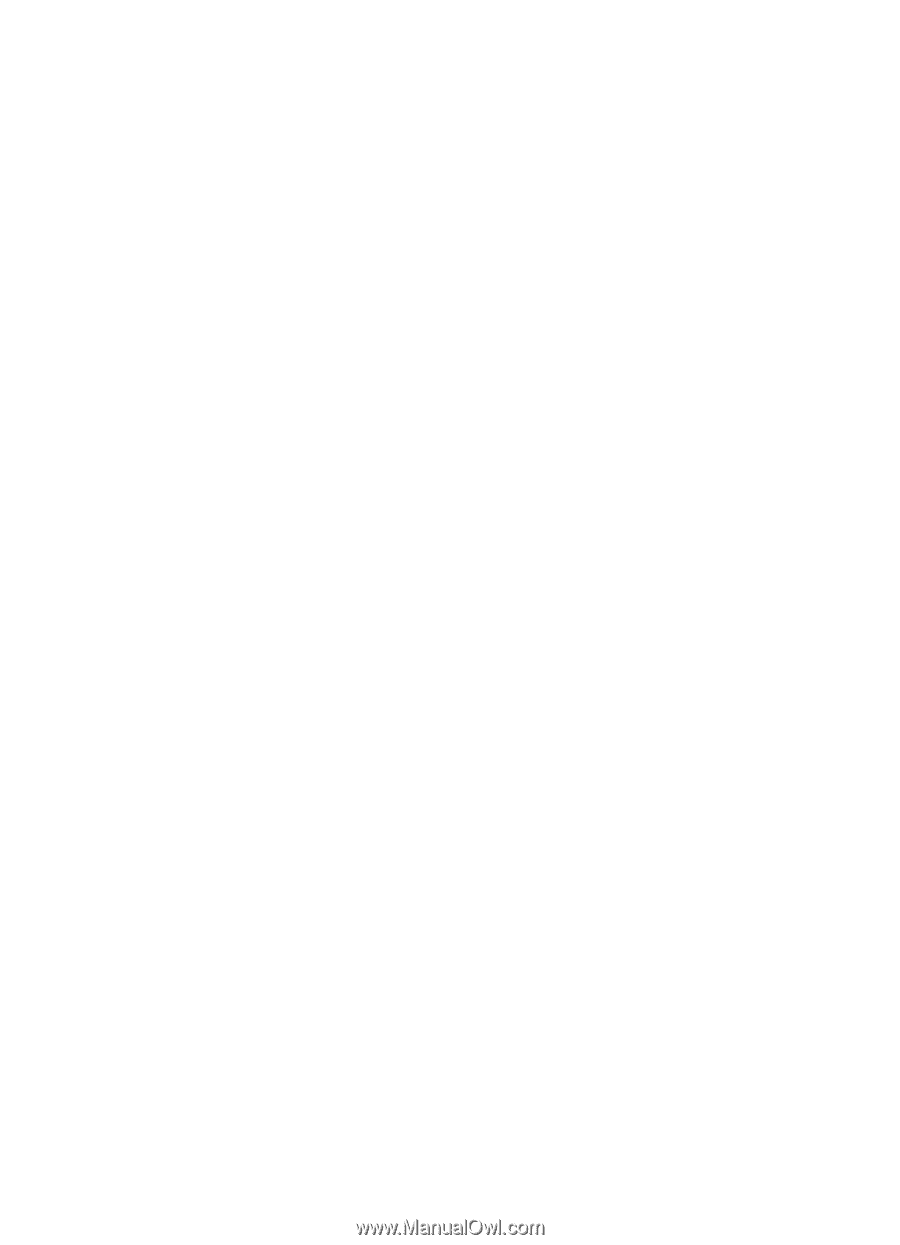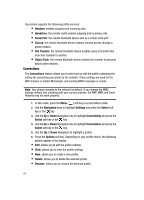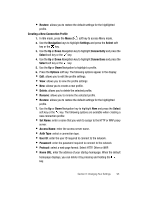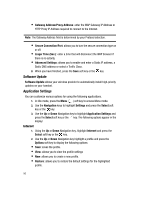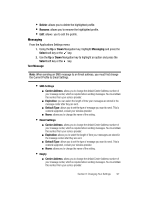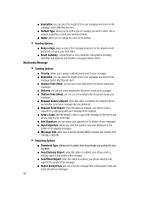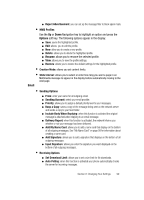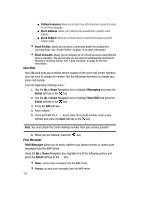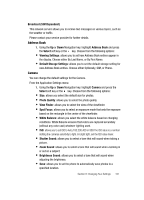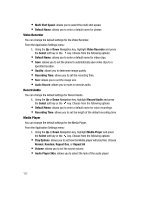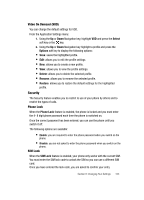Samsung SGH-ZX20 User Manual (user Manual) (ver.f1) (English) - Page 99
Options, Email
 |
View all Samsung SGH-ZX20 manuals
Add to My Manuals
Save this manual to your list of manuals |
Page 99 highlights
ⅷ Reject Advertisement: you can set up the message filter to block spam mails. • MMS Profiles Use the Up or Down Navigation key to highlight an option and press the Options soft key. The following options appear in the display: ⅷ Save: saves the highlighted profile. ⅷ Edit: allows you to edit the profile. ⅷ New: allow you to create a new profile. ⅷ Delete: allows you to delete the highlighted profile. ⅷ Rename: allows you to rename the selected profile. ⅷ View: allows you to view the profile settings. ⅷ Restore: allows you to restore the default settings for the highlighted profile. • Creation Mode: allows you set content limits. • Slide Interval: allows you to select or enter how long you want a page in an Multimedia message to appear in the display before automatically moving to the next page. Email • Sending Options ⅷ From: enter your name for all outgoing email. ⅷ Sending Account: select your email provider. ⅷ Priority: allows you to assign a default priority level to your messages. ⅷ Keep a Copy: saves a copy of the message being sent on the network server and sends a copy to your Sent folder. ⅷ Include Body When Replying: when this function is activated the original message is attached when replying to an email message. ⅷ Delivery Report: when this function is activated, the network informs you whether or not your message has been delivered. ⅷ Add My Name Card: allows you to add a name card that display on the bottom of all outgoing messages. See "My Name Card" on page 58 for information about creating a name card. ⅷ Add Signature: allows you to add a signature that displays on the bottom of all outgoing messages. ⅷ Input Signature: allows you enter the signature you want displayed on the bottom of all outgoing messages. • Receiving Options ⅷ Set Download Limit: allows you to set a size limit for file downloads. ⅷ Auto Polling: when this function is activated your phone automatically checks the server for incoming messages. Section 8: Changing Your Settings 99