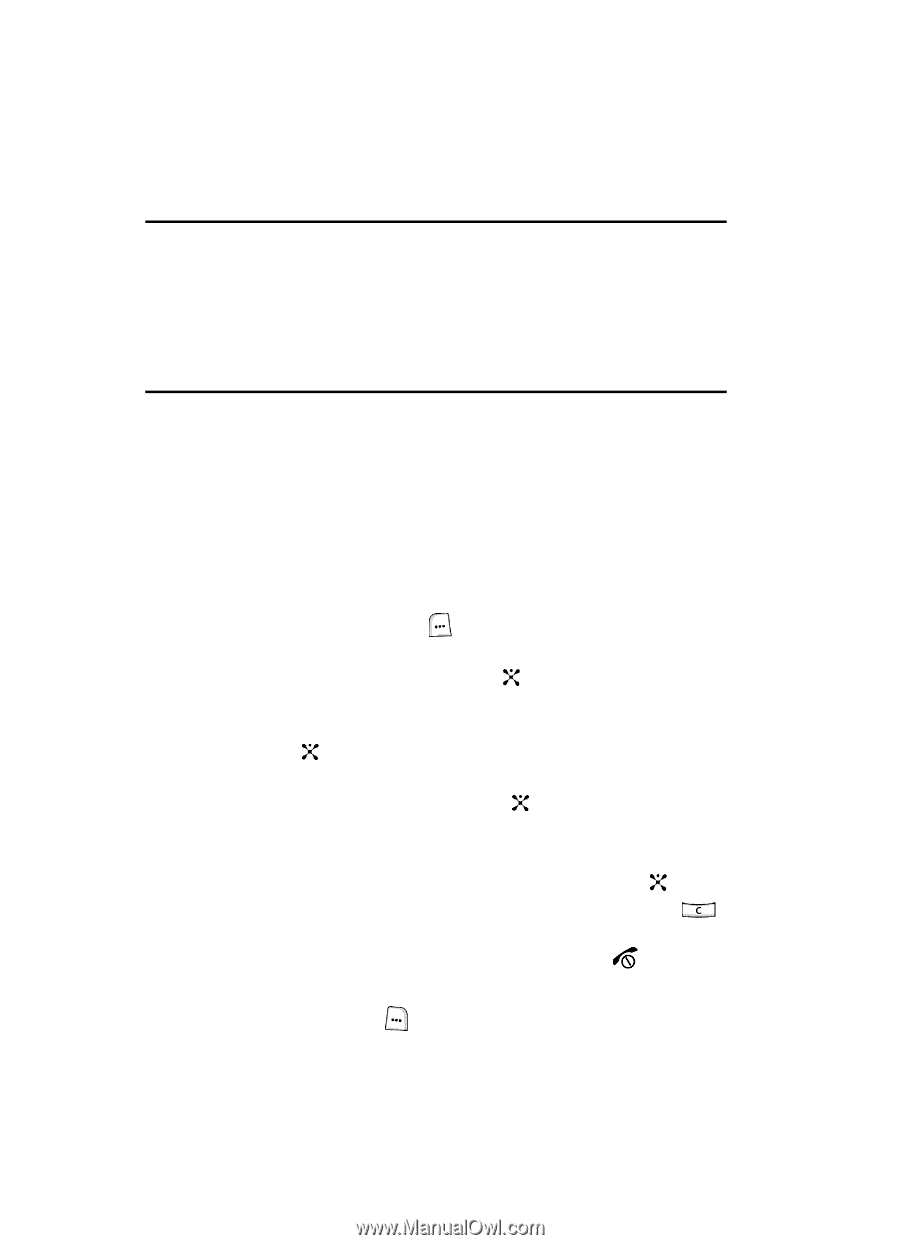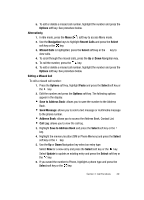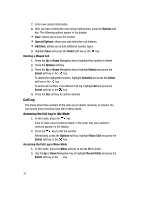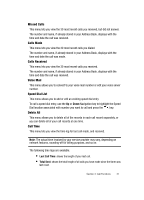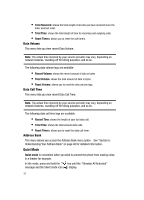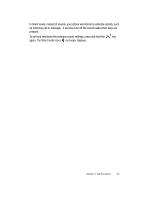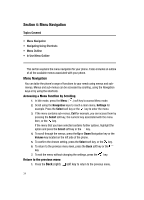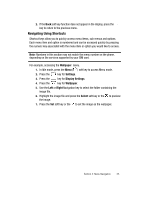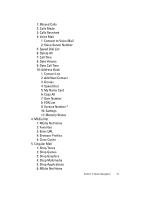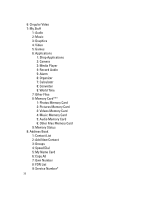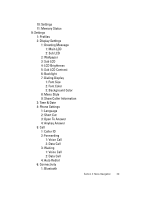Samsung SGH-ZX20 User Manual (user Manual) (ver.f1) (English) - Page 34
Menu Navigation
 |
View all Samsung SGH-ZX20 manuals
Add to My Manuals
Save this manual to your list of manuals |
Page 34 highlights
Section 4: Menu Navigation Topics Covered • Menu Navigation • Navigating Using Shortcuts • Menu Outline • In Use Menu Outline This section explains the menu navigation for your phone. It also includes an outline of all the available menus associated with your phone. Menu Navigation You can tailor the phone's range of functions to your needs using menus and submenus. Menus and sub-menus can be accessed by scrolling, using the Navigation keys or by using the shortcuts. Accessing a Menu Function by Scrolling 1. In Idle mode, press the Menu ( ) soft key to access Menu mode. 2. Scroll using the Navigation keys to reach a main menu, Settings for example. Press the Select soft key or the key to enter the menu. 3. If the menu contains sub-menus, Call for example, you can access them by pressing the Select soft key, the numeric key associated with the menu item, or the key. If the menu that you have selected contains further options, highlight the option and press the Select soft key or the key. 4. To scroll through the menus, press the Up or Down Navigation key or the Volume key located on the left side of the phone. 5. To confirm the chosen setting, press the Select soft key, or the key. 6. To return to the previous menu level, press the Back soft key or the key. 7. To exit the menu without changing the settings, press the key. Return to the previous menu 1. Press the Back (right) soft key to return to the previous menu. 34