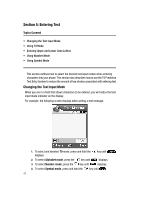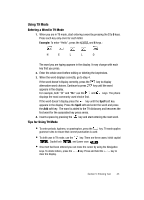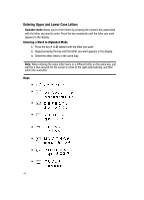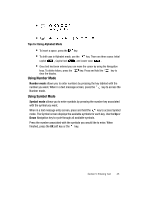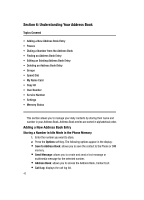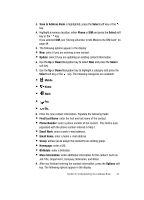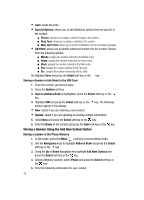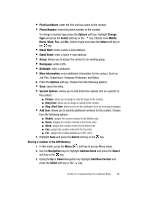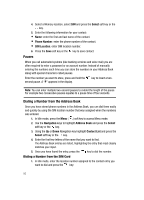Samsung SGH-ZX20 User Manual (user Manual) (ver.f1) (English) - Page 47
Save to Address Book, Select, Phone, Update, Mobile, First/Last Name, Phone Number, Email Work,
 |
View all Samsung SGH-ZX20 manuals
Add to My Manuals
Save this manual to your list of manuals |
Page 47 highlights
3. Save to Address Book is highlighted, press the Select soft key or the key. 4. Highlight a memory location, either Phone or SIM and press the Select soft key or the key. If you selected SIM, see 'Storing a Number in Idle Mode to the SIM Card" on page 48. 5. The following options appear in the display: • New: select if you are entering a new contact. • Update: select if you are updating an existing contact information. 6. Use the Up or Down Navigation key to select New and press the Select soft key. 7. Use the Up or Down Navigation key to highlight a category and press the Select soft key or the key. The following categories are available: • Mobile • Home • Work • Fax • Etc. 8. Enter the new contact information. Populate the following fields: • First/Last Name: enter the first and last name of the contact. • Phone Number: enter a phone number of the contact. This field is auto populated with the phone number entered in Step 1. • Email Work: enter a work e-mail address. • Email Home: enter a home e-mail address. • Group: allows you to assign the contact to an existing group. • Homepage: enter a URL. • Birthdate: enter a birthdate. • More Information: enter additional information for the contact. Such as Job Title, Department, Company, Nickname, and Notes. 9. After you finished entering the contact information, press the Options soft key. The following options appear in the display. Section 6: Understanding Your Address Book 47