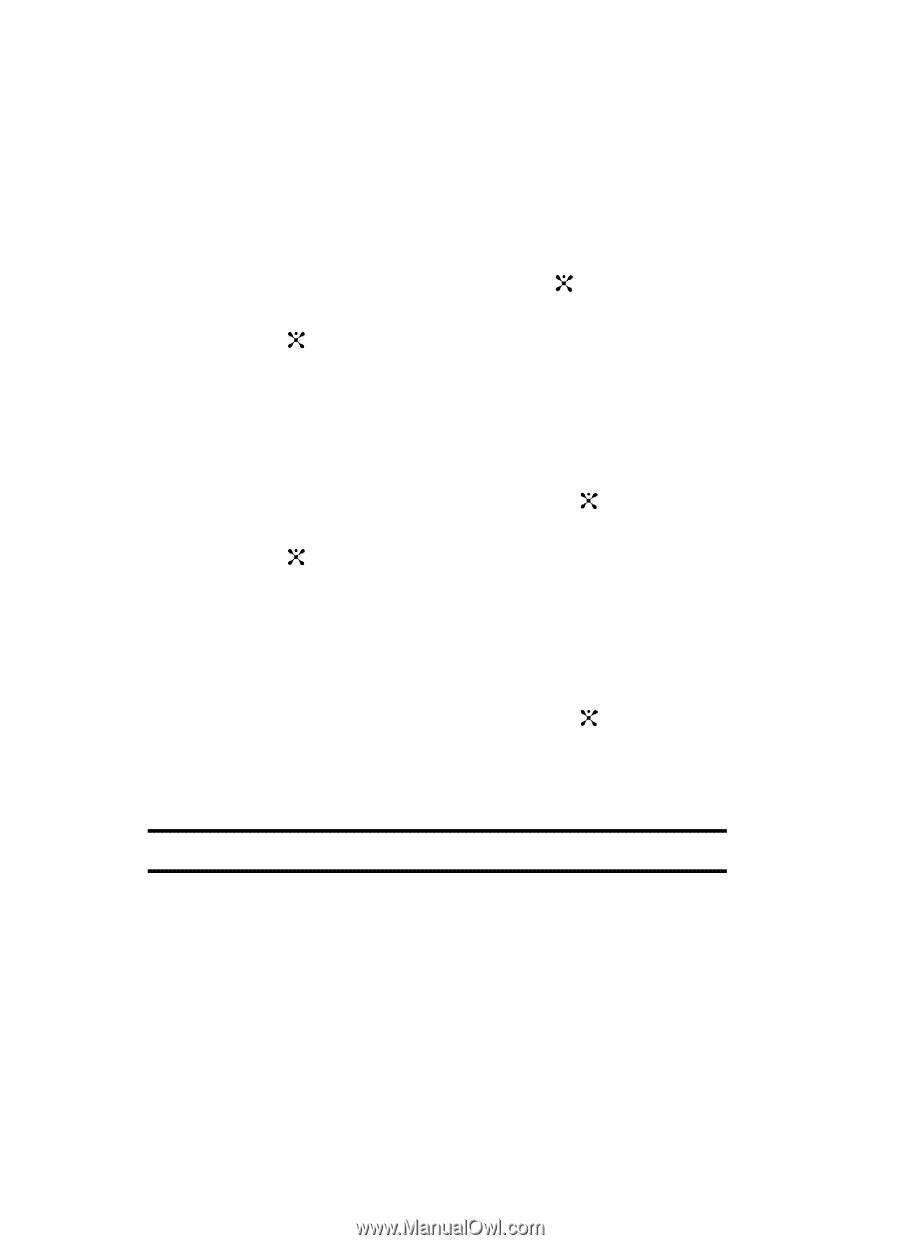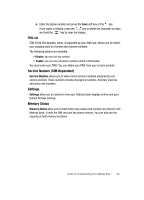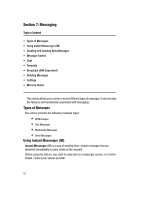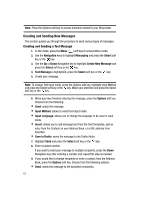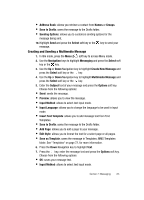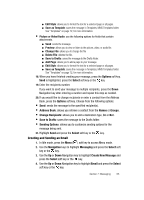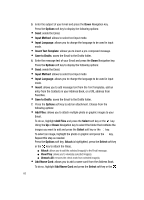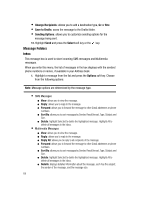Samsung SGH-ZX20 User Manual (user Manual) (ver.f1) (English) - Page 64
Input Language, Insert, Select, Picture or Video, Right, Image, Options, Audio
 |
View all Samsung SGH-ZX20 manuals
Add to My Manuals
Save this manual to your list of manuals |
Page 64 highlights
• Input Language: allows you to change the language to be used in input mode. • Insert: allows you to add message text from the Text Templates, add an entry from the Contacts in your Address Book, or a URL address from Favorites. 8. Highlight OK and press the Select soft key or the key. 9. Press the Down Navigation key to highlight Picture or Video. 10. Press the key, use the Left or Right Navigation key to select an Image folder. 11. Use the Up or Down Navigation key to highlight your image and press the Options soft key. Choose from the following options: • View: allows you to view selected image. • Select: adds the selected image to your message. 12. Highlight Select and press the Select soft key or the key. 13. Press the Down Navigation key to highlight Audio. 14. Press the key, use the Left or Right Navigation key to select an Audio folder. 15. Use the Up or Down Navigation key to highlight the Audio file and press the Options soft key. Choose from the following options: • Play: plays the audio file. • Select: adds the selected audio file to your message. 16. Highlight Select and press the Select soft key or the key. 17. If you want to change the added items, scroll to the field that contains the text or file(s) you want to change and press the Options soft key. Choose from the following options: Note: Options differ, depending on the selected item in the message screen. • Text: use the following options for fields that contain text. ⅷ Send: sends the message ⅷ Preview: allows you to view your message text. ⅷ Edit Text: allows you to edit the message text. ⅷ Delete Text: deletes the message text. ⅷ Save to Drafts: saves the message to the Drafts folder. ⅷ Add Page: allows you to add a page to your message. 64