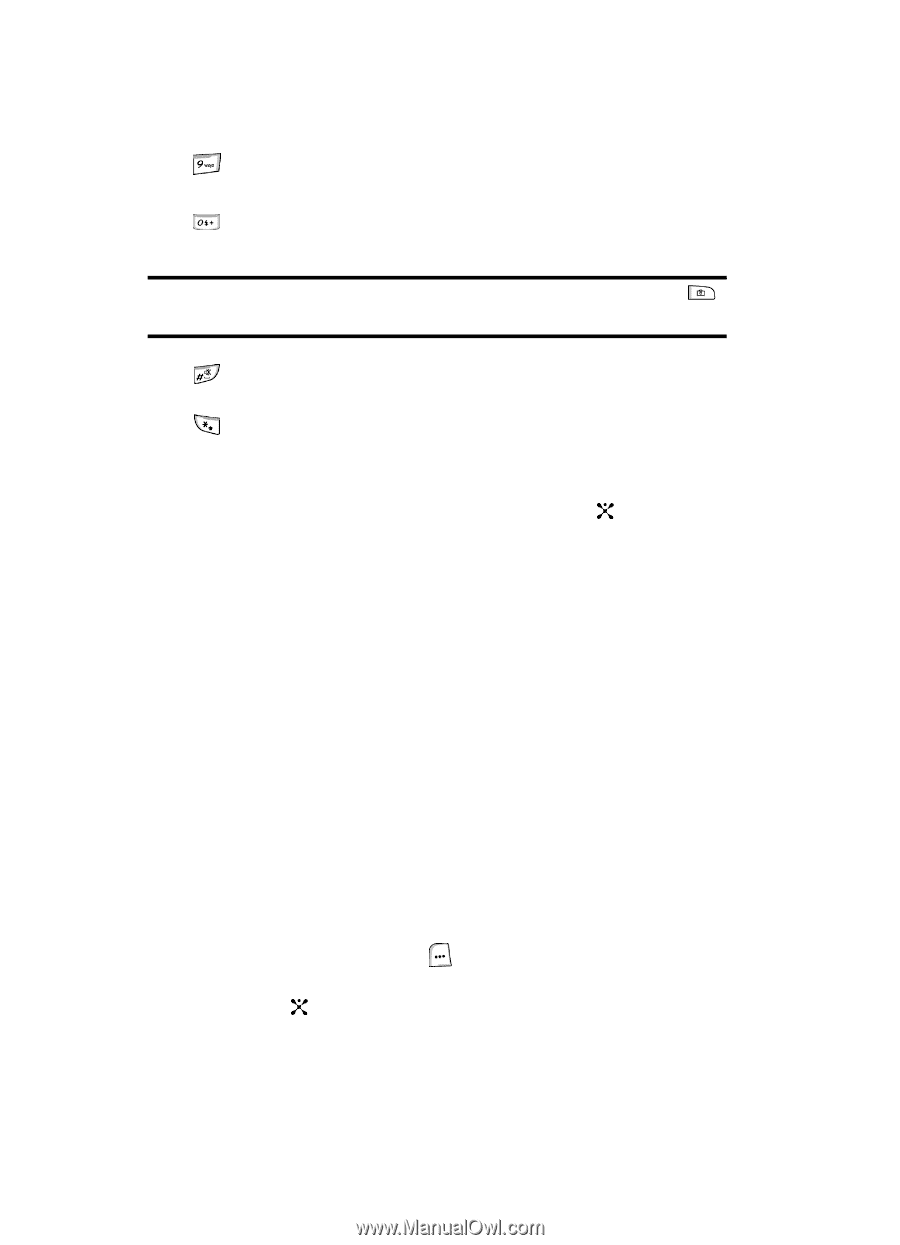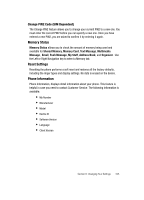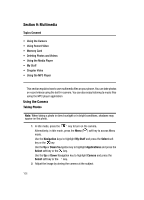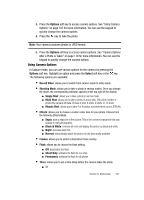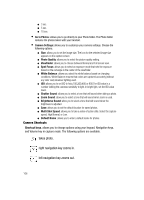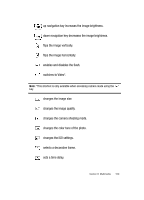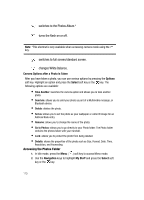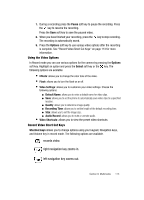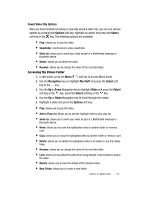Samsung SGH-ZX20 User Manual (user Manual) (ver.f1) (English) - Page 110
Camera Options after a Photo is Taken, Options, Select, Navigation, My Stuff
 |
View all Samsung SGH-ZX20 manuals
Add to My Manuals
Save this manual to your list of manuals |
Page 110 highlights
switches to the Photos Album.* turns the flash on or off. Note: *This shortcut is only available when accessing camera mode using the key. switches to full screen/standard screen. changes White Balance. Camera Options after a Photo is Taken After you have taken a photo, you can use various options by pressing the Options soft key. Highlight an option and press the Select soft key or the key. The following options are available: • Take Another: launches the camera option and allows you to take another photo. • Send via: allows you to send your photo as part of a Multimedia message, or Bluetooth device. • Delete: deletes the photo. • Set as: allows you to set the photo as your wallpaper or caller ID image for an Address Book entry. • Rename: allows you to change the name of the photo. • Go to Photos: allows you to go directly to your Photo folder. The Photo folder contains the photos taken with your handset. • Lock: allows you to protect the photo from being deleted. • Details: shows the properties of the photo such as Size, Format, Date, Time, Resolution, and Forwarding. Accessing the Photos Folder 1. In Idle mode, press the Menu ( ) soft key to access Menu mode. 2. Use the Navigation keys to highlight My Stuff and press the Select soft key or the key. 110