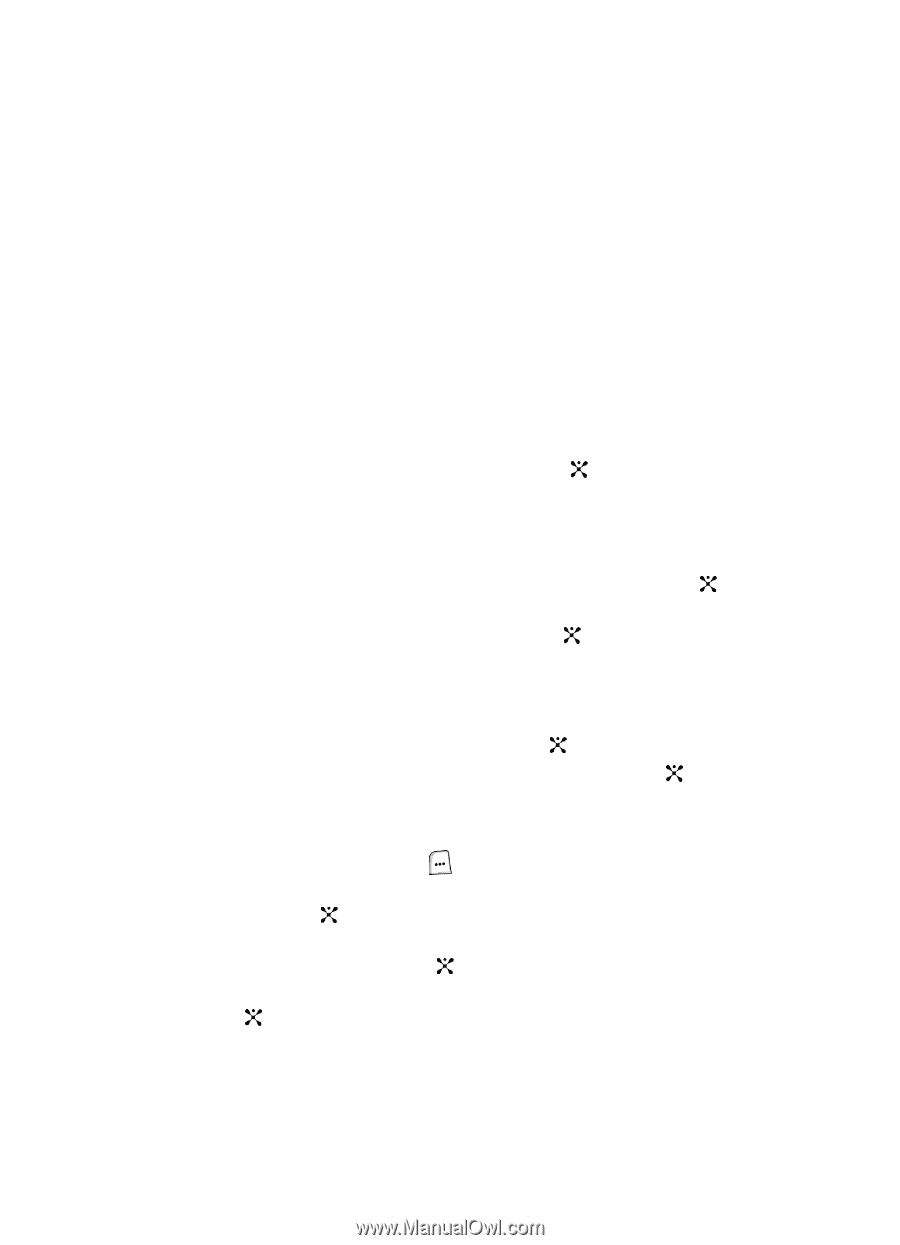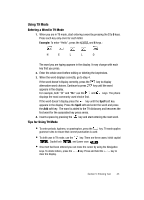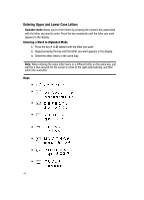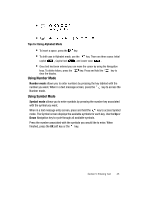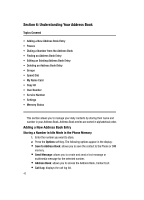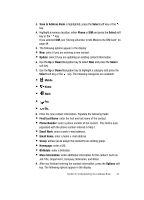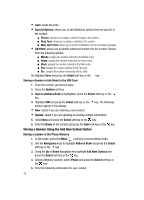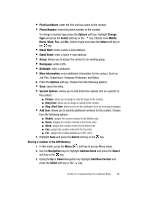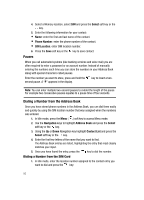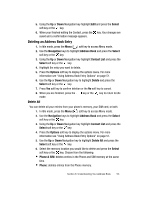Samsung SGH-ZX20 User Manual (user Manual) (ver.f1) (English) - Page 48
Storing a Number in Idle Mode to the SIM Card
 |
View all Samsung SGH-ZX20 manuals
Add to My Manuals
Save this manual to your list of manuals |
Page 48 highlights
• Save: saves the entry. • Special Options: allows you to add distinctive options that are specific to the contact. ⅷ Picture: allows you to assign a caller ID image to the number. ⅷ Ring Tone: allows you to assign a melody to the number. ⅷ Msg. Alert Tone: allows you to set the notification tone for incoming messages. • Add Item: allows you to identify additional numbers for the contact. Choose from the following options: ⅷ Mobile: assigns the number entered to the Mobile entry. ⅷ Home: assigns the number entered to the Home entry. ⅷ Work: assigns the number entered to the Work entry. ⅷ Fax: assigns the number entered to the Fax entry. ⅷ Etc.: assigns the number entered as an Etc. entry. 10. Highlight Save and press the Select soft key or the key. Storing a Number in Idle Mode to the SIM Card 1. Enter the number you want to store. 2. Press the Options soft key. 3. Save to Address Book is highlighted, press the Select soft key or the key. 4. Highlight SIM and press the Select soft key or the key. The following options appear in the display: • New: select if you are entering a new contact. • Update: select if you are updating an existing contact information. 5. Select New and press the Select soft key or the key. 6. Enter the Name of the contact and press the Save soft key or the key. Storing a Number Using the Add New Contact Option Storing a number in the Phone Memory 1. In Idle mode, press the Menu ( ) soft key to access Menu mode. 2. Use the Navigation keys to highlight Address Book and press the Select soft key or the key. 3. Using the Up or Down Navigation key highlight Add New Contact and press the Select soft key or the key. 4. Select a Memory location, select Phone and press the Select soft key or the key. 5. Enter the following information for your contact: 48