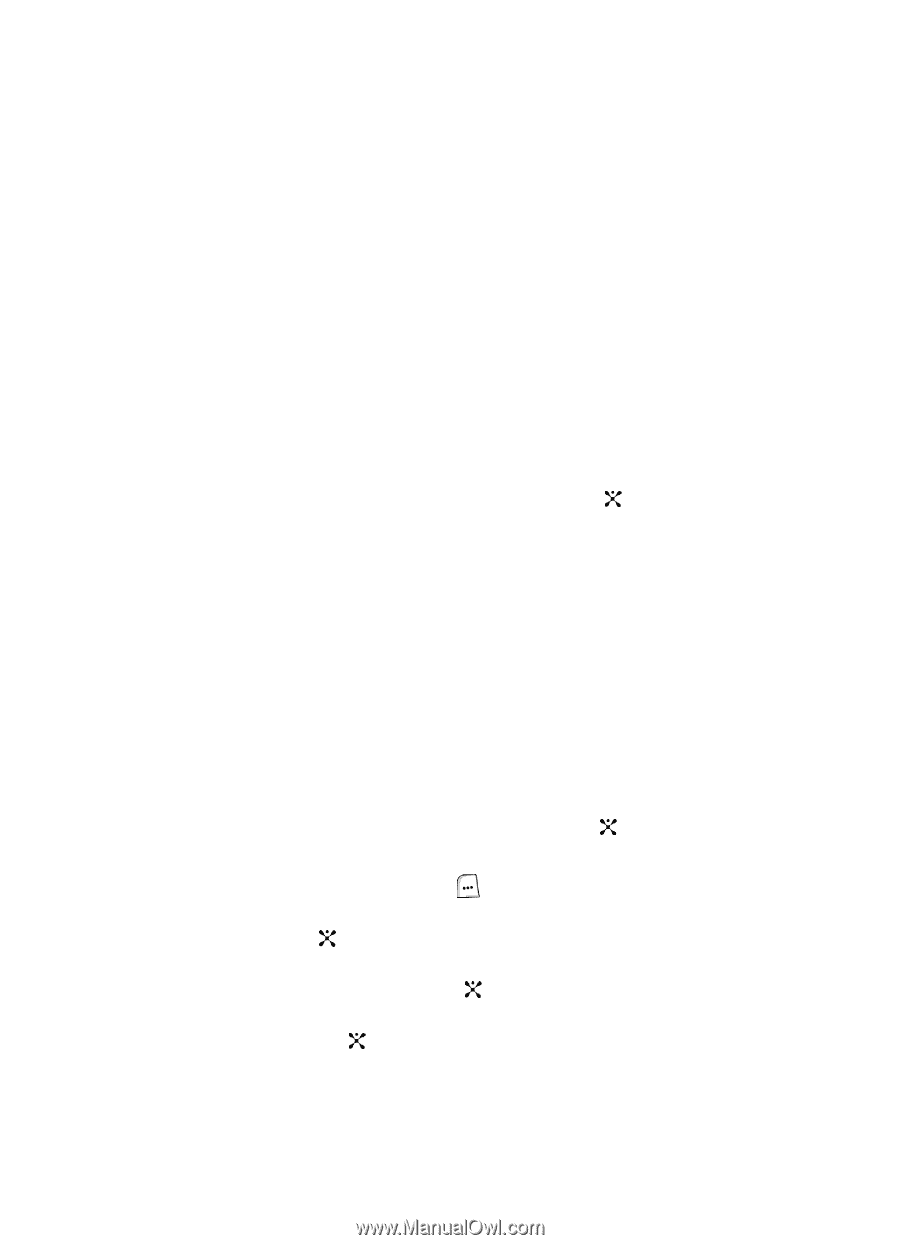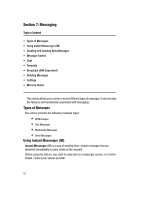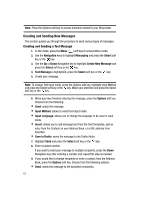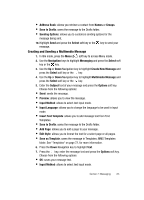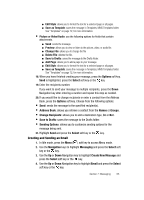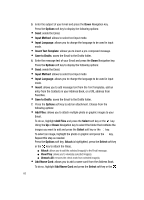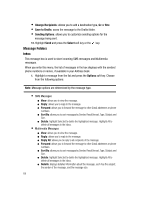Samsung SGH-ZX20 User Manual (user Manual) (ver.f1) (English) - Page 65
Options, Select, Address Book, Names, Groups, Change Recipients, Save to Drafts, Sending Options,
 |
View all Samsung SGH-ZX20 manuals
Add to My Manuals
Save this manual to your list of manuals |
Page 65 highlights
ⅷ Edit Style: allows you to format the text for a selected page or all pages. ⅷ Save as Template: saves the message in Templates; MMS Templates folder. See "Templates" on page 72, for more information. • Picture or Video/Audio: use the following options for fields that contain attachments. ⅷ Send: sends the message. ⅷ Preview: allows you to view or listen to the picture, video, or audio file. ⅷ Change File: allows you to change the file ⅷ Delete File: deletes the file. ⅷ Save to Drafts: saves the message to the Drafts folder. ⅷ Add Page: allows you to add a page to your message. ⅷ Edit Style: allows you to format the text for a selected page or all pages. ⅷ Save as Template: saves the message in Templates; MMS Templates folder. See "Templates" on page 72, for more information. 18. When you have finished creating your message, press the Options soft key. Send is highlighted, press the Select soft key or the key. 19. Enter the recipients number. If you want to send your message to multiple recipients, press the Down Navigation key after entering a number and repeat this step as needed. 20. If you would like to change recipients or enter a contact from the Address Book, press the Options soft key. Choose from the following options: • Send: sends the message to the specified recipient(s). • Address Book: allows you retrieve a contact from the Names or Groups. • Change Recipients: allows you to add a destination type, Cc or Bcc. • Save to Drafts: saves the message to the Drafts folder. • Sending Options: allows you to customize sending options for the message being sent. 21. Highlight Send and press the Select soft key or the key. Creating and Sending an Email 1. In Idle mode, press the Menu ( ) soft key to access Menu mode. 2. Use the Navigation keys to highlight Messaging and press the Select soft key or the key. 3. Use the Up or Down Navigation key to highlight Create New Message and press the Select soft key or the key. 4. Use the Up or Down Navigation key to highlight Email and press the Select soft key or the key. Section 7: Messaging 65