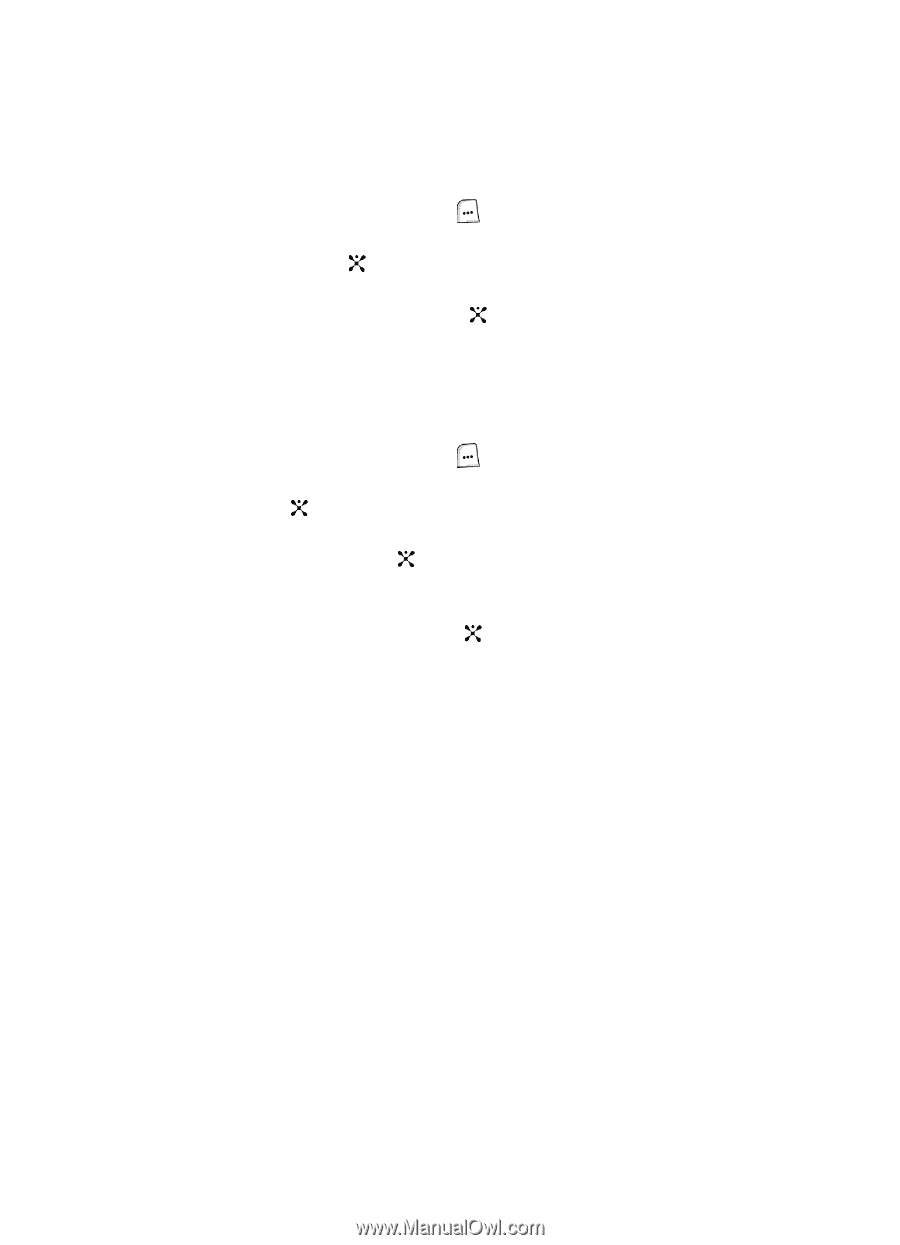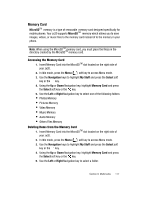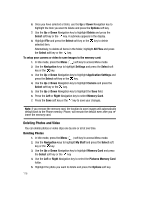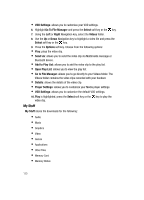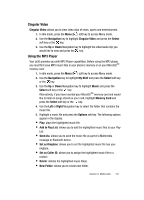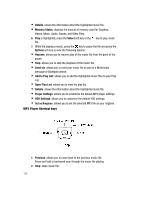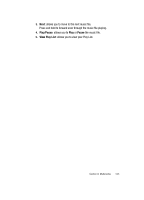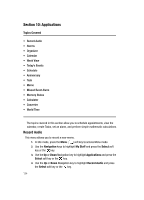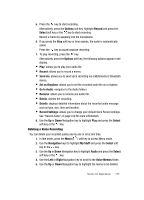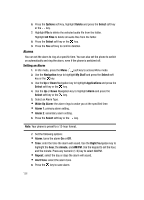Samsung SGH-ZX20 User Manual (user Manual) (ver.f1) (English) - Page 121
Cingular Video, Using the MP3 Player
 |
View all Samsung SGH-ZX20 manuals
Add to My Manuals
Save this manual to your list of manuals |
Page 121 highlights
Cingular Video Cingular Video allows you to view video clips of news, sports and entertainment. 1. In Idle mode, press the Menu ( ) soft key to access Menu mode. 2. Use the Navigation key to highlight Cingular Video and press the Select soft key or the key. 3. Use the Up or Down Navigation key to highlight the video/audio clip you would like to view and press the key. Using the MP3 Player Your zx20 provides you with MP3 Player capabilities. Before using the MP3 player, you must first save MP3 music files in your phone's memory or on your MicroSDTM memory card. 1. In Idle mode, press the Menu ( ) soft key to access Menu mode. 2. Use the Navigation key to highlight My Stuff and press the Select soft key or the key. 3. Use the Up or Down Navigation key to highlight Music and press the Select soft key or the key. Alternatively, if you have inserted your MicroSDTM memory card and would like to listen to songs stored on your card, highlight Memory Card and press the Select soft key or the key. 4. Use the Left or Right Navigation key to select the folder that contains the music file. 5. Highlight a music file and press the Options soft key. The following options appear in the display: • Play: plays the highlighted music file. • Add to Play List: allows you to add the highlighted music files to your Play List. • Send via: allows you to send the music file as part of a Multimedia message or Bluetooth device. • Set as Ringtone: allows you to set the highlighted music file has your ringtone. • Set as Caller ID: allows you to assign the highlighted music file to a contact. • Delete: deletes the highlighted music file(s). • New Folder: allows you to create new folder. Section 9: Multimedia 121