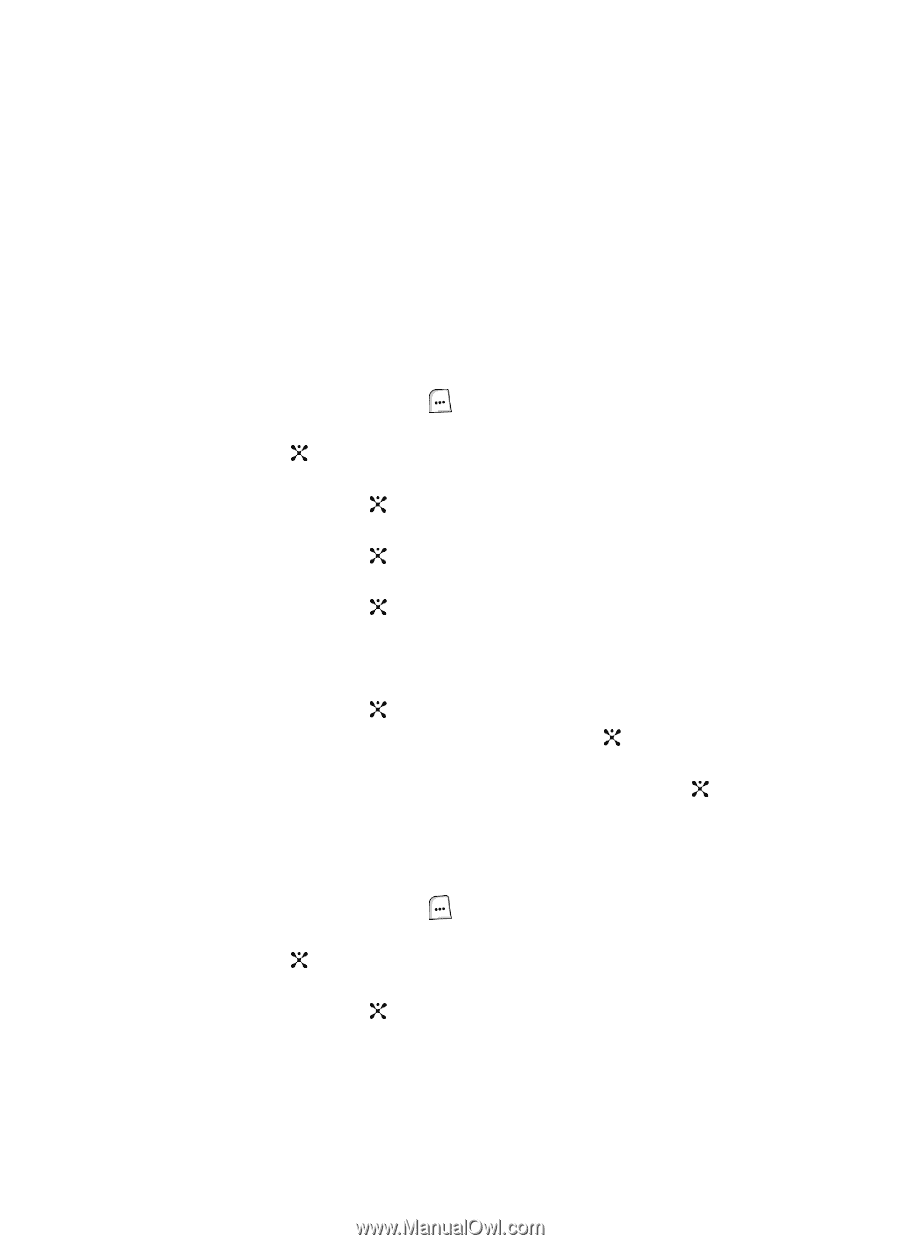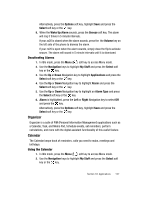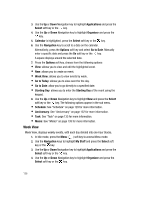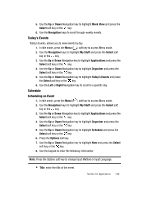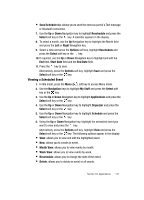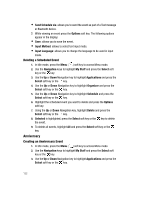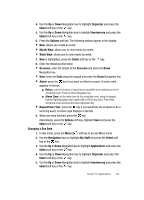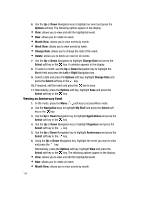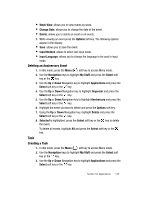Samsung SGH-ZX20 User Manual (user Manual) (ver.f1) (English) - Page 132
Anniversary
 |
View all Samsung SGH-ZX20 manuals
Add to My Manuals
Save this manual to your list of manuals |
Page 132 highlights
• Send Schedule via: allows you to send the event as part of a Text message or Bluetooth device. 7. While viewing an event press the Options soft key. The following options appear in the display: • Save: allows you to save the event. • Input Method: allows to select text input mode. • Input Language: allows you to change the language to be used in input mode. Deleting a Scheduled Event 1. In Idle mode, press the Menu ( ) soft key to access Menu mode. 2. Use the Navigation keys to highlight My Stuff and press the Select soft key or the key. 3. Use the Up or Down Navigation key to highlight Applications and press the Select soft key or the key. 4. Use the Up or Down Navigation key to highlight Organizer and press the Select soft key or the key. 5. Use the Up or Down Navigation key to highlight Schedule and press the Select soft key or the key. 6. Highlight the scheduled event you want to delete and press the Options soft key. 7. Using the Up or Down Navigation key, highlight Delete and press the Select soft key or the key. 8. Selected is highlighted, press the Select soft key or the key to delete the event. 9. To delete all events, highlight All and press the Select soft key or the key. Anniversary Creating an Anniversary Event 1. In Idle mode, press the Menu ( ) soft key to access Menu mode. 2. Use the Navigation keys to highlight My Stuff and press the Select soft key or the key. 3. Use the Up or Down Navigation key to highlight Applications and press the Select soft key or the key. 132