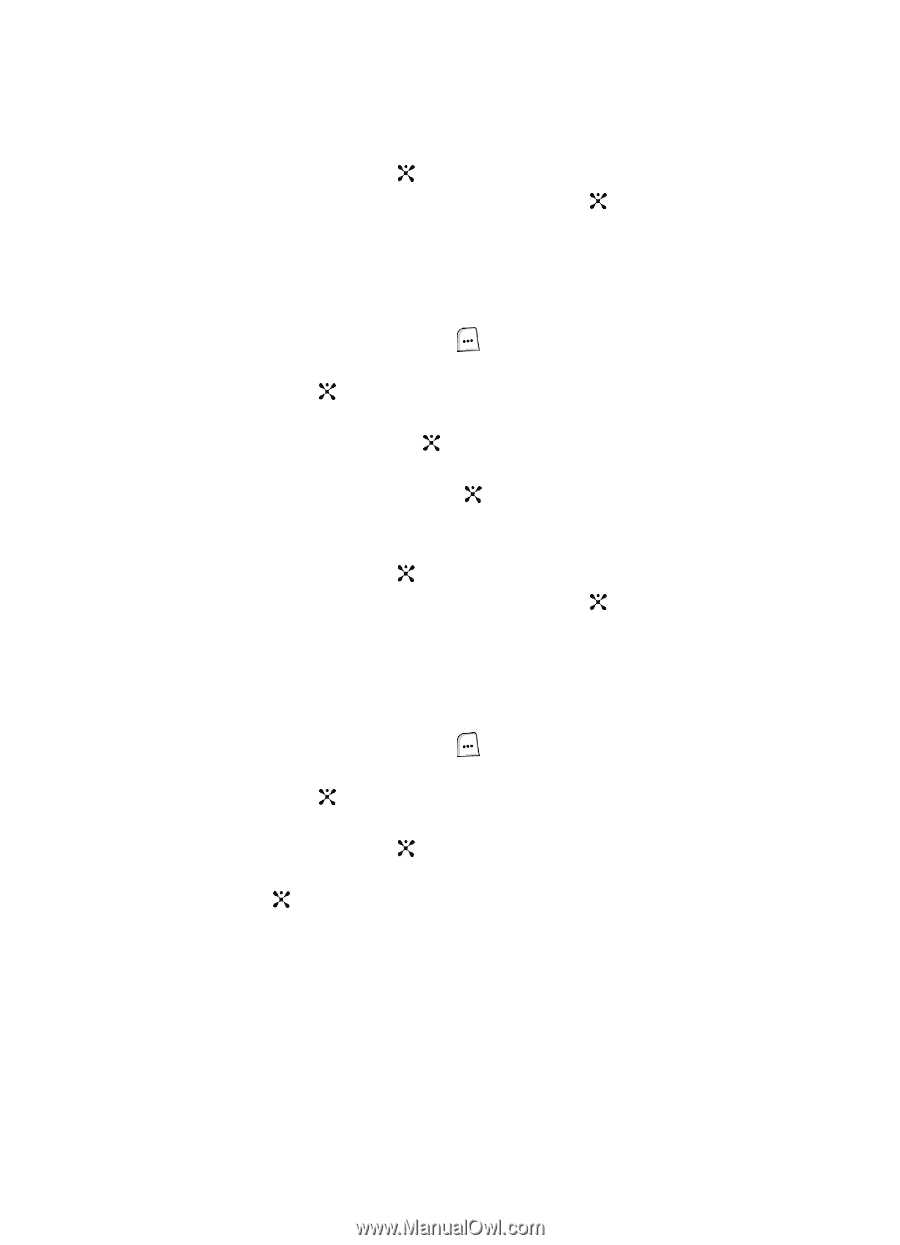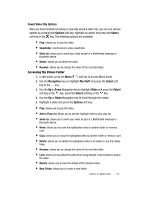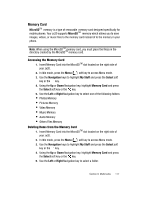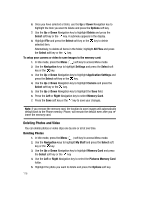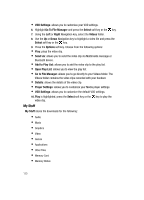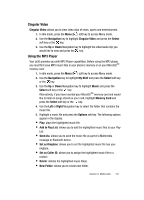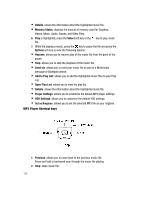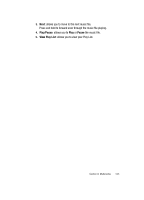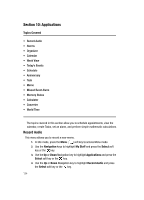Samsung SGH-ZX20 User Manual (user Manual) (ver.f1) (English) - Page 119
Using the Media Player
 |
View all Samsung SGH-ZX20 manuals
Add to My Manuals
Save this manual to your list of manuals |
Page 119 highlights
6. Use the Up or Down Navigation key to highlight Delete and press the Select soft key or the key. 7. Highlight File and press the Select soft key or the key. Alternatively, highlight All Files to delete all photos in the Photos folder. 8. A confirmation message appears in the display, press the Yes soft key to confirm deletion. Deleting Video Clips 1. In Idle mode, press the Menu ( ) soft key to access Menu mode. 2. Use the Navigation keys to highlight My Stuff and press the Select soft key or the key. 3. Use the Up or Down Navigation key to highlight Memory Card and press the Select soft key or the key 4. Use the Left or Right Navigation key to highlight Videos Memory Card and press the Select soft key or the key. 5. Highlight the video clip you want to delete and press the Options soft key. 6. Use the Up or Down Navigation key to highlight Delete and press the Select soft key or the key 7. Highlight File and press the Select soft key or the key. Alternatively, highlight All Files to delete all video clips in the Videos folder. 8. A confirmation message appears in the display, press the Yes soft key to confirm deletion. Using the Media Player 1. In Idle mode, press the Menu ( ) soft key to access Menu mode. 2. Use the Navigation keys to highlight My Stuff and press the Select soft key or the key. 3. Use the Up or Down Navigation key to highlight Applications and press the Select soft key or the key. 4. Using the Up or Down Navigation key, highlight Media Player and press the key. 5. Press the Options soft key. Choose from the following options: • Open Play List: allows you to view the play list. • Go to File Manager: allows you to go directly to your Videos folder. The Videos folder contains the video clips recorded with your handset. • Player Settings: allows you to customize your Media player settings. Section 9: Multimedia 119