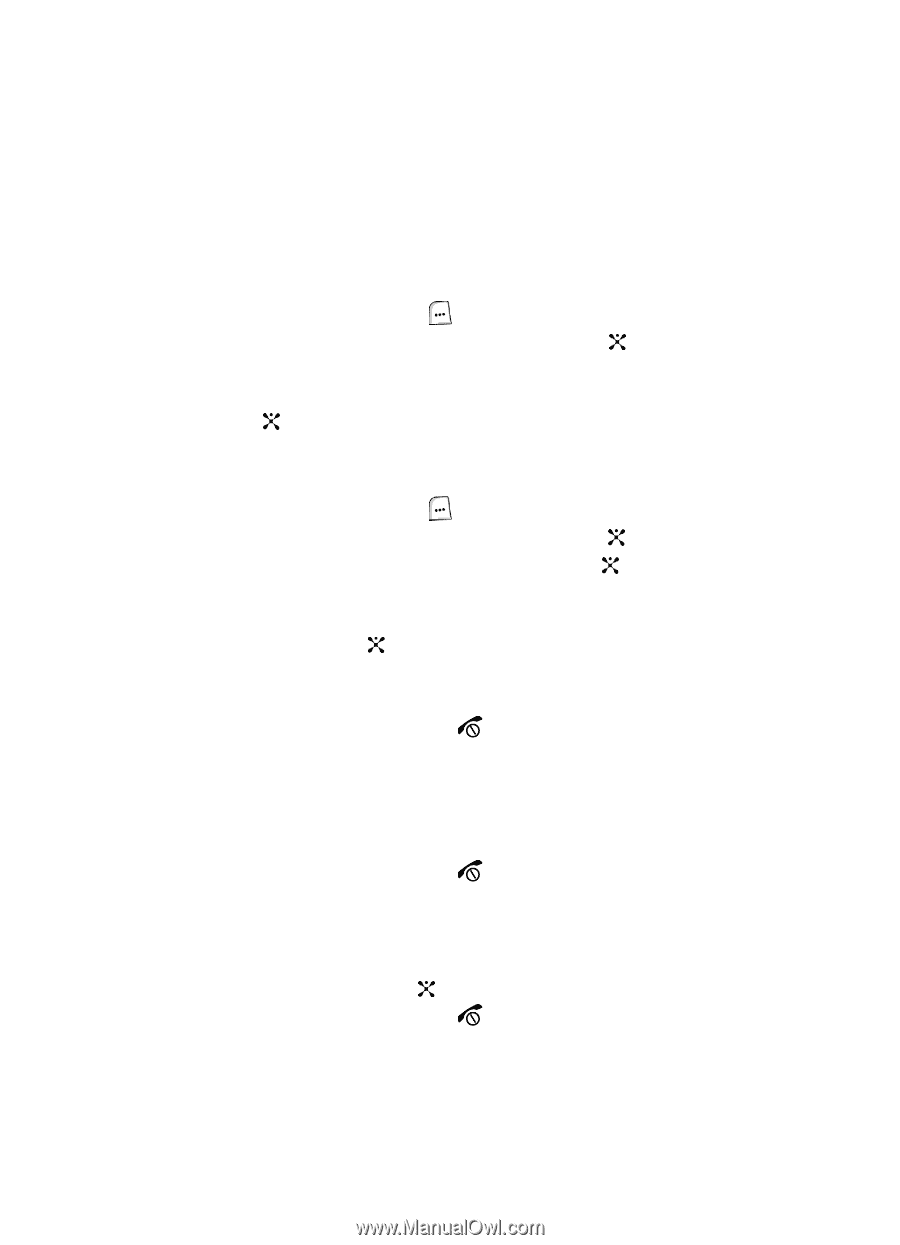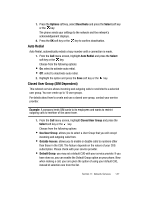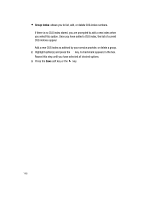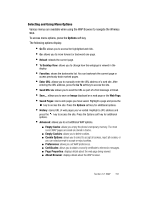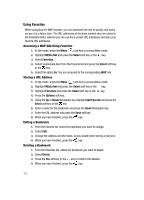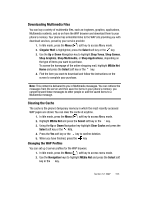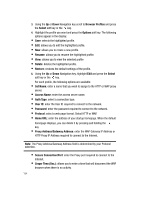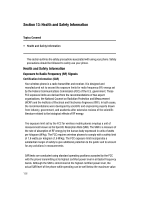Samsung SGH-ZX20 User Manual (user Manual) (ver.f1) (English) - Page 152
Using Favorites
 |
View all Samsung SGH-ZX20 manuals
Add to My Manuals
Save this manual to your list of manuals |
Page 152 highlights
Using Favorites While navigating the WAP browser, you can bookmark the site to quickly and easily access it at a future time. The URL addresses of the book marked sites are stored in the Favorites folder, wherein you can use the 6-preset URL addresses and store your favorite URL addresses. Accessing a WAP Site Using Favorites 1. In Idle mode, press the Menu ( ) soft key to access Menu mode. 2. Highlight MEdia Net and press the Select soft key or the key. 3. Select Favorites. 4. Select a bookmark item from the Favorite list and press the Select soft key or the key. 5. Select the option Go. You are accessed to the corresponding WAP site. Storing a URL Address 1. In Idle mode, press the Menu ( ) soft key to access Menu mode. 2. Highlight MEdia Net and press the Select soft key or the key. 3. Highlight Favorites and press the Select soft key or the key. 4. Press the Options soft key. 5. Using the Up or Down Navigation key highlight Add Favorite and press the Select soft key or the key. 6. Enter a name for the bookmark and press the Down Navigation key. 7. Enter the URL address and press the Save soft key. 8. When you have finished, press the key. Editing a Bookmark 1. From the Favorite list, select the bookmark you want to change. 2. Select Edit. 3. Change the address and the name, as you would when storing a new one. 4. When you have finished, press the key. Deleting a Bookmark 1. From the Favorites list, select the bookmark you want to delete. 2. Select Delete. 3. Press the Yes soft key or the key to confirm the deletion. 4. When you have finished, press the key. 152