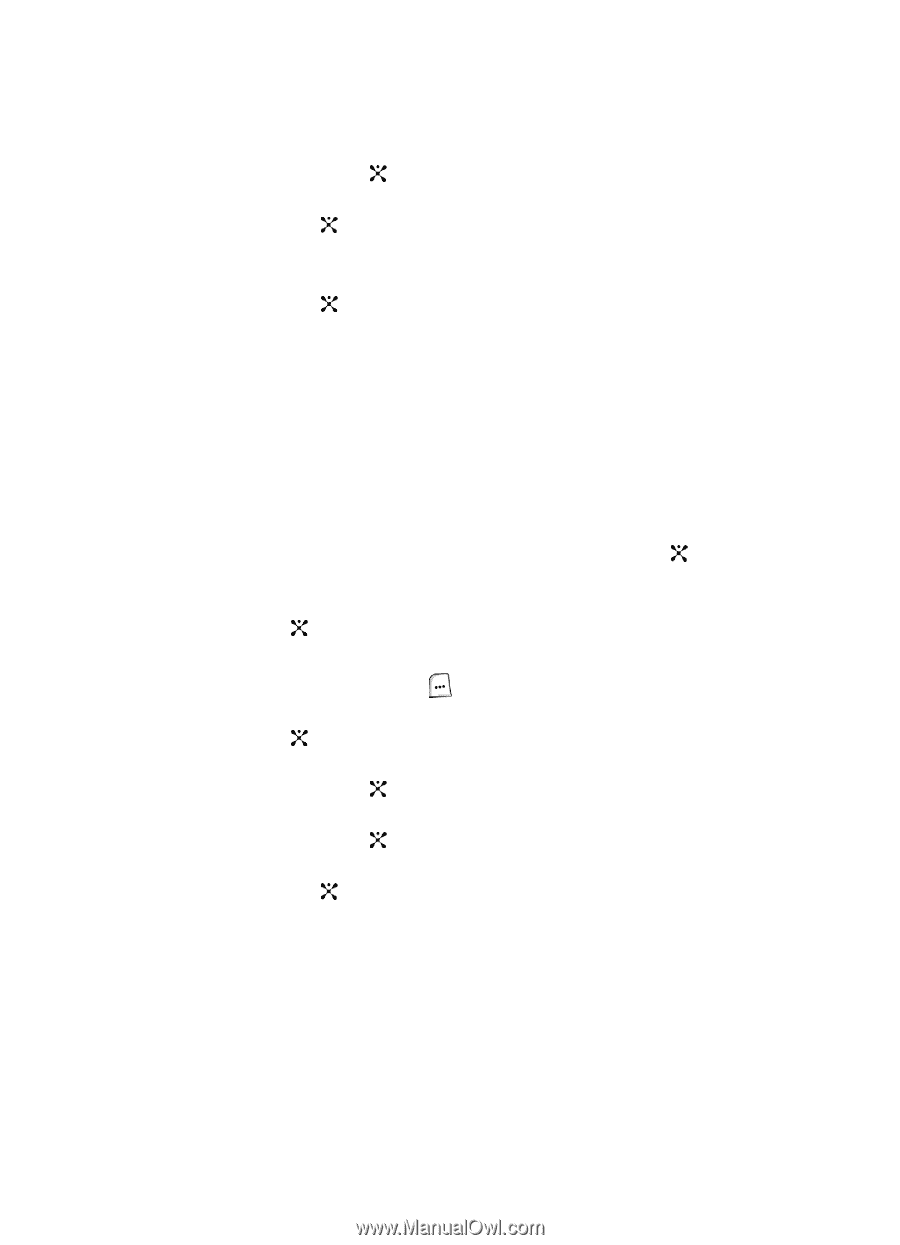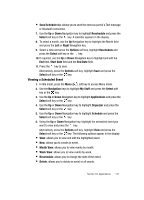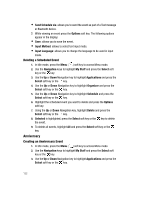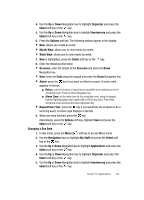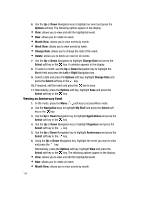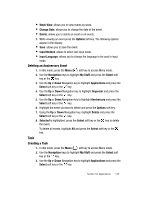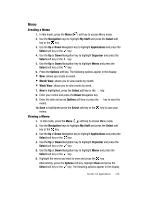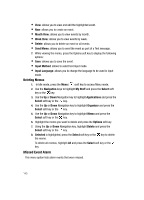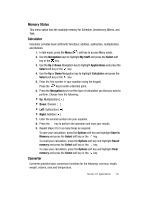Samsung SGH-ZX20 User Manual (user Manual) (ver.f1) (English) - Page 136
Organizer, Select, Options, Title, Start Date, Due Date, Priority, Right, Options, Changing a Due
 |
View all Samsung SGH-ZX20 manuals
Add to My Manuals
Save this manual to your list of manuals |
Page 136 highlights
4. Use the Up or Down Navigation key to highlight Organizer and press the Select soft key or the key. 5. Use the Up or Down Navigation key to highlight Task and press the Select soft key or the key. 6. Press the Options soft key. 7. Using the Up or Down Navigation key, highlight New and press the Select soft key or the key. 8. Using the keypad enter the following information: • Title: enter the name of the task. • Task: enter details about the event and press the Down Navigation key. • Start Date: enter the Start Date of the event using the keypad. Press the Down Navigation key. • Due Date: enter the date the task is due to complete. • Priority: use the Left or Right Navigation key to set a priority level. Choose either 1 (high), 2 (normal), or 3 (low). 9. After you have finished entering the contents of the task press the key to save. Alternatively, press the Options, highlight Save and press the Select soft key or the key. Changing a Due Date 1. In Idle mode, press the Menu ( ) soft key to access Menu mode. 2. Use the Navigation keys to highlight My Stuff and press the Select soft key or the key. 3. Use the Up or Down Navigation key to highlight Applications and press the Select soft key or the key. 4. Use the Up or Down Navigation key to highlight Organizer and press the Select soft key or the key. 5. Use the Up or Down Navigation key to highlight Task and press the Select soft key or the key. 6. Highlight the task with the due date you would like to change and press the Options soft key. The following options appear in the display: • View: allows you to view and edit the highlighted event. • New: allows you to create an event. 136