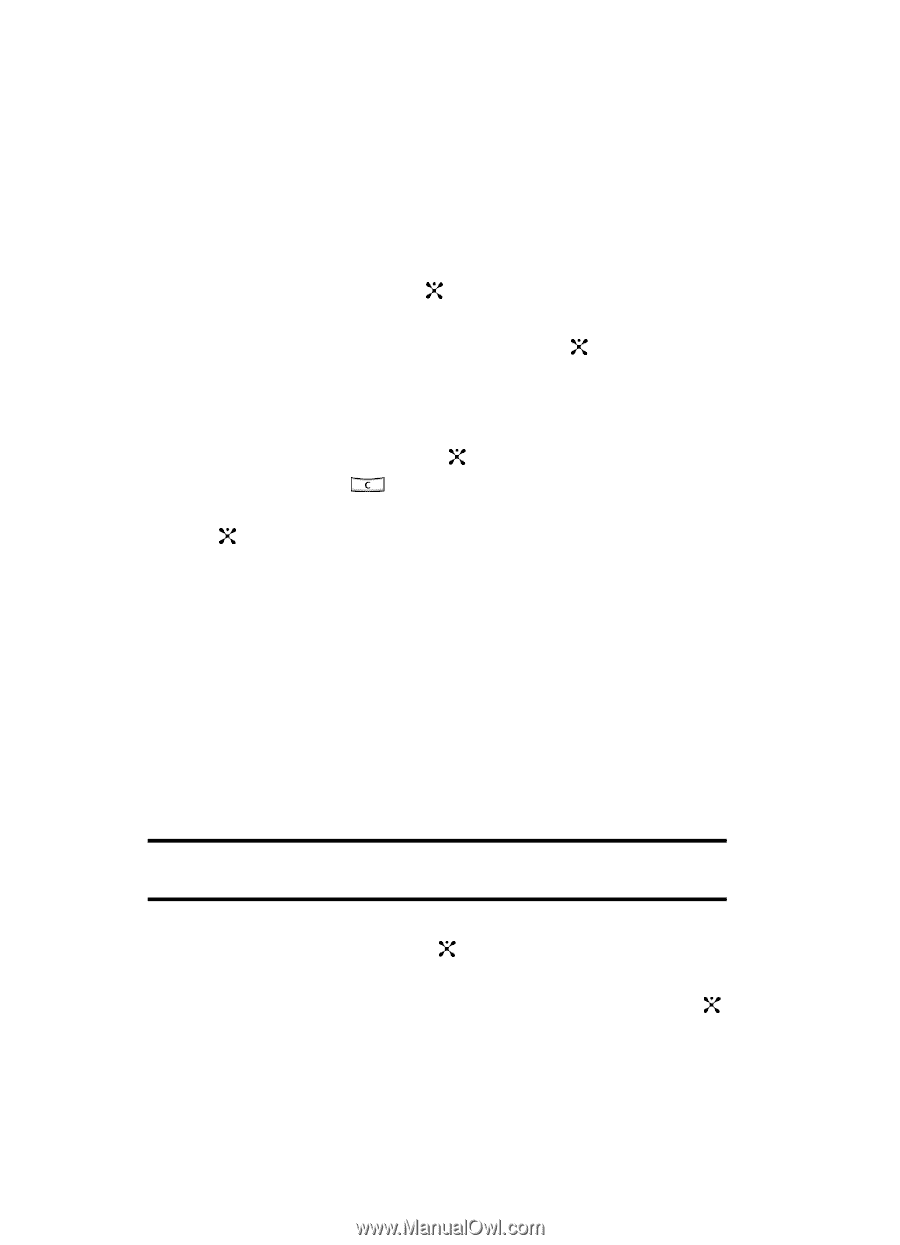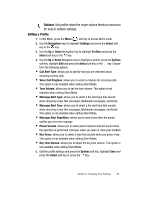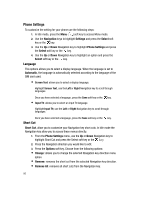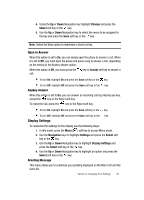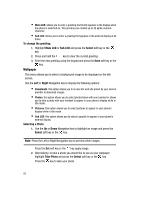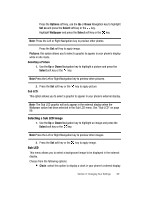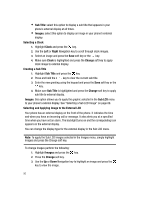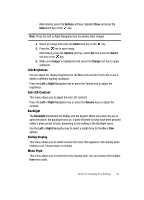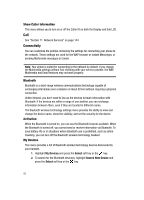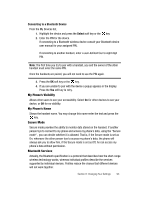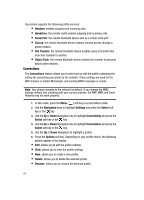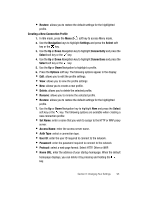Samsung SGH-ZX20 User Manual (user Manual) (ver.f1) (English) - Page 90
Sub Title, Images, Selecting a Clock, Clock, Right, Change, Creating a Sub Title, Sub Title, Images
 |
View all Samsung SGH-ZX20 manuals
Add to My Manuals
Save this manual to your list of manuals |
Page 90 highlights
• Sub Title: select this option to display a sub title that appears in your phone's external display at all times. • Images: select this option to display an image in your phone's external display. Selecting a Clock 1. Highlight Clock and press the key. 2. Use the Left or Right Navigation key to scroll through clock images. 3. Select an image and press the Save soft key or the key. 4. Make sure Clock is highlighted and press the Change soft key to apply clock image to external display. Creating a Sub Title 1. Highlight Sub Title and press the key. 2. Press and hold the key to clear the current sub title. 3. Enter the new greeting using the keypad and press the Save soft key or the key. 4. Make sure Sub Title is highlighted and press the Change soft key to apply sub title to external display. Images: this option allows you to apply the graphic selected in the Sub LCD menu to your phone's external display. See "Selecting a Sub LCD Image" on page 89. Selecting and Applying Image to the External LCD Your phone has an external display on the front of the phone. It indicates the time and when you have an incoming call or message. It also alerts you at a specified time when you have set an alarm. The backlight turns on and the corresponding icon appears on the external display. You can change the display type for the external display in the Sub LCD menu. Note: To apply the Sub LCD Images selected in the Images menu, simply highlight Images and press the Change soft key. To change Images perform the following: 1. Highlight Images and press the key. 2. Press the Change soft key. 3. Use the Up or Down Navigation key to highlight an image and press the key to view the image. 90