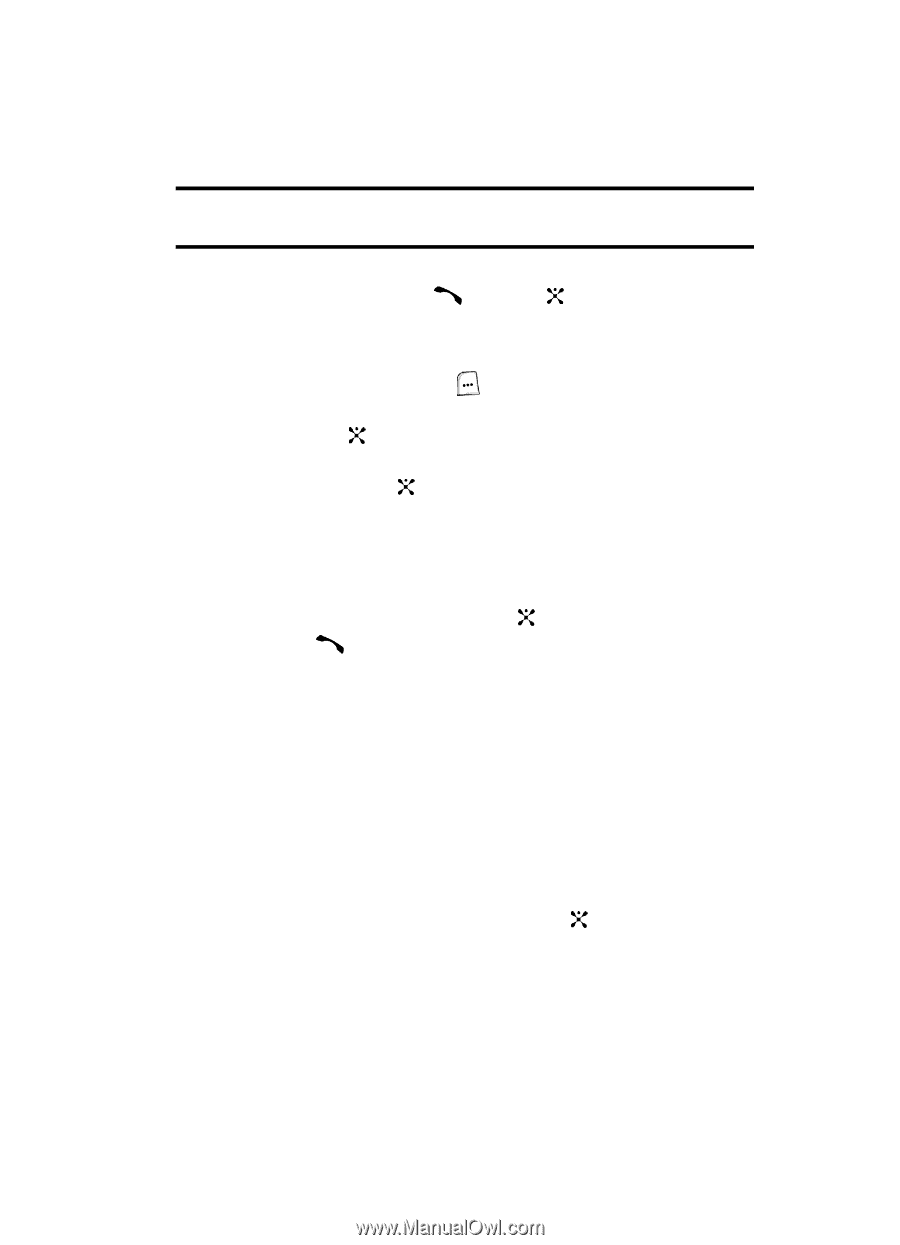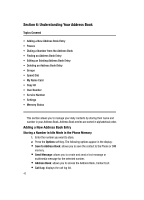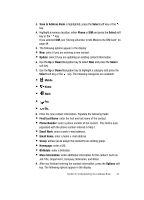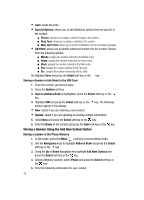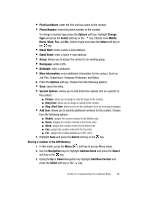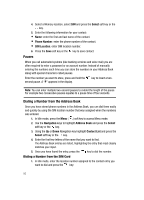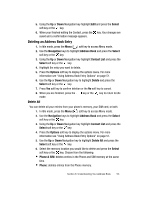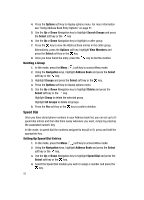Samsung SGH-ZX20 User Manual (user Manual) (ver.f1) (English) - Page 51
Finding an Address Book Entry
 |
View all Samsung SGH-ZX20 manuals
Add to My Manuals
Save this manual to your list of manuals |
Page 51 highlights
The entries in the SIM card appears, with the desired number highlighted. Note: If you cannot remember a location number, you must go into the Contact List in the Address Book menu to search for the entry by name. 2. Press the Up or Down Navigation key to find other numbers on the list. 3. Press the Call soft key, the key, or the key when you have selected the number you want to call. Finding an Address Book Entry 1. In Idle mode, press the Menu ( ) soft key to access Menu mode. 2. Use the Navigation keys to highlight Address Book and press the Select soft key or the key. 3. Using the Up or Down Navigation key highlight Contact List and press the Select soft key or the key. 4. Highlight a name from the Address Book list or enter the first few letters of the name of the contact. The Address Book entries are listed, starting with the first entry matching your input. 5. To view the highlighted entry, press the key. 6. Press the key to dial the number, or press the Options soft key to access the Address Book entry options. Using Address Book Entry Options While viewing the Contact List, press the Options soft key to use the following options for the entry. • Details: press to display the content of the contact. • Edit: allows you to edit the contacts information. • New: allows you to add a new Address Book entry. • Delete: allows you to delete the entry. You are asked to confirm that you wish to delete the entry by pressing the Yes soft key or the key. • Search Groups: allows you to organize your Address Book entries in caller groups so that the phone alerts you in a specific way when a person from one of your groups calls you. Select one of the 10 groups available. Section 6: Understanding Your Address Book 51