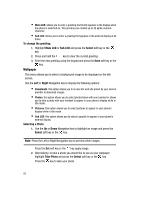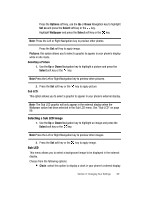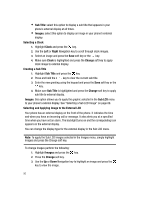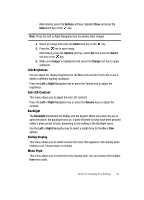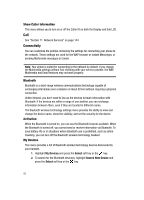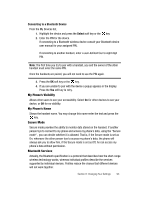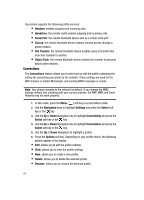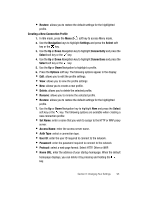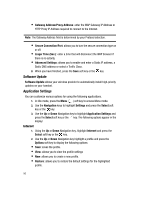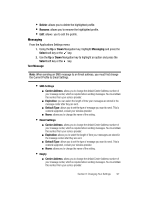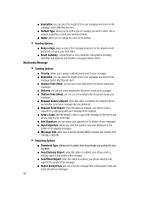Samsung SGH-ZX20 User Manual (user Manual) (ver.f1) (English) - Page 93
My Phone's Visibility, My Phone's Name, Secure Mode, Bluetooth Services
 |
View all Samsung SGH-ZX20 manuals
Add to My Manuals
Save this manual to your list of manuals |
Page 93 highlights
Connecting to a Bluetooth Device From the My Devices list, 1. Highlight the device and press the Select soft key or the key. 2. Enter the PIN for the device. If connecting to a Bluetooth wireless device consult your Bluetooth device user manual for your assigned PIN. If connecting to another handset, enter a user-defined four to eight digit PIN. Note: The first time you try to pair with a handset, you and the owner of the other handset must enter the same PIN. Once the handsets are paired, you will not need to use the PIN again. 3. Press the OK soft key or the key. 4. If you are unable to pair with the device a popup appears in the display. Press the Yes soft key to retry. My Phone's Visibility Allows other users to see your accessibility. Select On for other devices to see your device, or Off for no visibility. My Phone's Name Shows the handset name. You may change this name enter the text and press the key. Secure Mode Secure mode provides the ability to monitor data stored on the handset. If another person trys to connect to my phone and access my phone's data, using the "Secure mode", you can decide whether it is allowed. That is, if the Secure mode is set as On, whenever the other person trys to access my phone's data, the phone will always ask you to allow him, if the Secure mode is set as Off, he can access my phone`s data without permission. Bluetooth Services Actually, the Bluetooth specification is a protocol that describes how the short-range wireless technology works, whereas individual profiles describe the services supported by individual devices. Profiles reduce the chance that different devices will not work together. Section 8: Changing Your Settings 93