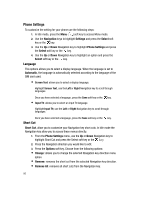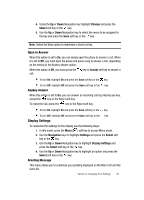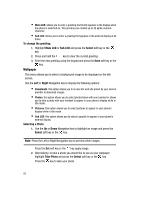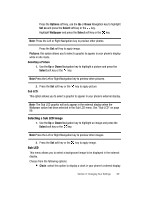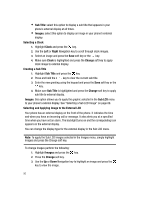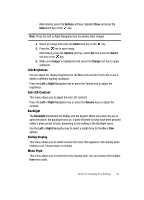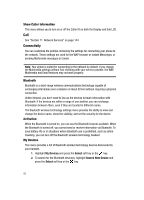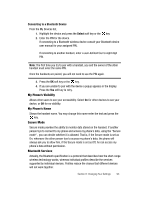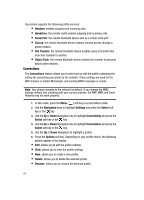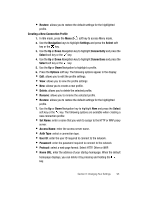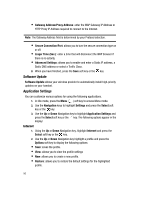Samsung SGH-ZX20 User Manual (user Manual) (ver.f1) (English) - Page 91
LCD Brightness, Sub LCD Contrast, Backlight, Dialing Display, Menu Style
 |
View all Samsung SGH-ZX20 manuals
Add to My Manuals
Save this manual to your list of manuals |
Page 91 highlights
Alternatively, press the Options soft key, highlight View and press the Select soft key or the key. Note: Press the Left or Right Navigation key to preview other images. 4. Select an image and press the Select soft key or the key. 5. Press the key to save image. Alternatively press the Options soft key, select Set and press the Select soft key or the key. 6. Make sure Images is highlighted and press the Change soft key to apply wallpaper. LCD Brightness You can adjust the display brightness for the Main LCD and the Front LCD to see it better in different lighting conditions. Press the Left or Right Navigation key or press the Volume key to adjust the brightness. Sub LCD Contrast This menu allows you to adjust the sub LCD contrast. Press the Left or Right Navigation key or press the Volume keys to adjust the contrast. Backlight The Backlight illuminates the display and the keypad. When you press any key or open the phone, the backlight turns on. It goes off when no keys have been pressed within a given period of time, depending on the setting in the Backlight menu. Use the Left or Right Navigation key to select a length time for the On or Dim options. Dialing Display This menu allows you to select numeric font color that appears in the display when making a call. Choose basic or rainbow. Menu Style This menu allows you to select the menu display style. You can choose either List or Icon menu style. Section 8: Changing Your Settings 91