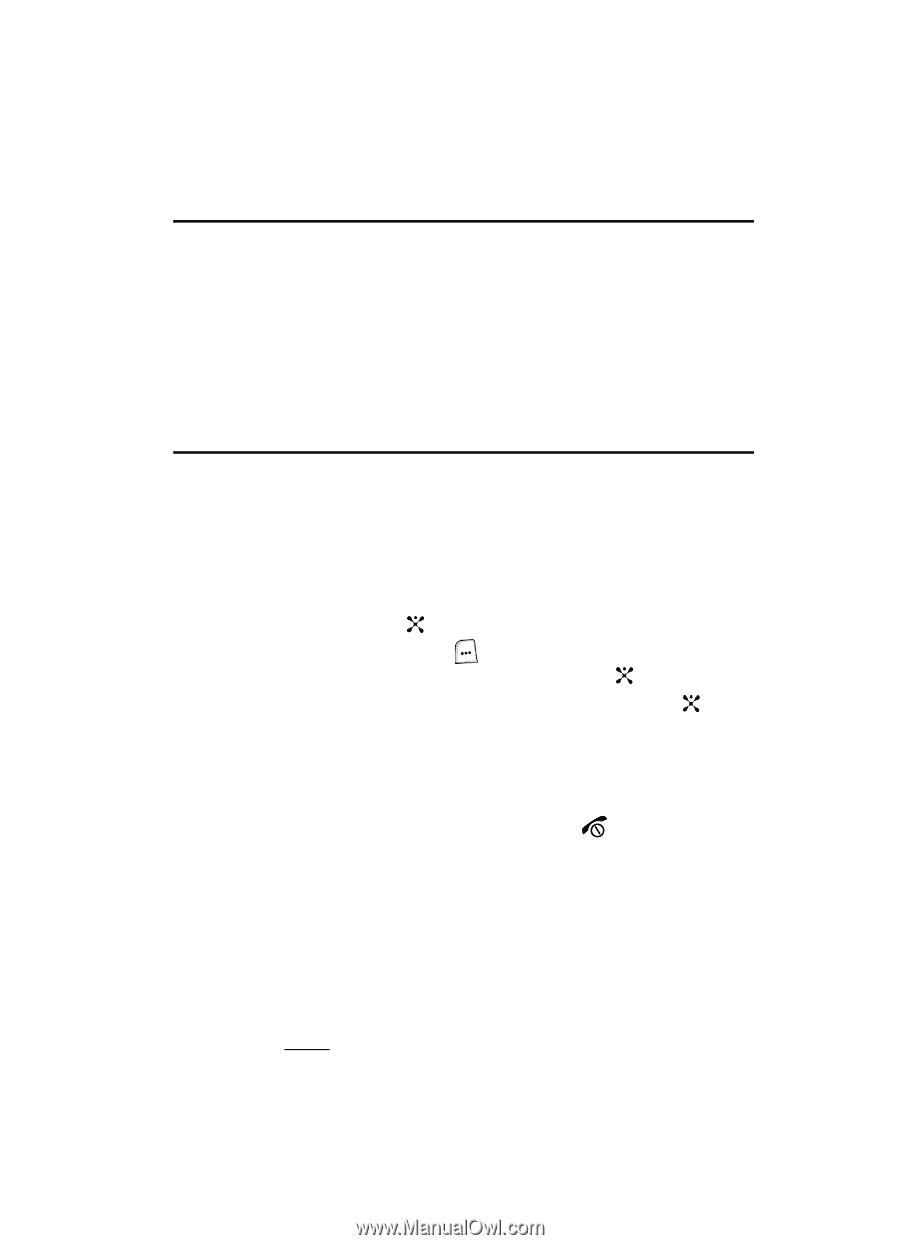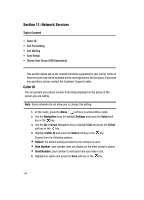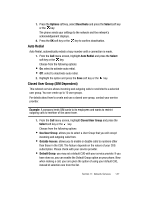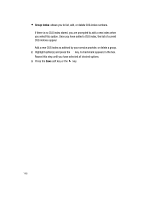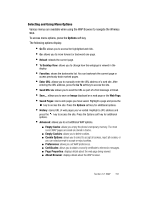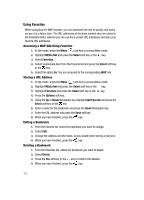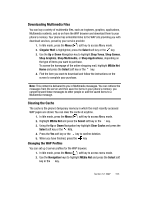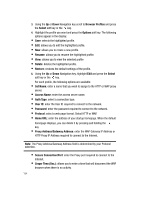Samsung SGH-ZX20 User Manual (user Manual) (ver.f1) (English) - Page 149
WAP
 |
View all Samsung SGH-ZX20 manuals
Add to My Manuals
Save this manual to your list of manuals |
Page 149 highlights
Section 12: WAP Topics Covered • Launching WAP Browser • Accessing a WAP site • Navigating the WAP Browser • Using Favorites • Downloading Multimedia Files • Clearing Cache Your phone is equipped with a WAP (Wireless Application Protocol) browser which allows you access to the Internet specified for mobile phones. This section explains how to access the WAP services of your service provider and navigate the WAP browser. Launching the WAP Browser 1. In Idle mode, press the key to launch the WAP browser. Alternatively, press the Menu ( ) soft key to access menu mode and select MEdia Net and press the Select soft key or the key. 2. Highlight MEdia Net Home and press the Select soft key or the key. Your phone is connected to the network and loads the homepage of the Wireless Web service provider. The content of the start-up homepage depends on your Wireless Web service provider. 3. To scroll through the screen, use the Up and Down Navigation key. 4. To exit the browser at any time, simply press the key. Accessing a WAP Site There are several ways to access a WAP site: • Selecting a link on the browser. • Using a bookmark item in the Favorites folder; use the Bookmarks option on the browser menu list or Favorites menu. • Entering a URL address manually; use the Go To URL option on the browser menu list or http:// menu. Section 12: WAP 149