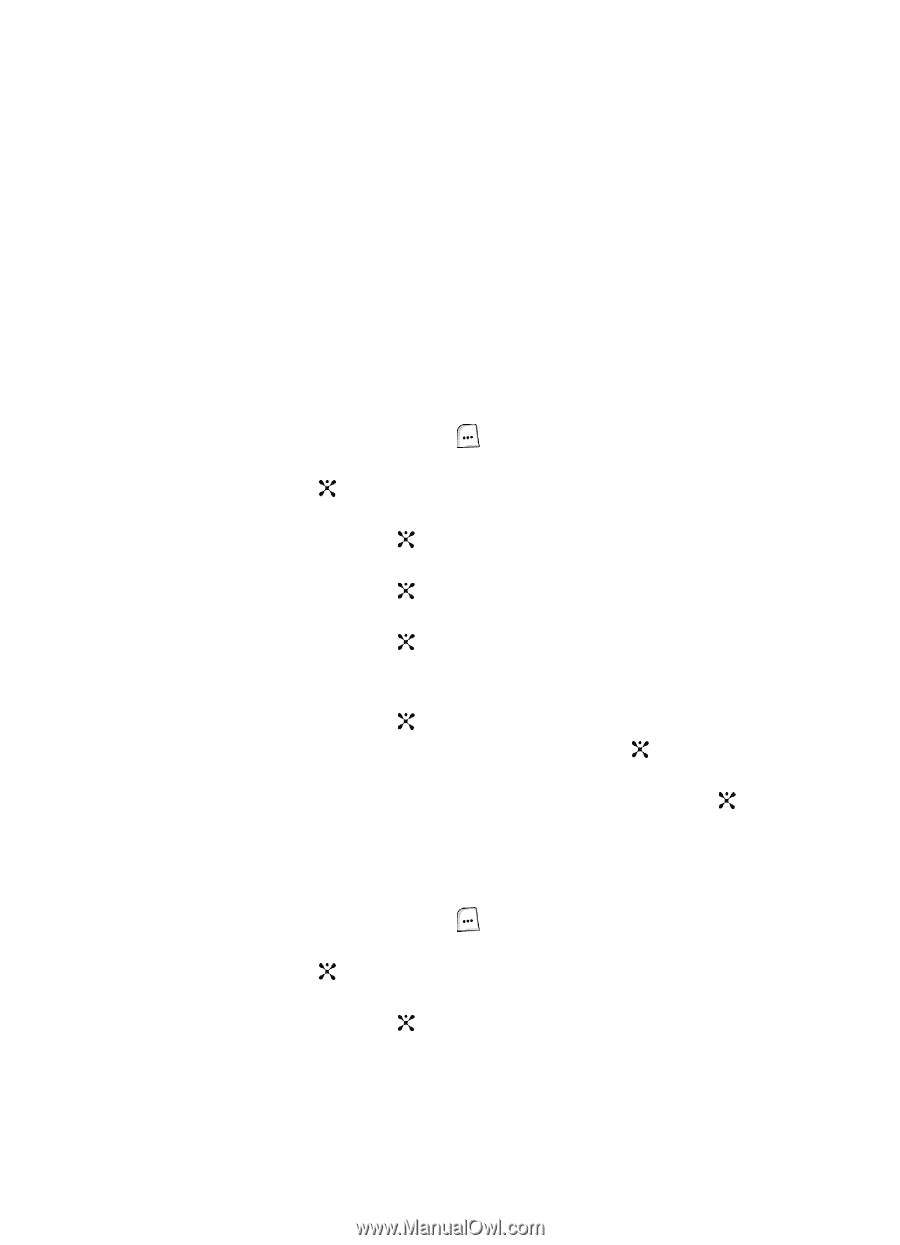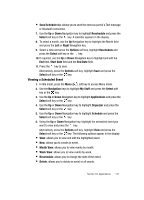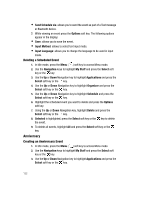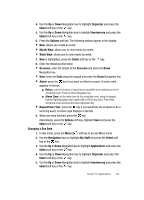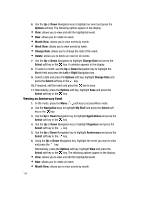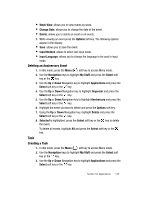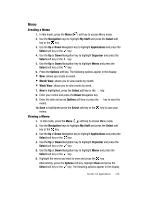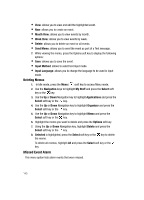Samsung SGH-ZX20 User Manual (user Manual) (ver.f1) (English) - Page 135
Week View, Change Date, Delete, Options, Input Method, Input Language, Navigation, My Stuff, Select
 |
View all Samsung SGH-ZX20 manuals
Add to My Manuals
Save this manual to your list of manuals |
Page 135 highlights
• Week View: allows you to view events by week. • Change Date: allows you to change the date of the event. • Delete: allows you to delete an event or all events. 7. While viewing an event press the Options soft key. The following options appear in the display: • Save: allows you to save the event. • Input Method: allows to select text input mode. • Input Language: allows you to change the language to be used in input mode. Deleting an Anniversary Event 1. In Idle mode, press the Menu ( ) soft key to access Menu mode. 2. Use the Navigation keys to highlight My Stuff and press the Select soft key or the key. 3. Use the Up or Down Navigation key to highlight Applications and press the Select soft key or the key. 4. Use the Up or Down Navigation key to highlight Organizer and press the Select soft key or the key. 5. Use the Up or Down Navigation key to highlight Anniversary and press the Select soft key or the key. 6. Highlight the event you want to delete and press the Options soft key. 7. Using the Up or Down Navigation key, highlight Delete and press the Select soft key or the key. 8. Selected is highlighted, press the Select soft key or the key to delete the event. To delete all events, highlight All and press the Select soft key or the key. Task Creating a Task 1. In Idle mode, press the Menu ( ) soft key to access Menu mode. 2. Use the Navigation keys to highlight My Stuff and press the Select soft key or the key. 3. Use the Up or Down Navigation key to highlight Applications and press the Select soft key or the key. Section 10: Applications 135