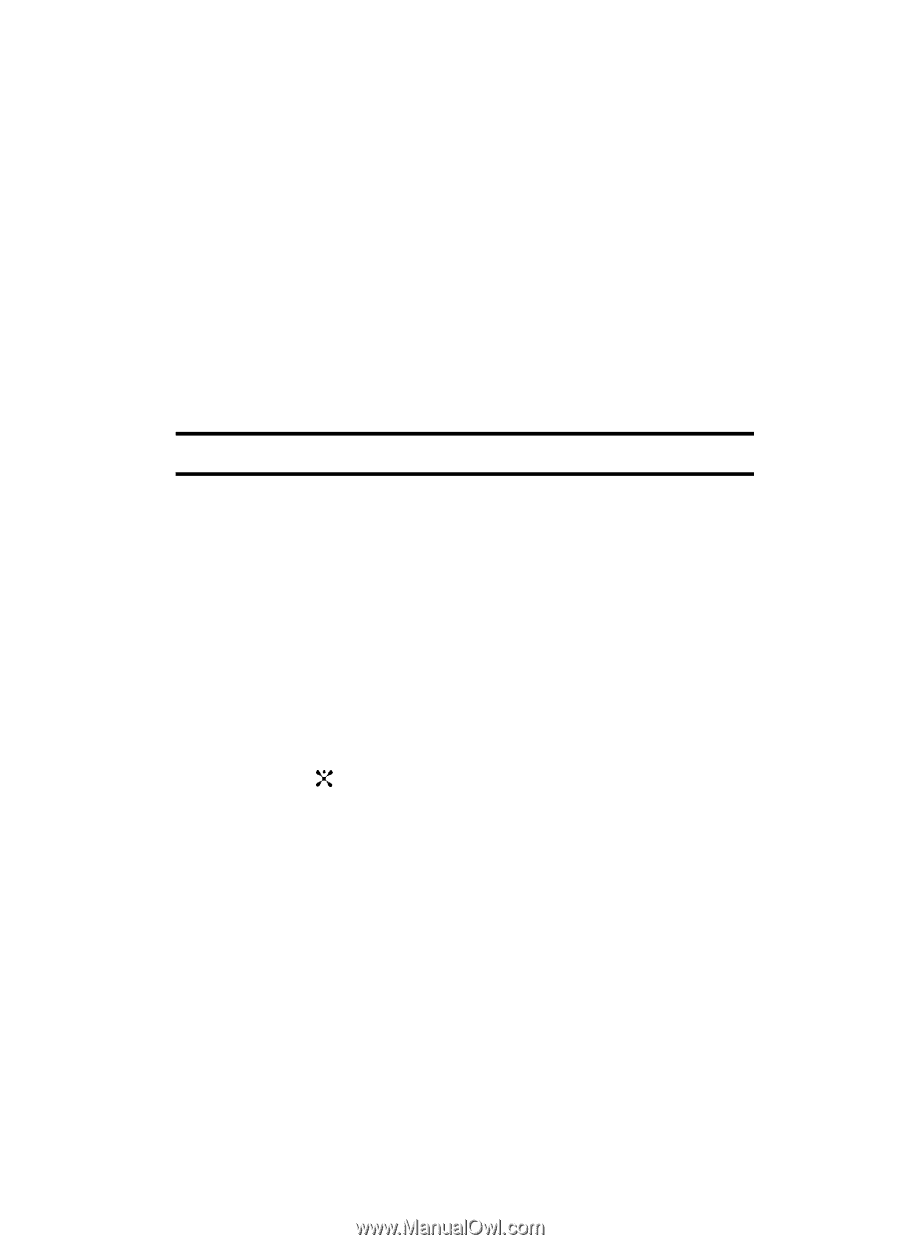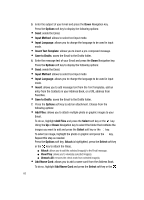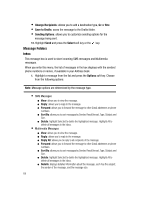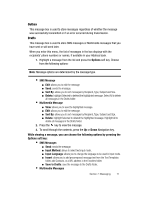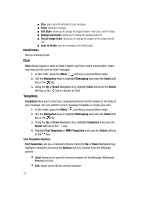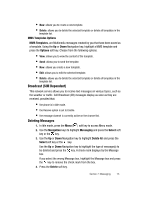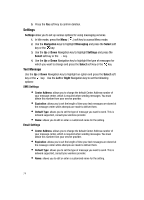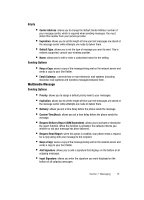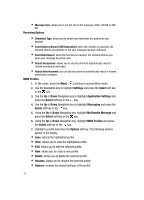Samsung SGH-ZX20 User Manual (user Manual) (ver.f1) (English) - Page 71
SMS Message, Sort By, Delete, Multimedia Message, SMS Messages, Input Method, Input Language, Insert
 |
View all Samsung SGH-ZX20 manuals
Add to My Manuals
Save this manual to your list of manuals |
Page 71 highlights
Outbox This message box is used to store messages regardless of whether the message was successfully transmitted or if an error occurred during transmission. Drafts This message box is used to store SMS messages or Multimedia messages that you have sent or will send later. When you enter this menu, the list of messages in the box displays with the recipients' phone numbers or names, if available in your Address book. 1. Highlight a message from the list and press the Options soft key. Choose from the following options: Note: Message options are determined by the message type. • SMS Message ⅷ Edit: allows you to edit the message. ⅷ Send: sends the message. ⅷ Sort By: allows you to sort messages by Recipient, Type, Subject and Size. ⅷ Delete: highlight Selected to deleted the highlighted message. Select All to delete all messages in the Drafts folder. • Multimedia Message ⅷ View: allows you to view the highlighted message. ⅷ Edit: allows you to edit the message. ⅷ Sort By: allows you to sort messages by Recipient, Type, Subject and Size. ⅷ Delete: highlight Selected to deleted the highlighted message. Highlight All to delete all messages in the Drafts folder. 2. Press the key to view the message. 3. To scroll through the contents, press the Up or Down Navigation key. While viewing a message, you can choose the following options by pressing the Options soft key: • SMS Messages ⅷ Send: sends the message. ⅷ Input Method: allows to select text input mode. ⅷ Input Language: allows you to change the language to be used in input mode. ⅷ Insert: allows you to add precomposed message text from the Text Templates folder, add Contacts, or a URL address in the Favorites folder. ⅷ Save to Drafts: save the message to the Drafts folder. • Multimedia Messages Section 7: Messaging 71