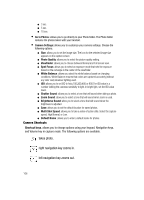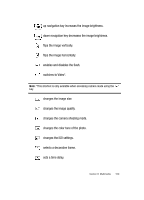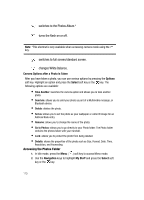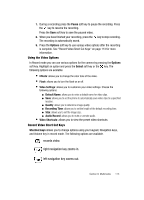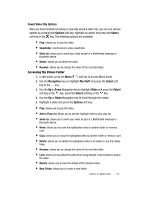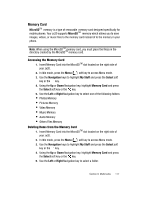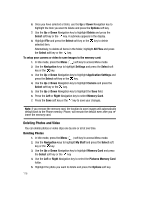Samsung SGH-ZX20 User Manual (user Manual) (ver.f1) (English) - Page 113
Pause, Options, Select, Shortcut keys
 |
View all Samsung SGH-ZX20 manuals
Add to My Manuals
Save this manual to your list of manuals |
Page 113 highlights
7. During a recording press the Pause soft key to pause the recording. Press the key to resume the recording. Press the Save soft key to save the paused video. 8. When you have finished your recording, press the key to stop recording. The recording is automatically saved. 9. Press the Options soft key to use various video options after the recording is complete. See "Record Video Short Cut Keys" on page 113 for more information. Using the Video Options In Record mode you can use various options for the camera by pressing the Options soft key. Highlight an option and press the Select soft key or the key. The following options are available: • Effects: allows you to change the color tone of the video. • Flash: allows you to turn the flash on or off. • Video Settings: allows you to customize your video settings. Choose the following options: ⅷ Default Name: allows you to enter a default name for video clips. ⅷ Save: allows you to set the phone to automatically save video clips to a specified location. ⅷ Quality: allows you to determine image quality. ⅷ Recording Time: allows you to set the length of the default recording time. ⅷ Size: allows you to set the image size. ⅷ Audio Record: allows you to mute or unmute audio. • Video Shortcuts: allows you to view the preset video shortcuts. Record Video Short Cut Keys Shortcut keys allows you to change options using your keypad, Navigation keys, and Volume key in record mode. The following options are available. records video. right navigation key zooms in. left navigation key zooms out. Section 9: Multimedia 113