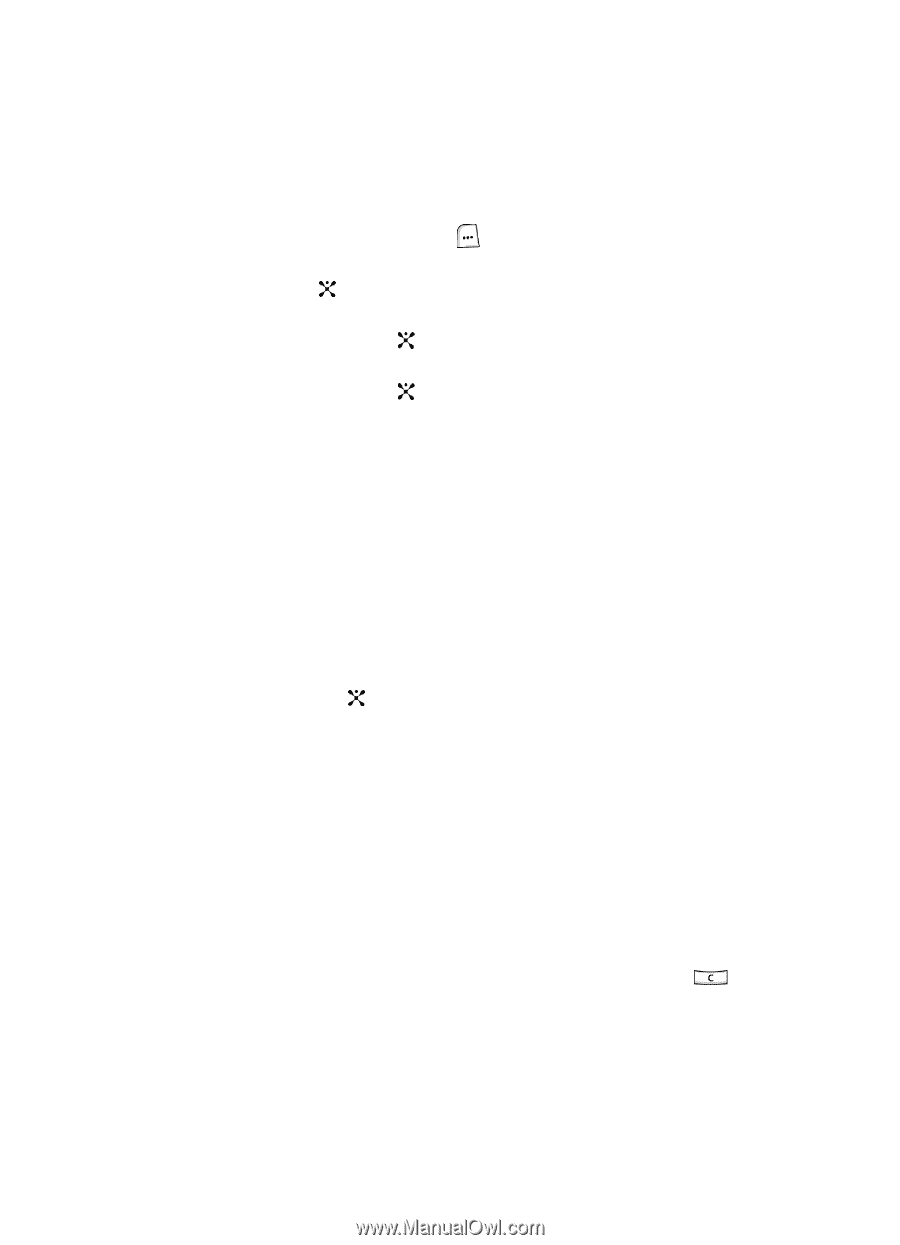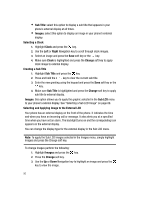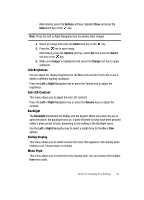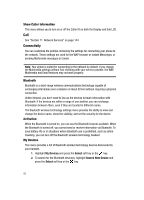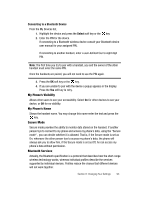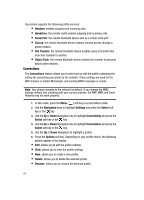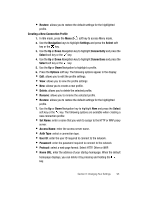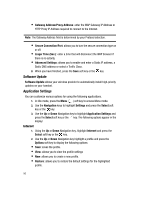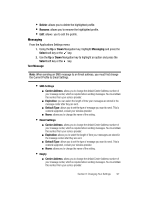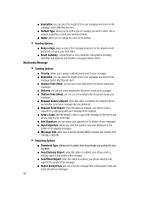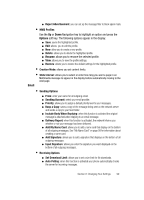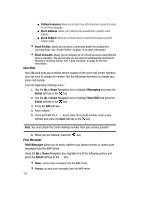Samsung SGH-ZX20 User Manual (user Manual) (ver.f1) (English) - Page 95
Creating a New Connection Profile
 |
View all Samsung SGH-ZX20 manuals
Add to My Manuals
Save this manual to your list of manuals |
Page 95 highlights
• Restore: allows you to restore the default settings for the highlighted profile. Creating a New Connection Profile 1. In Idle mode, press the Menu ( ) soft key to access Menu mode. 2. Use the Navigation keys to highlight Settings and press the Select soft key or the key. 3. Use the Up or Down Navigation key to highlight Connectivity and press the Select soft key or the key. 4. Use the Up or Down Navigation key to highlight Connections and press the Select soft key or the key. 5. Use the Up or Down Navigation to highlight a profile. 6. Press the Options soft key. The following options appear in the display: • Edit: allows you to edit the profile settings. • View: allows you to view the profile settings • New: allows you to create a new profile. • Delete: allows you to delete the selected profile. • Rename: allows you to rename the selected profile. • Restore: allows you to restore the default settings for the highlighted profile. 7. Use the Up or Down Navigation key to highlight New and press the Select soft key or the key. The following options are available when creating a new connection profile: • Set Name: enter a name that you wish to assign to the HTTP or WAP proxy server. • Access Name: enter the access server name. • Auth Type: select a connection type. • User ID: enter the user ID required to connect to the network. • Password: enter the password required to connect to the network. • Protocol: select a web page format. Select HTTP, Other or WAP. • Home URL: enter the address of your startup homepage. When the default homepage displays, you can delete it by pressing and holding the key. Section 8: Changing Your Settings 95