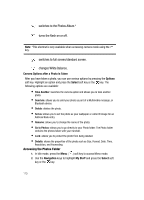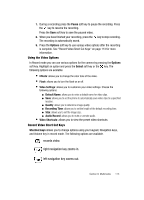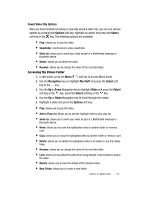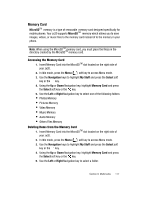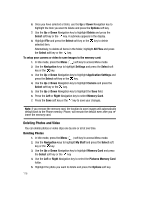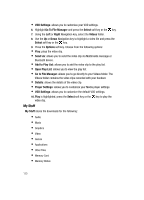Samsung SGH-ZX20 User Manual (user Manual) (ver.f1) (English) - Page 115
Saved Video Clip Options, Options, Select, Navigation, My Stuff, Video - unlock
 |
View all Samsung SGH-ZX20 manuals
Add to My Manuals
Save this manual to your list of manuals |
Page 115 highlights
Saved Video Clip Options After you have finished recording or manually saved a video clip, you can use various options by pressing the Options soft key. Highlight an option and press the Select soft key or the key. The following options are available: • Play: allows you to play the video. • Viewfinder: reverts back to video viewfinder. • Send via: allows you to send your video as part of a Multimedia message or Bluetooth device. • Delete: allows you to delete the video. • Rename: allows you to change the name of the recorded video. Accessing the Videos Folder 1. In Idle mode, press the Menu ( ) soft key to access Menu mode. 2. Use the Navigation keys to highlight My Stuff and press the Select soft key or the key. 3. Use the Up or Down Navigation key to highlight Video and press the Select soft key or the key, press the Select soft key or the key. 4. Use the Up or Down Navigation key to scroll through the videos. 5. Highlight a video and press the Options soft key: • Play: allows you to play the video. • Add to Play List: allows you to add the highlight video to your play list. • Send via: allows you to send your video as part of a Multimedia message or Bluetooth device. • Move: allows you to move the highlighted video to another folder or memory card. • Copy: allows you to copy the highlighted video to another folder or memory card. • Delete: allows you to delete the highlighted video or all videos in you the videos folder. • Rename: allows you to change the name of the recorded video. • Lock: allows you to protect the video from being deleted. Select unlock to unlock the video. • Details: allows you to view the details of the selected video. • New Folder: allows you to create a new folder. Section 9: Multimedia 115