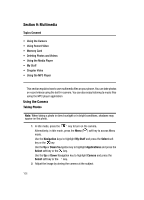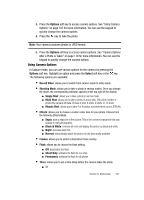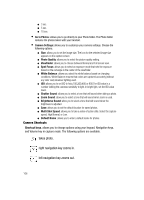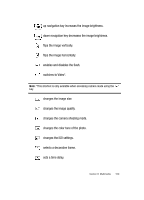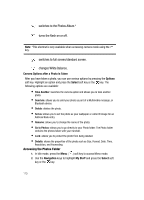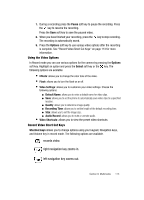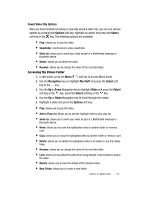Samsung SGH-ZX20 User Manual (user Manual) (ver.f1) (English) - Page 111
Graphics, Select, Right, Photos, Options, Send via, Set as, Delete, Rename, Details, New Folder,
 |
View all Samsung SGH-ZX20 manuals
Add to My Manuals
Save this manual to your list of manuals |
Page 111 highlights
3. Use the Up or Down Navigation key to highlight Graphics and press the Select soft key or the key, press the Select soft key or the key. 4. Use the Left or Right Navigation key to select the Photos folder. 5. Use the Up or Down Navigation key to scroll through the photos. 6. Highlight a photo and press the Options soft key: • View: allows you to view the selected photo in full screen mode. • Send via: allows you to send the photo as part of a Multimedia message, or Bluetooth device. • Set as: allows you to set the photo as your wallpaper or caller ID image for an Address Book entry. • Move: allows you to move the highlighted photo to another folder. • Copy: allows you to copy the photo to another folder. Use the Left or Right Navigation key to make your folder selection. • Delete: allows you to delete the highlighted photo or all photos in the folder. • Rename: allows you to change the name of the photo. • Lock: allows you to protect the photo from being deleted. • Details: shows the properties of the photo such as Size, Format, Date, Time, Resolution, and Forwarding. • New Folder: allows you to create a new folder. • Memory Status: displays the amount of memory used for Graphics, Videos, Music, Audio, Games, and Other Files. Note: Highlight Take Photo and press the key to access Camera mode. 7. To view the photos in thumbnail preview, press the key or press the Options soft key, highlight View and press the Select soft key or the key. Press the Back soft key to return to thumbnail preview. 8. Press the Options soft key to display the Full Screen view options: • Send via: allows you to send the photo as part of a Multimedia message or Bluetooth device. • Set as: allows you to set the photo as your wallpaper or caller ID image for an Address Book entry. • Move: allows you to move the highlighted photo to another folder. Use the Left or Right Navigation key to make your folder selection. Section 9: Multimedia 111