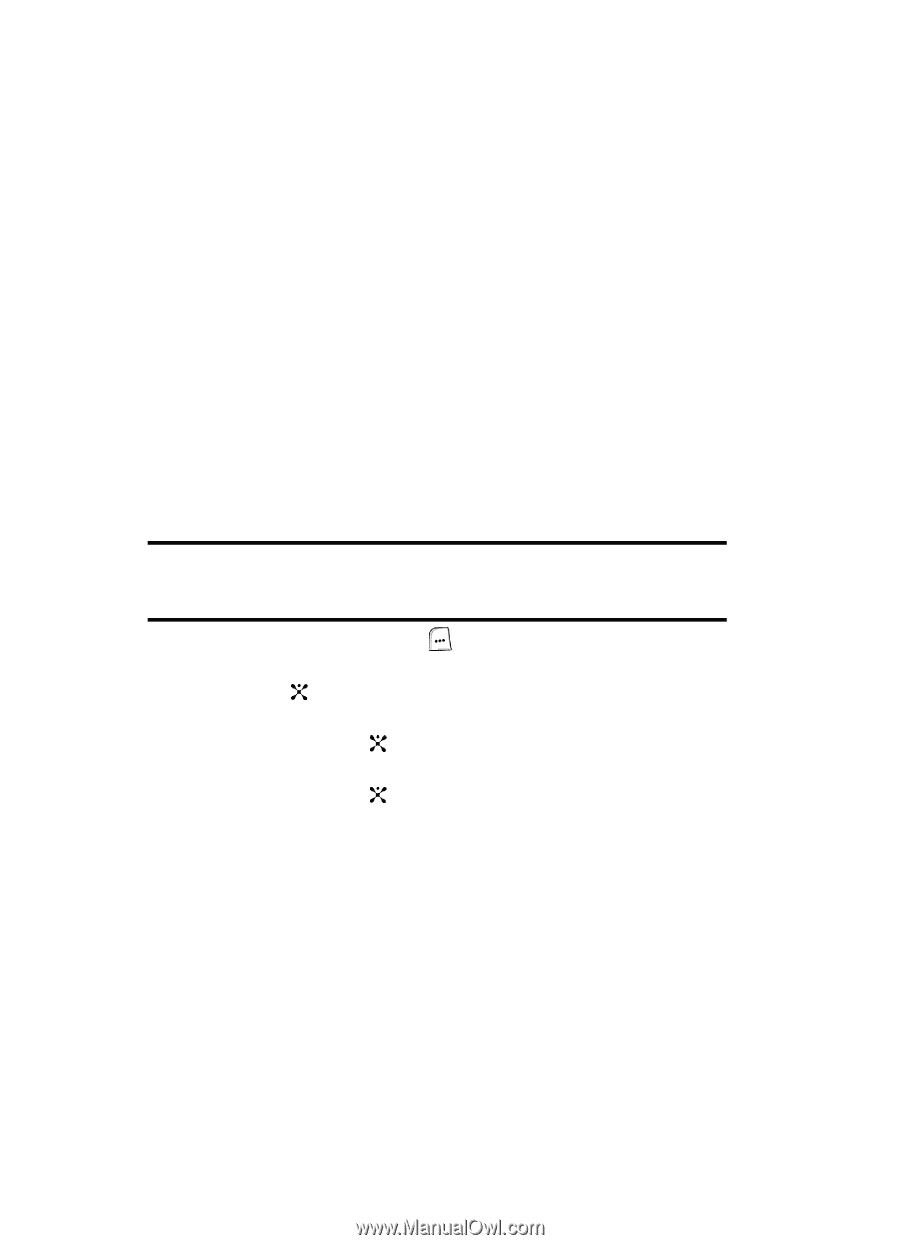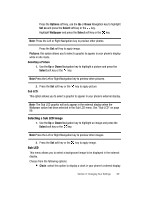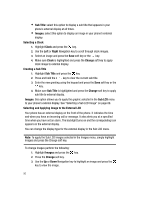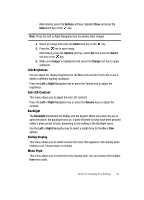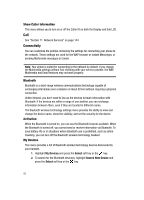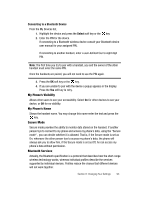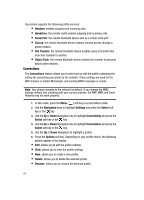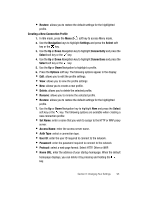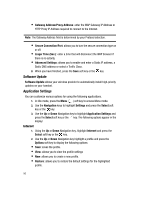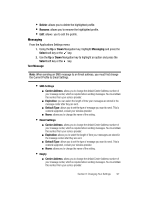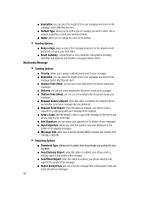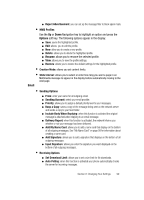Samsung SGH-ZX20 User Manual (user Manual) (ver.f1) (English) - Page 94
Headset, Handsfree, Serial Port, Dial up, File Transfer, Object Push, Connections, Navigation,
 |
View all Samsung SGH-ZX20 manuals
Add to My Manuals
Save this manual to your list of manuals |
Page 94 highlights
Your phone supports the following profile services: • Headset: enables outgoing and incoming calls. • Handsfree: the remote carkit enables outgoing and incoming calls. • Serial Port: the remote bluetooth device acts as a virtual serial port. • Dial up: the remote bluetooth device enables internet access through a phone modem. • File Transfer: the remote bluetooth device enables users to transfer files from their handset to another. • Object Push: the remote bluetooth device enables the transfer of personal data to other devices. Connections The Connections feature allows you to select and or edit the profile containing the setting for connecting your phone to the network. These settings are used for the WAP browser or Instant Messenger, and sending MMS messages or emails. Note: Your phone connects to the network by default. If you change the MMS settings without first checking with your service provider, the WAP, MMS and Email features may not work properly. 1. In Idle mode, press the Menu ( ) soft key to access Menu mode. 2. Use the Navigation keys to highlight Settings and press the Select soft key or the key. 3. Use the Up or Down Navigation key to highlight Connectivity and press the Select soft key or the key. 4. Use the Up or Down Navigation key to highlight Connections and press the Select soft key or the key. 5. Use the Up or Down Navigation to highlight a profile. 6. Press the Options soft key. Depending on your profile choice, the following options appear in the display: • Edit: allows you to edit the profile settings. • View: allows you to view the profile settings • New: allows you to create a new profile. • Delete: allows you to delete the selected profile. • Rename: allows you to rename the selected profile. 94