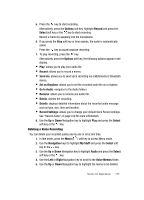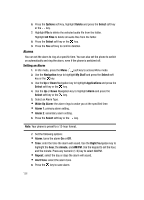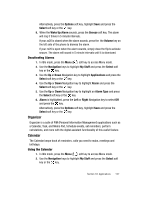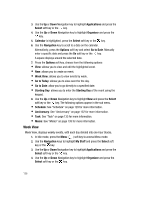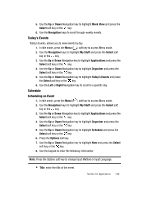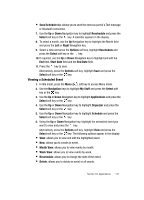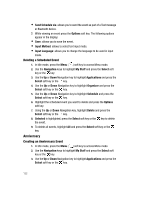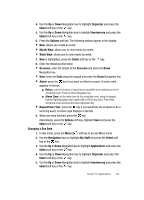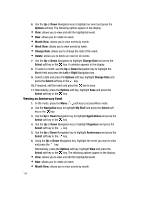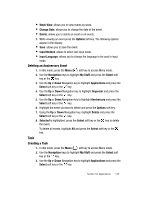Samsung SGH-ZX20 User Manual (user Manual) (ver.f1) (English) - Page 130
Rescheduling an Event
 |
View all Samsung SGH-ZX20 manuals
Add to My Manuals
Save this manual to your list of manuals |
Page 130 highlights
• Details: enter details about the event. • Start: enter a start time for the event. • End: enter an end time for the event. • Start Date: enter a start date for the event. • End Date: enter an end date for the event. • Location: enter the location of the event. • Alarm: press the key if you want an alarm to sound to remind you of the event. A check mark appears in the box. • Repeat: press the key to enter how often you would like the alarm to sound to remind you of the event. • Expiry: enter an expiration date for the event. 9. After you have finished entering the contents for the event, press the key to save Alternatively, press the Options soft key, highlight Save and press the Select soft key or the key. Rescheduling an Event 1. In Idle mode, press the Menu ( ) soft key to access Menu mode. 2. Use the Navigation keys to highlight My Stuff and press the Select soft key or the key. 3. Use the Up or Down Navigation key to highlight Applications and press the Select soft key or the key. 4. Use the Up or Down Navigation key to highlight Organizer and press the Select soft key or the key. 5. Use the Up or Down Navigation key to highlight Schedule and press the Select soft key or the key. 6. Use the Up or Down Navigation key to highlight a scheduled event and press the Options soft key. The following options appear in the display: • View: allows you to view and edit the highlighted event. • New: allows you to create an event. • Month View: allows you to view events by month. • Week View: allows you to view events by week. • Reschedule: allows you to reschedule an event. • Delete: allows you to delete an event or all events. 130