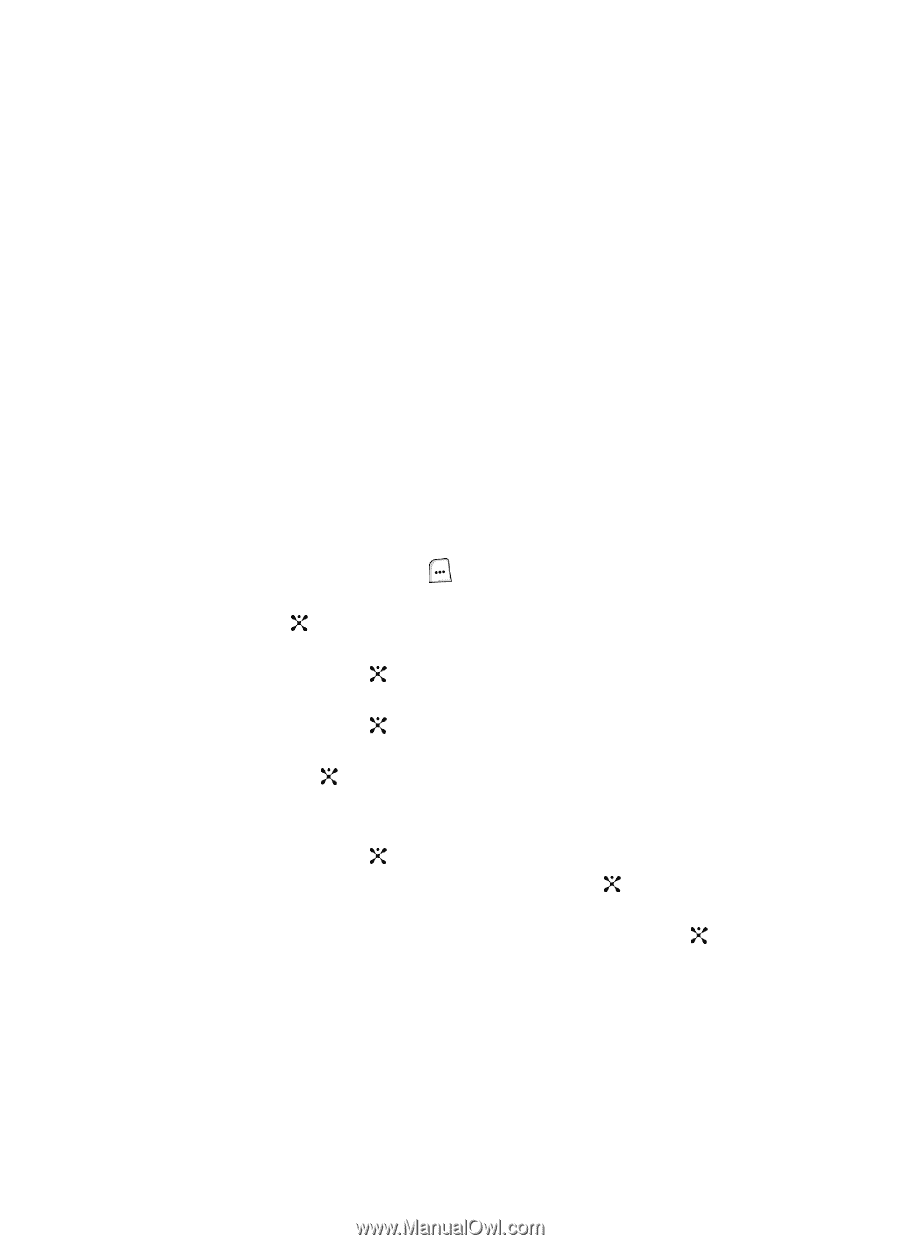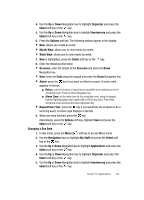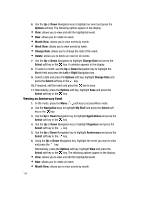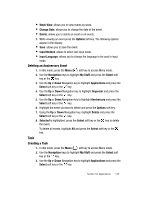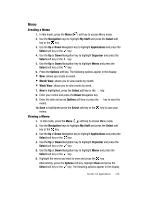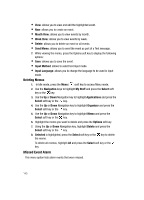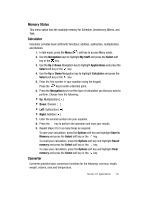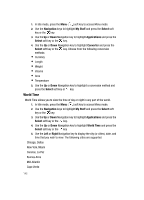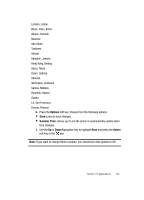Samsung SGH-ZX20 User Manual (user Manual) (ver.f1) (English) - Page 138
Send Task via
 |
View all Samsung SGH-ZX20 manuals
Add to My Manuals
Save this manual to your list of manuals |
Page 138 highlights
• Completed/To Do: allows you mark an event as complete or view an expired event. A check mark appears in the box. • Month View: allows you to view events by month. • Week View: allows you to view events by week. • Change Due Date: allows you to change the date of the event. • Delete: allows you to delete an event or all events. • Send Task via: allows you to send the event as part of a Text message Bluetooth connection. 7. While viewing an event press the Options soft key. The following options appear in the display: • Save: allows you to save the event. • Input Method: allows to select text input mode. • Input Language: allows you to change the language to be used in input mode. Deleting a Task 1. In Idle mode, press the Menu ( ) soft key to access Menu mode. 2. Use the Navigation keys to highlight My Stuff and press the Select soft key or the key. 3. Use the Up or Down Navigation key to highlight Applications and press the Select soft key or the key. 4. Use the Up or Down Navigation key to highlight Organizer and press the Select soft key or the key. 5. Use the Up or Down Navigation key to highlight Task and press the Select soft key or the key. 6. Highlight the event you want to delete and press the Options soft key. 7. Using the Up or Down Navigation key, highlight Delete and press the Select soft key or the key. 8. Selected is highlighted, press the Select soft key or the key to delete the event. To delete all events, highlight All and press the Select soft key or the key. 138